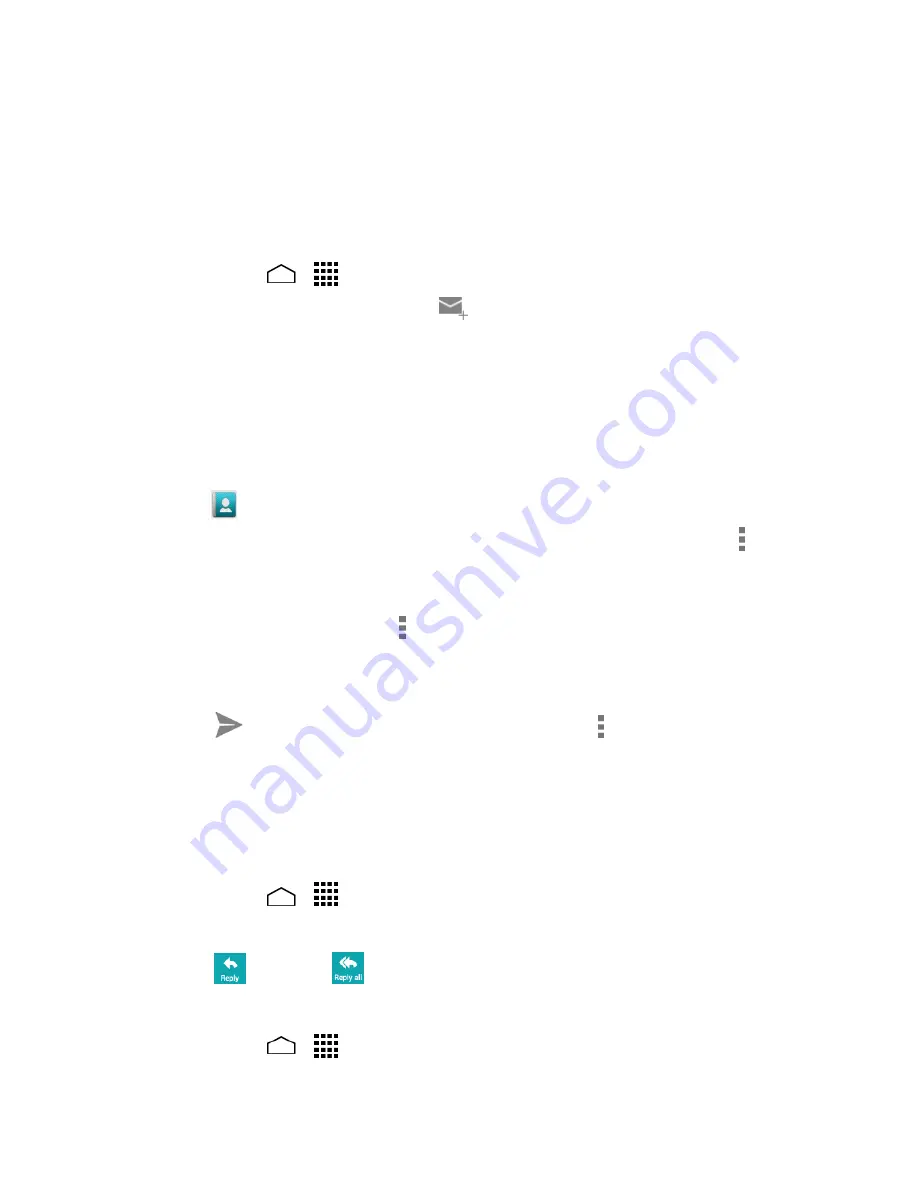
Accounts and Messaging
53
Exchange Server settings after you touch
Next
. Ask your Exchange Server
administrator for details.
Compose and Send Email
Compose and send email using any account you have set up on your phone. Increase
your productivity by attaching files such as pictures or videos to your email messages.
Touch
Home
>
>
.
1.
On the email account Inbox, touch
.
2.
Tip:
Touch
Inbox
at the top of the screen to select a different email account.
Enter email addresses directly in the
To
field. If you are sending the email to
3.
several recipients, separate the email addresses with a comma. As you enter
email addresses, any matching addresses from your contacts list are displayed.
Touch a match to enter the address directly.
Tip:
You can type a name saved in your Contacts to call up the phone number, or
touch
to access your Contacts.
Tip:
If you want to send a CC or a BCC of the email to other recipients, touch >
Add
Cc/Bcc
.
Enter the subject, and then compose your message.
4.
To add an attachment, touch
>
Attach file
. You can choose from
Pictures
,
5.
Videos
,
Audio
, or
Others
.
Touch the X icon to delete a selected attachment from your current email.
Touch
to send the message immediately, or touch >
Save draft
to save it as
6.
a draft.
Note:
To open a draft email, in the email account Inbox, touch
Inbox
>
Drafts
.
View and Reply to Email
Viewing and replying to email on your phone is as simple as it is on your computer.
Touch
Home
>
>
.
1.
On the email account Inbox, touch a message to view it.
2.
Touch
(Reply) or
(Reply all) to reply to the message.
3.
Manage Your Email Inbox
Touch
Home
>
>
.
1.
Содержание Hydro Life
Страница 1: ...User Guide ...
















































