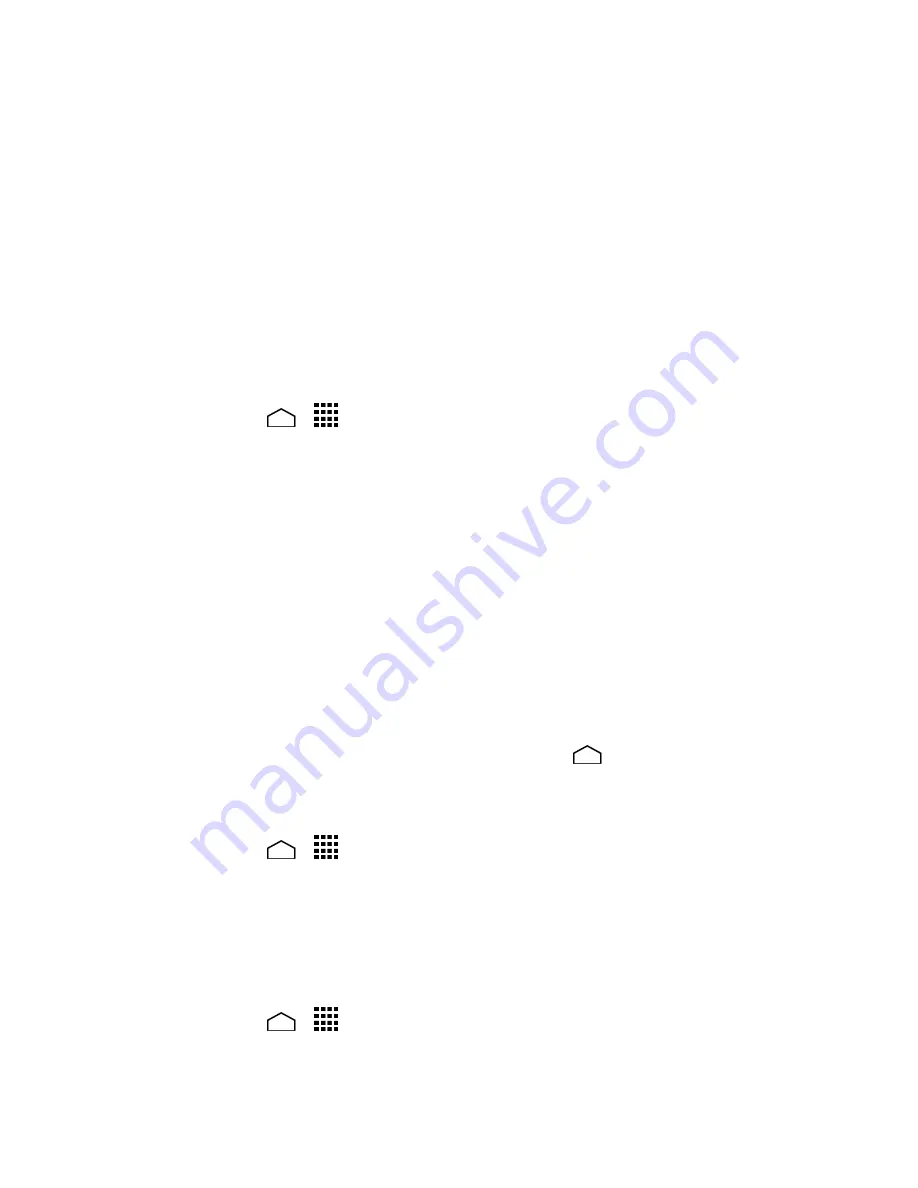
Settings
142
Read a message and touch
Continue
.
4.
Using the front-facing camera, adjust the phone so that your face fits in the area
5.
outlined with dots on the screen.
The message “
Face captured
.” appears when the Face Unlock set up was
6.
successful. Touch
Continue
.
You will be prompted to set up a backup lock. Select
Pattern
or
PIN
and set it up.
7.
To unlock, turn on the phone and look at the front-facing camera so that it
8.
recognizes you. If it fails to recognize you, a backup lock screen appears. Enter a
pattern or PIN to unlock.
Use a Screen Unlock Pattern
Touch
Home
>
>
Settings
>
Lock screen
>
Screen lock
.
1.
Touch
Pattern
.
2.
Draw the screen unlock pattern by connecting at least four dots in a vertical,
3.
horizontal, or diagonal direction. Lift your finger from the screen when finished.
The phone records the pattern.
Touch
Continue
.
4.
When prompted, draw the screen unlock pattern again, and then touch
Confirm
.
5.
Note:
Clear the
Make pattern visible
check box if you do not want the pattern to be
displayed on the screen when you draw it.
Enter your backup PIN and touch
Continue
.
6.
Enter your backup PIN again and touch
OK
to confirm it.
7.
Note:
To change your unlock screen pattern, touch
Home
>
Settings
>
Lock screen
>
Screen lock
.
Use a Screen Unlock PIN
Touch
Home
>
>
Settings
>
Lock screen
>
Screen lock
.
1.
Touch
PIN
.
2.
Enter your PIN and touch
Continue
.
3.
Enter your PIN again and touch
OK
to confirm it.
4.
Use a Screen Unlock Password
Touch
Home
>
>
Settings
>
Lock screen
>
Screen lock
.
1.
Touch
Password
.
2.
Содержание Hydro Life
Страница 1: ...User Guide ...
















































