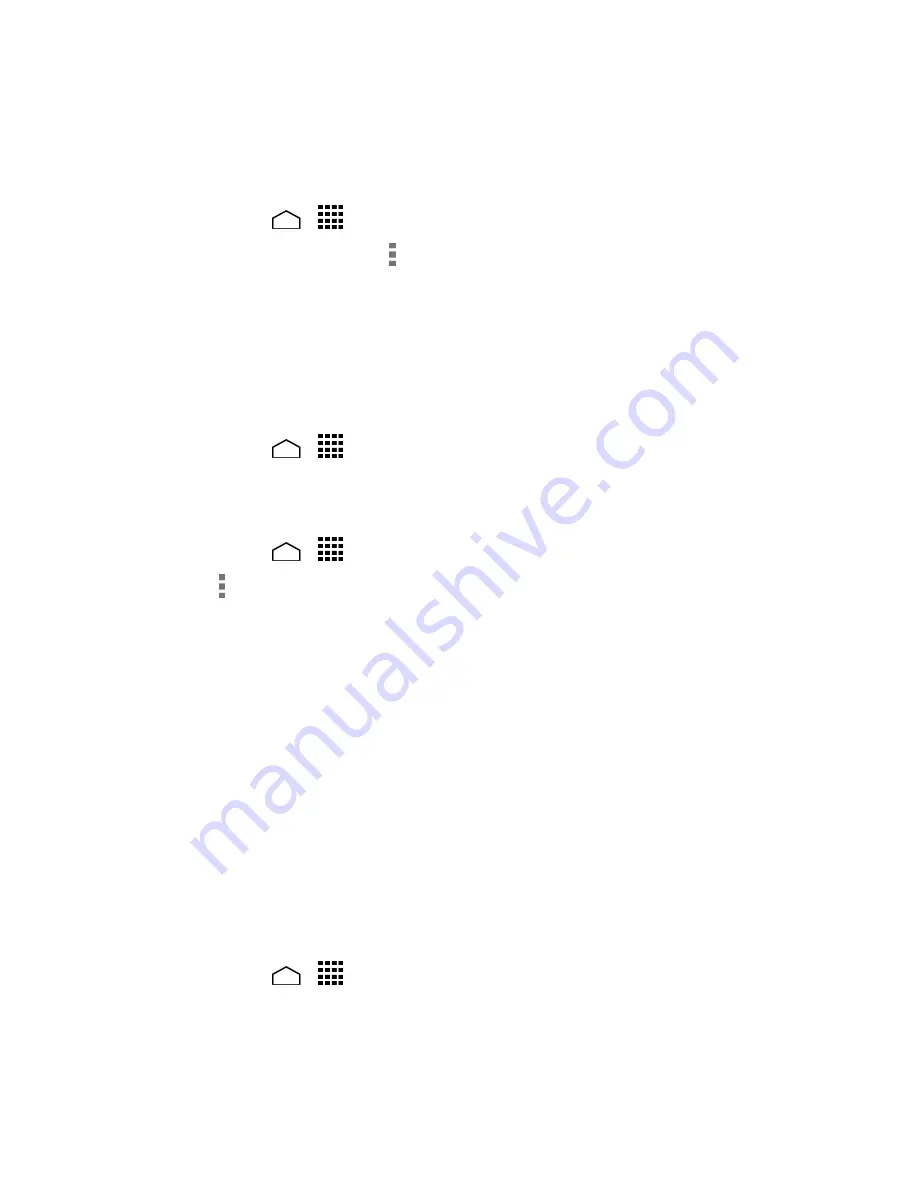
Tools and Calendar
110
Show or Hide Calendars
If you have multiple calendars available, you can choose to show or hide a calendar from
your current view.
Touch
Home
>
>
Calendar
.
1.
In any Calendar view, touch >
Calendars to display
, and then select or clear the
2.
check box to show or hide the calendar.
Synchronize Calendars with Your Phone
You can choose which Google Calendars to keep synchronized on your phone or which
ones to stop synchronizing.
Synchronizing a Google Calendar
Touch
Home
>
>
Settings
>
.
1.
Touch the account you want to sync with.
2.
Select the
Calendar
check box.
3.
Touch
Home
>
>
Calendar
.
4.
Touch >
Calendars to display
>
Calendars to sync
.
5.
Select the check box next to the calendar to sync and touch
OK
.
6.
Synchronize a Corporate Calendar
If you have set up a corporate account on your phone, you can also synchronize
corporate calendar events on your phone. Calendar events on your corporate account
will also show in Calendar if you chose to synchronize with the Exchange ActiveSync
Server.
Clock
The Clock application functions as a desk clock that shows the date and time. You can
also use it to turn your phone into an alarm clock.
Desk Clock
Your phone works as a desk clock.
Touch
Home
>
>
Clock
.
1.
Touch the
Clock
tab to display the Clock screen, if necessary.
2.
You will see the current date and time on the screen. You will also see an alarm
information if you set an alarm in the Alarms screen.
Содержание Hydro Life
Страница 1: ...User Guide ...
















































