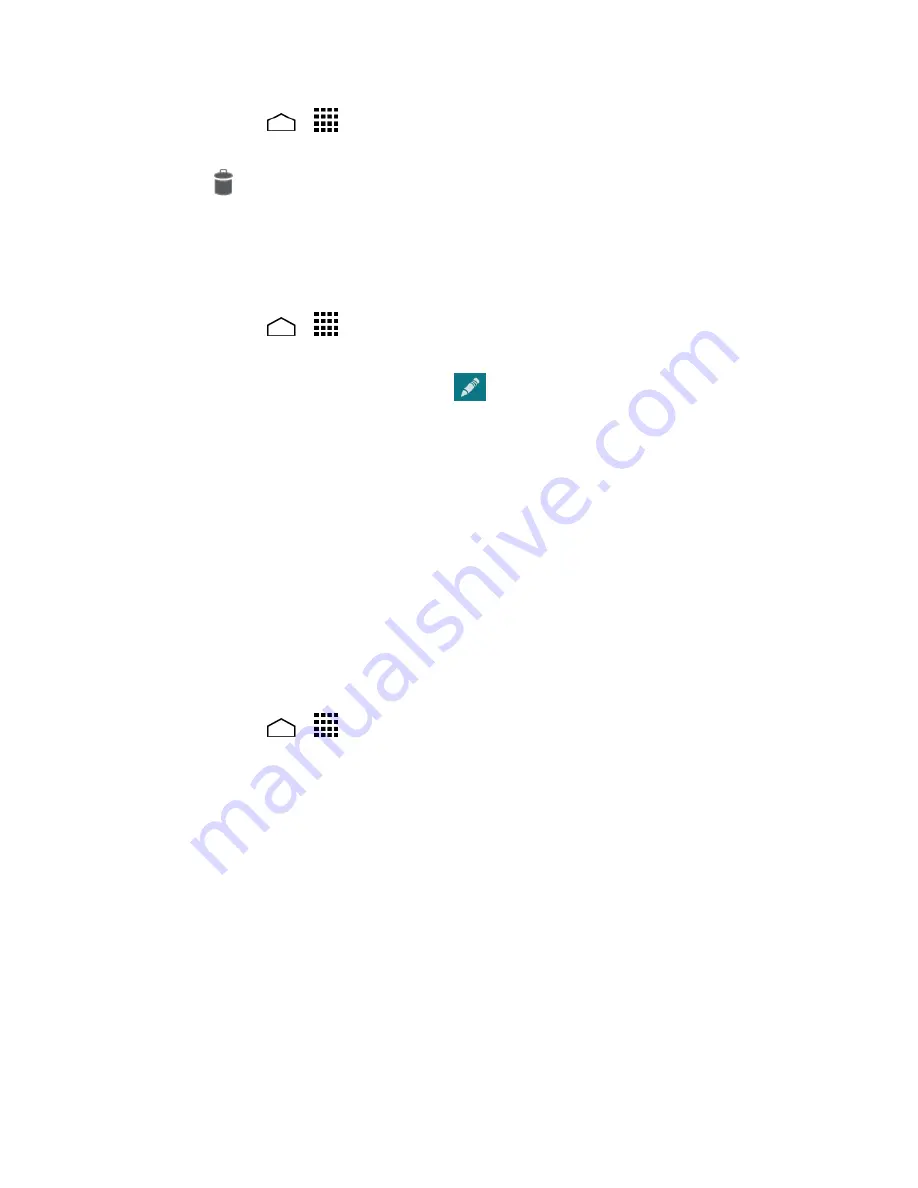
Contacts
46
Touch
Home
>
>
People
>
Contacts
tab, and then touch ICE- In Case of
1.
Emergency.
Touch and touch the contact to remove.
2.
Touch
OK
.
3.
Personal Information
You can register your own information, medical information, etc.
Touch
Home
>
>
People
>
Contacts
tab, and then touch ICE- In Case of
1.
Emergency.
Touch
My emergency information
>
.
2.
Enter or edit the necessary information and touch
Save
.
3.
Synchronize Contacts
Syncing data from your managed accounts allows you to add and manage a new or
existing contact from your online or remote accounts to your phone. Prior to syncing,
you must first have an active Google or corporate account with the current contacts,
and be signed into your account with the phone.
With syncing, any contacts (with phone numbers, email addresses, pictures, etc.) are
updated and synced with your phone.
For more information about syncing existing managed accounts, see
Manage Existing
Accounts
.
Touch
Home
>
>
Settings
.
1.
Touch
Corporate
,
, etc. under
ACCOUNTS
.
2.
Touch the account you want to sync your contacts with.
3.
Select the
Contacts
check box.
4.
Note:
The process of updating your contacts can take several minutes. If after 10-20
minutes, your list has not been updated, repeat steps 3 and 4.
Your People then reflects any updated entry information.
This update process works both ways. For example, any changes on the phone
are updated to your Gmail contacts list after sync.
Share a Contact
You can quickly share the contacts using Bluetooth, email, or Gmail.
Содержание Hydro Life
Страница 1: ...User Guide ...
















































