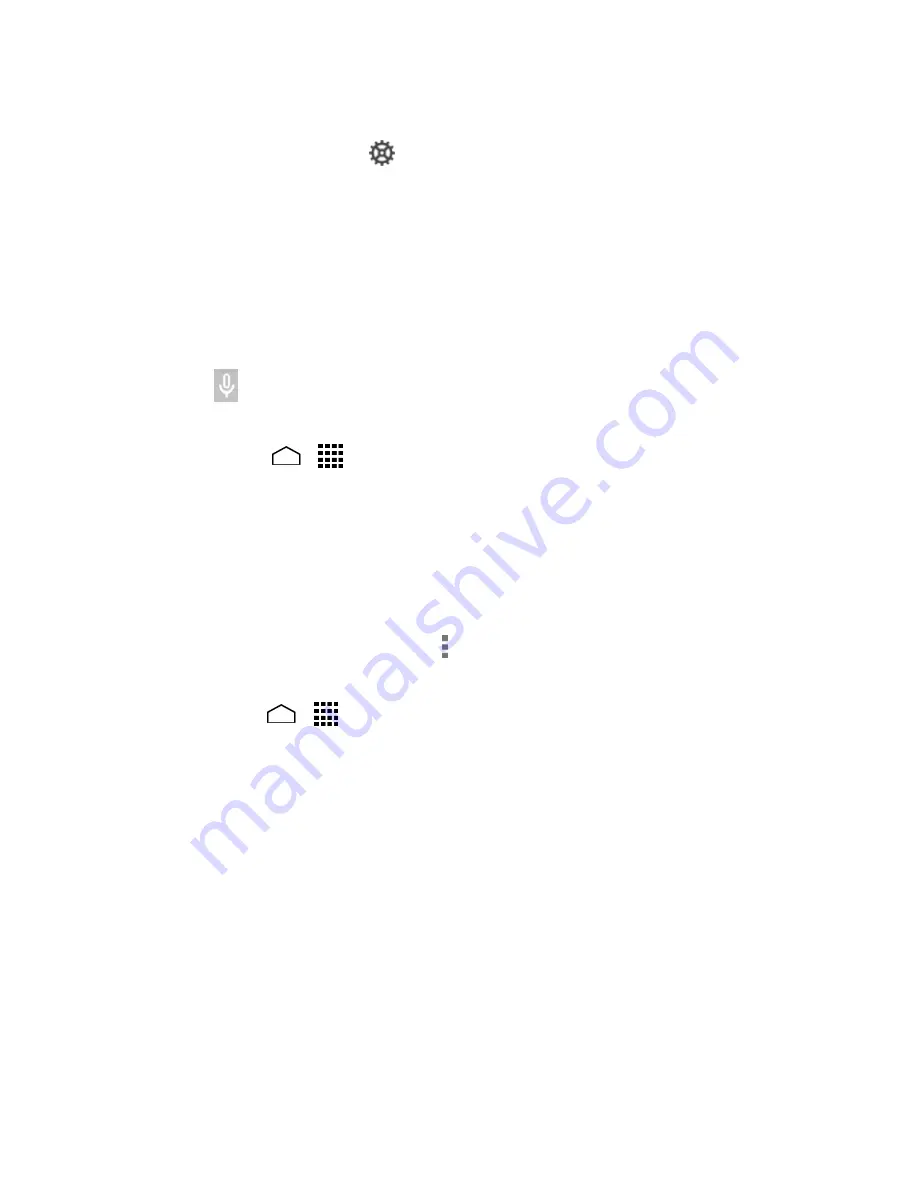
Tools and Calendar
117
Touch
Text-to-speech output
.
2.
Select your engine. Touch
to configure the settings of the selected engine.
3.
Touch
Speech rate
and select a speed.
4.
Touch
Listen to an example
to play a short demonstration of the set speech
5.
synthesis.
Voice Search
Voice Search allows you to find information on the web as well as items and information
on your phone by speaking your search terms.
Touch
on the Google Search Bar.
1.
– or –
Touch
Home
>
>
Voice Search
.
Speak clearly into the phone’s microphone when
Speak now
is displayed on the
2.
screen. If an error occurs, try again.
Touch a matching item from the onscreen list.
3.
Voice Search Settings
You can configure the settings of the voice search feature.
On the Voice Search screen, touch >
Settings
>
Voice
.
1.
– or –
Touch
Home
>
>
Settings
>
Language & input
>
Voice Search.
Configure the following settings:
2.
Language
to set the language used when entering text by speaking.
"Ok Google" hotword detection
to launch Google voice search by saying “Ok
Google” on the Google search screen.
Speech output
to select when to use voice search.
Block offensive words
to replace recognized offensive words in transcriptions
with [*] when entering text by speaking.
Offline speech recognition
to download the speech recognition data for
offline use.
Bluetooth headset
to record audio through Bluetooth headset if available.
Содержание Hydro Life
Страница 1: ...User Guide ...






























