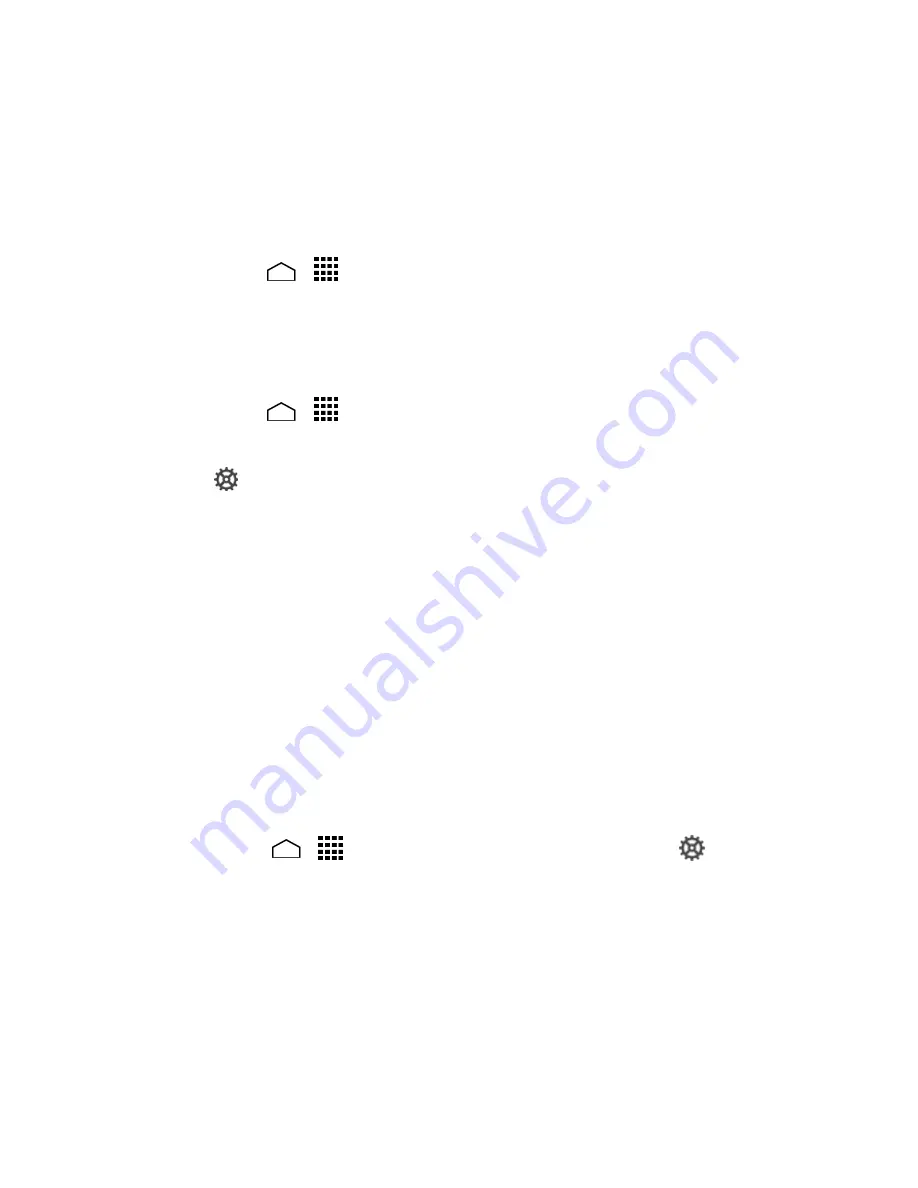
Settings
147
This menu also provides the settings when using voice function. See
Text-to-Speech
Settings
and
Voice Search
.
Language
The Language settings menu lets you select an onscreen language and add custom
words to your phone’s user dictionary.
1.
Touch
Home
>
>
Settings
>
Language & input
>
Language
.
2.
Select
English
,
Español
,
한국어
, or
中文
.
Spell Checker
This feature allows you to spell check text as you type it.
1.
Touch
Home
>
>
Settings
>
Language & input
.
2.
Select the
Spell checker
check box to enable the feature.
3.
Touch
to configure the settings.
Personal Dictionary
You can use the user dictionary option to add new words to the dictionary. See
Add a
Word to the User Dictionary
.
Default Text Input
You can select the default input method you will use when accessing the keyboard.
Touch Set up input methods and select an option. For details, see
Touchscreen
Keyboard
.
Google Keyboard Settings
1.
On the Google keyboard, touch and hold the key immediately left to the space
key and touch
Google Keyboard Settings
.
– or –
Touch
Home
>
>
Settings
>
Language & input
, and touch
next to
Google Keyboard
.
2.
Choose from the following options.
Input languages:
Touch to select the input language. The dictionary for the
selected language will be enabled.
Auto-capitalization:
Select to automatically set the first letter of a sentence to
upper case where available.
Vibrate on keypress:
Select to activate vibration when a key is touched.
Содержание Hydro Life
Страница 1: ...User Guide ...






























