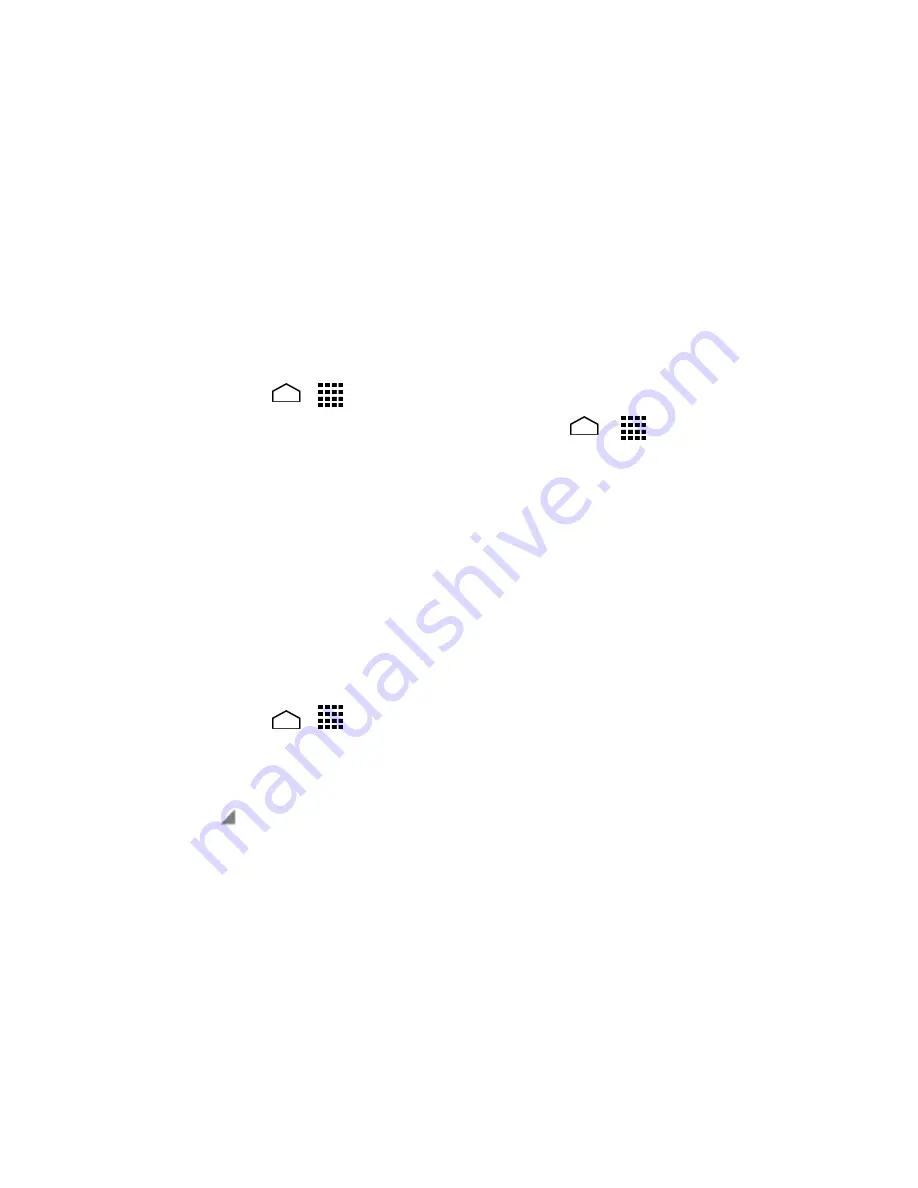
Web and Data
91
If your phone's mobile data access is not enabled, you will be prompted to
turn it on. Follow the onscreen instructions
.
See
Enable Data
.
Follow the onscreen instructions.
4.
Mobile Hotspot
The Mobile Hotspot turns your phone into a wireless router and shares your phone’s
data connection with one or more computers or mobile devices using Wi-Fi. The feature
works best when used in conjunction with 4G data services (although 3G service can
also be used).
Turn Mobile Hotspot On
Touch
Home
>
>
Settings
>
More…
>
Tethering & Mobile Hotspot
.
1.
Tip:
You can also access this feature by touching
Home
>
>
Mobile Hotspot
.
Select the
Mobile Hotspot
check box if it is not selected.
2.
If your phone's mobile data access is not enabled, you will be prompted to
turn it on. Follow the onscreen instructions.
The first time you select this check box, you will be prompted to set up Mobile
Hotspot. See the next article.
Follow the onscreen instructions.
3.
Mobile Hotspot Settings
To set up Mobile Hotspot:
Touch
Home
>
>
Settings
>
More…
>
Tethering & Mobile Hotspot
>
1.
Mobile Hotspot settings
>
Configure Mobile Hotspot
.
Confirm and change your Wi-Fi network SSID (Service Set Identifier) if necessary.
2.
Touch
in the Security field and select the security level for your mobile
3.
hotspot.
Enter your password if you selected a security level that uses a password.
4.
Touch
Save
.
5.
Note:
The best way to keep using the phone as a hotspot is to have it connected to a
power supply.
Important:
Write down the passkey (password) for this communication (shown
onscreen).
To set the timer for turning Mobile Hotspot off:
Содержание Hydro Life
Страница 1: ...User Guide ...






























