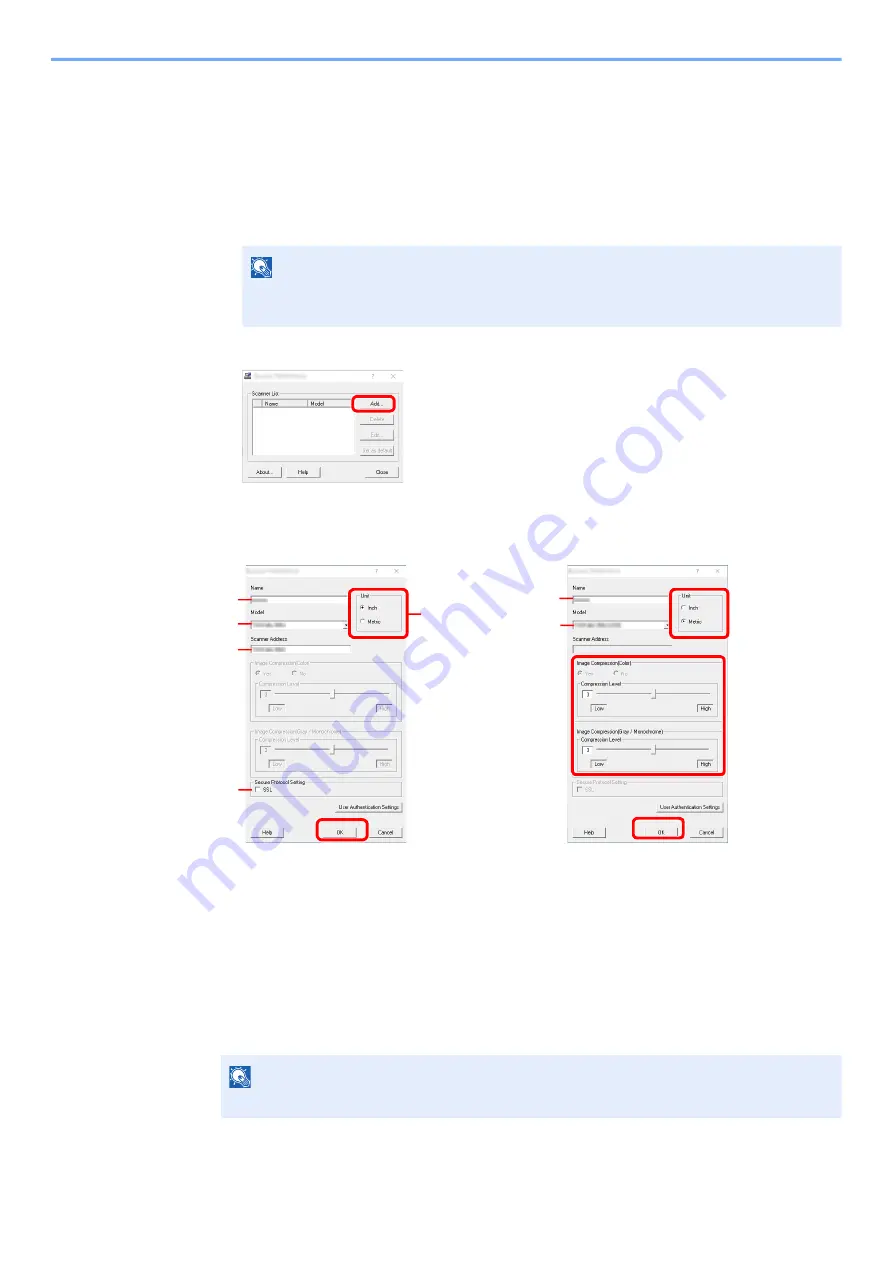
2-42
Installing and Setting up the Machine > Installing Software
Setting TWAIN Driver
Register this machine to the TWAIN Driver. Instructions are based on interface elements as they appear in Windows 10.
1
Display the screen.
1
Click [
Search
] in charms, and enter "TWAIN Driver Setting" in the search box. Select
[
TWAIN Driver Setting
] in the search list.
2
Click [
Add
].
2
Configure TWAIN Driver.
NOTE
In Windows 8.1, click [
Search
] in charms, and enter "TWAIN Driver Setting" in the
search box. Select [
TWAIN Driver Setting
] in the search list.
1 Enter the machine name.
2 Select this machine from the list.
3 Enter the machine's IP address or host
name.
4 Set units of measurement.
5 When using SSL, select the checkbox
beside SSL.
6 Click [
OK
].
1 Enter the machine name.
2 Select this machine from the list.
3 Set units of measurement.
4 Set Compression Level.
5 Click [
OK
].
NOTE
When the machine's IP address or host name is unknown, contact Administrator.
3
2
1
5
4
6
(Network)
3
2
1
4
5
(USB)
Содержание ECOSYS MA2100cfx
Страница 341: ...10 18 Troubleshooting Troubleshooting 2 key Discon Yes...
Страница 364: ...10 41 Troubleshooting Clearing Paper Jams 8 Push Cassette 1 back in 9 Open the multipurpose tray 10Reload the paper...
Страница 367: ...10 44 Troubleshooting Clearing Paper Jams 8 Remove any jammed paper 9 Push Rear Cover 1...
Страница 369: ...10 46 Troubleshooting Clearing Paper Jams 4 Push the cover...
Страница 405: ......
Страница 408: ...2022 1 C0AKDENEN100 is a trademark of KYOCERA Corporation 2022 KYOCERA Document Solutions Inc...






























