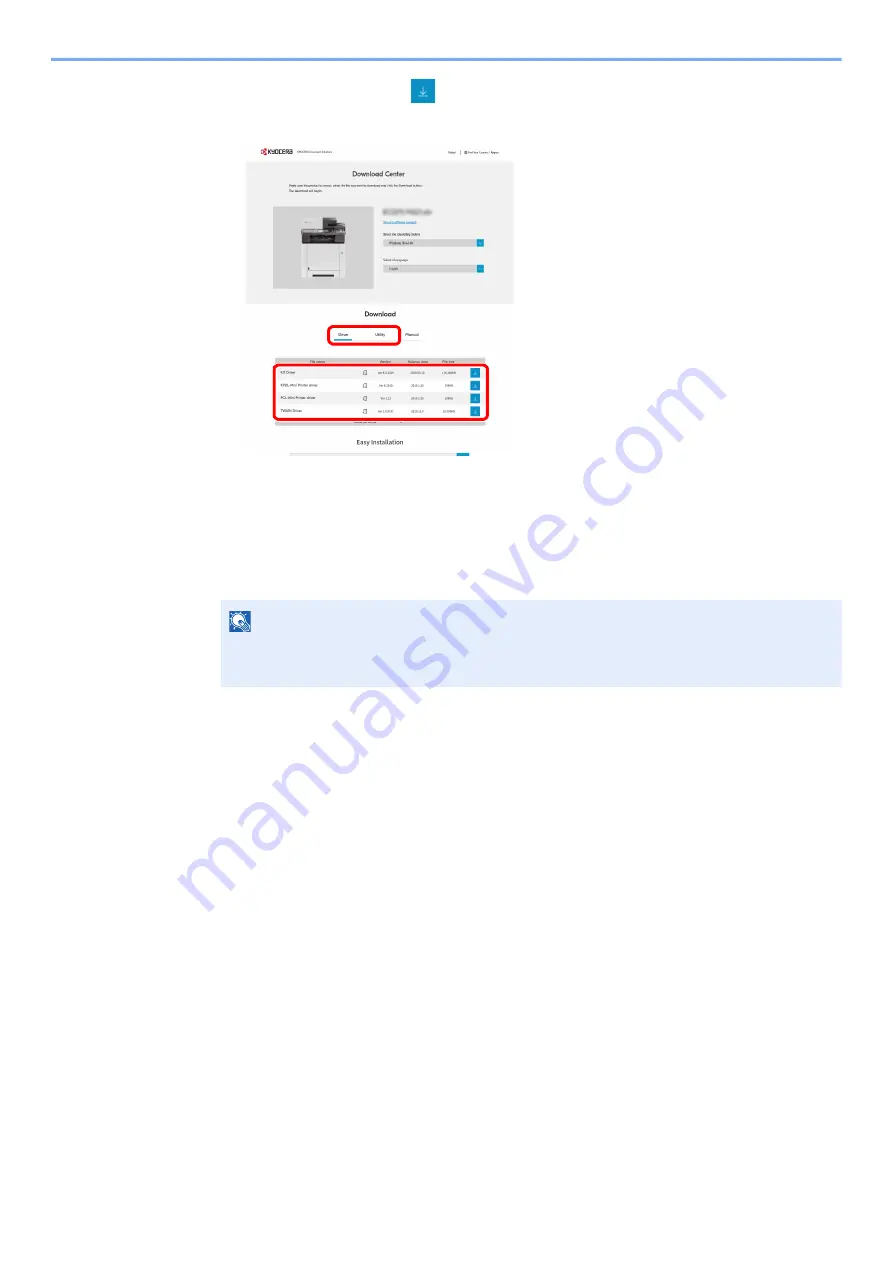
5-19
Operation on the Machine > Sending Document Using Quick Scan Tool
5
Driver tab or Utility tab >
of the Quick Scan Tool
An installer of the selected software will be downloaded.
2
Double-click the downloaded installer to launch.
The installer was unzipped.
3
Double-click Setup.exe in KM folder of
QuickScanTool_v2.1.0608 RC5_WHQL-_Overseas.
4
Read the License Agreement and click [Accept].
5
Select [Custom Install].
6
Click [+] to add the printer you want to install.
7
Select [Kyocera TWAIN Driver] on the Driver tab.
8
Select [KYOCERA Quick Scan] on the Utility tab.
9
Click [Install].
10
Click [Completed] when installation is completed.
Scanning Documents Using KYOCERA Quick Scan
If you set an original in the machine and then select either [Scan to PDF] or [Scan to Email], the scan starts, and the
original is either saved or sent to the appropriate destination.
NOTE
• Installation on Windows must be done by a user logged on with administrator privileges.
• If the user account management window appears, click [
Yes
] ([
Allow
]).
1
2
Содержание ECOSYS MA2100cfx
Страница 341: ...10 18 Troubleshooting Troubleshooting 2 key Discon Yes...
Страница 364: ...10 41 Troubleshooting Clearing Paper Jams 8 Push Cassette 1 back in 9 Open the multipurpose tray 10Reload the paper...
Страница 367: ...10 44 Troubleshooting Clearing Paper Jams 8 Remove any jammed paper 9 Push Rear Cover 1...
Страница 369: ...10 46 Troubleshooting Clearing Paper Jams 4 Push the cover...
Страница 405: ......
Страница 408: ...2022 1 C0AKDENEN100 is a trademark of KYOCERA Corporation 2022 KYOCERA Document Solutions Inc...






























