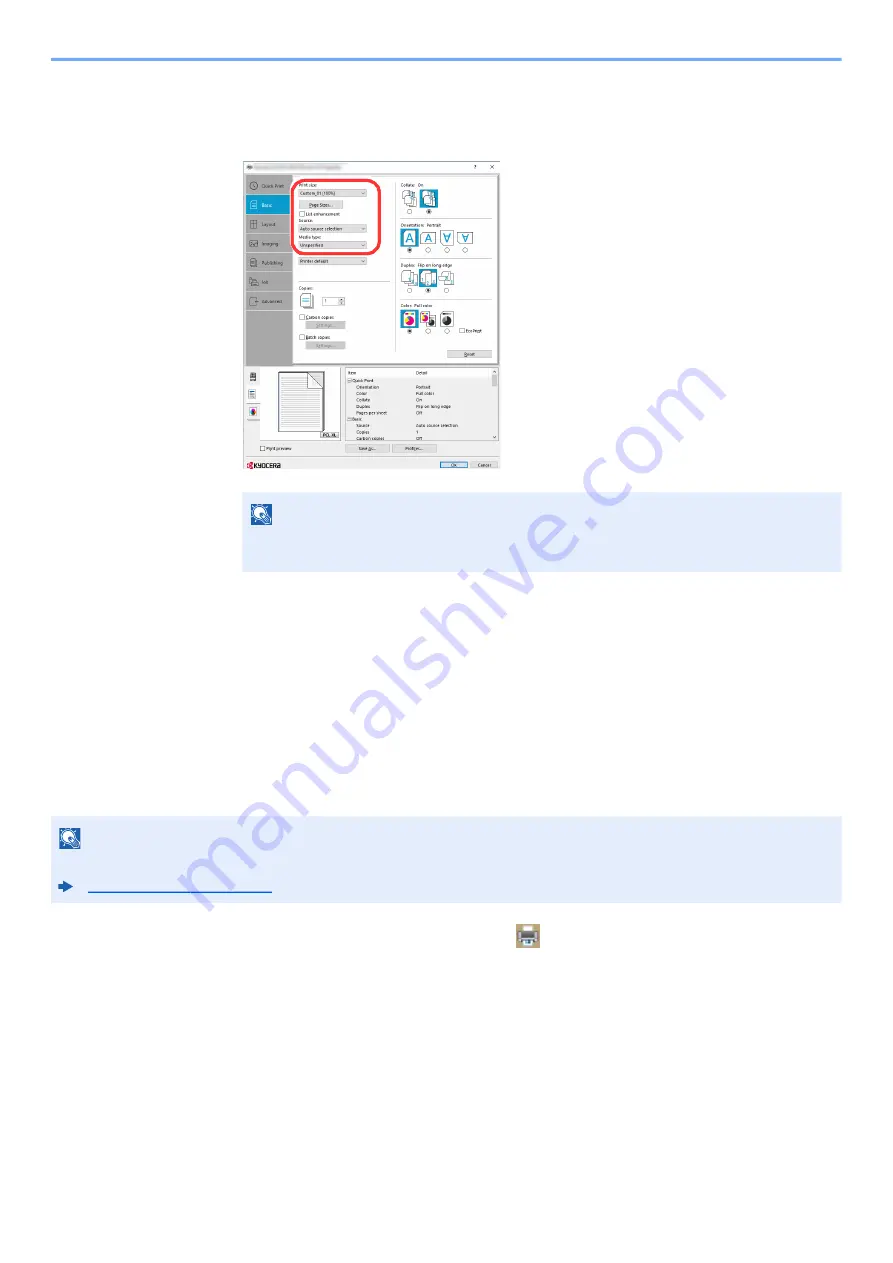
4-8
Printing from PC > Printing from PC
3
Click "Print size" menu and select the paper size registered in step 2.
To print on the special paper such as thick paper or transparency, click "Media type" menu and select
the media type.
4
Select the paper source in the "Source" menu.
5
Click [
OK
] button to return to the Print dialog box.
5
Start printing.
Click the [
OK
] button.
Canceling Printing from a Computer
To cancel a print job executed using the printer driver before the printer begins printing, do the following:
1
Double-click the printer icon (
) displayed on the taskbar at
the bottom right of the Windows desktop to display a dialog
box for the printer.
2
Click the file for which you wish to cancel printing and select
[Cancel] from the "Document" menu.
NOTE
If you loaded a postcard or envelope, select [
Cardstock
] or [
Envelope
] in the "Media
type" menu.
NOTE
When canceling printing from this machine, refer to the following:
Содержание ECOSYS MA2100cfx
Страница 341: ...10 18 Troubleshooting Troubleshooting 2 key Discon Yes...
Страница 364: ...10 41 Troubleshooting Clearing Paper Jams 8 Push Cassette 1 back in 9 Open the multipurpose tray 10Reload the paper...
Страница 367: ...10 44 Troubleshooting Clearing Paper Jams 8 Remove any jammed paper 9 Push Rear Cover 1...
Страница 369: ...10 46 Troubleshooting Clearing Paper Jams 4 Push the cover...
Страница 405: ......
Страница 408: ...2022 1 C0AKDENEN100 is a trademark of KYOCERA Corporation 2022 KYOCERA Document Solutions Inc...






























