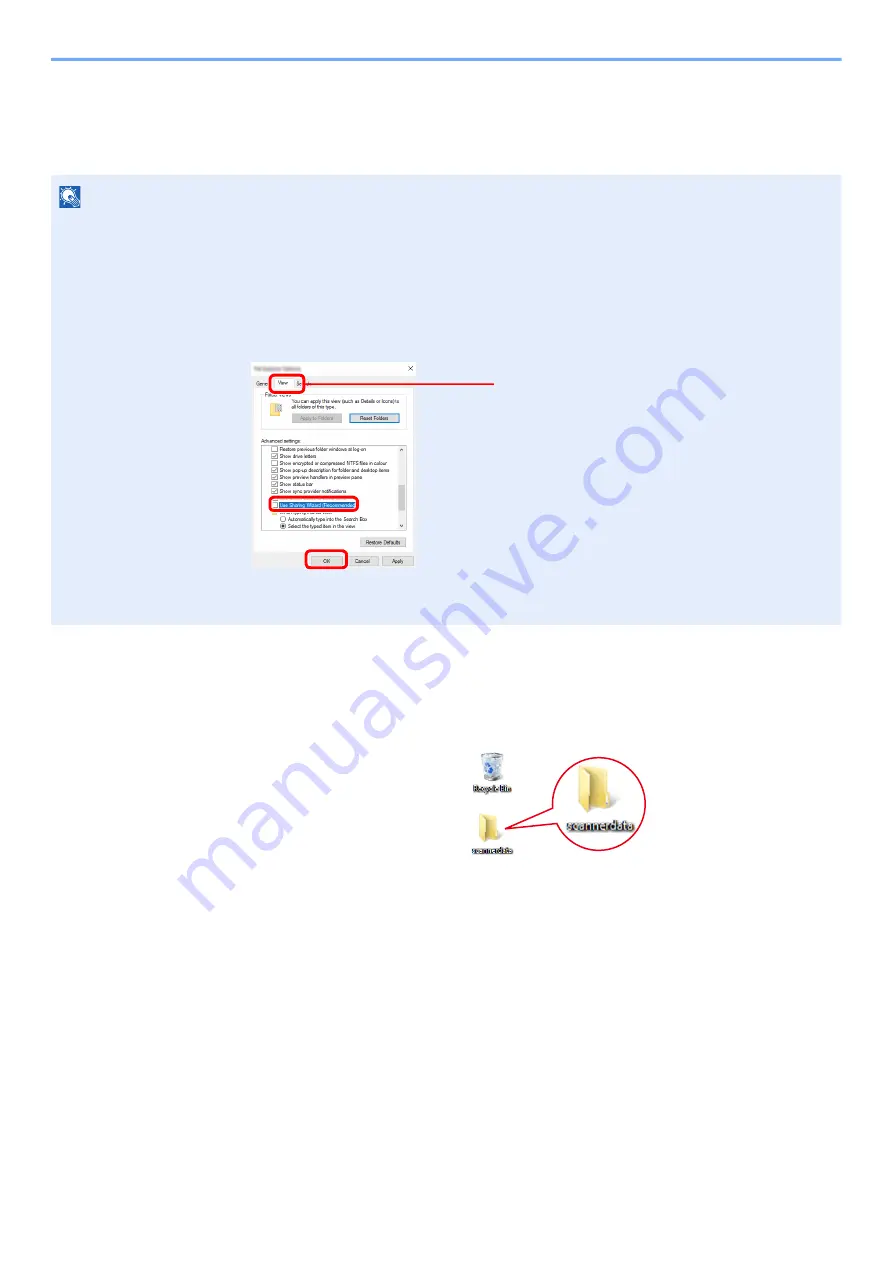
3-12
Preparation before Use > Preparation for Sending a Document to a Shared Folder in a PC
Creating a Shared Folder, Making a Note of a Shared
Folder
Create a shared folder to receive the document in the destination computer.
1
Create a folder.
Create a folder on your computer.
For example, create a folder with the name
"scannerdata"
on the desktop.
NOTE
If there is a workgroup in System Properties, configure the settings below to limit folder access to a specific user or group.
1
Open up a window in File Explorer and select [
View
], [
Options
], and then [
Folder
Options
].
In Windows 8.1, select [
Settings
] in charms on Desktop, and select [
Control Panel
],
[
Appearance and Personalization
], and then [
Folder Options
].
2
Remove the checkmark from [
Use Sharing Wizard (Recommended)
] in "Advanced
settings".
1
2
3
Make sure that the [
View
] tab is selected.
Содержание ECOSYS MA2100cfx
Страница 341: ...10 18 Troubleshooting Troubleshooting 2 key Discon Yes...
Страница 364: ...10 41 Troubleshooting Clearing Paper Jams 8 Push Cassette 1 back in 9 Open the multipurpose tray 10Reload the paper...
Страница 367: ...10 44 Troubleshooting Clearing Paper Jams 8 Remove any jammed paper 9 Push Rear Cover 1...
Страница 369: ...10 46 Troubleshooting Clearing Paper Jams 4 Push the cover...
Страница 405: ......
Страница 408: ...2022 1 C0AKDENEN100 is a trademark of KYOCERA Corporation 2022 KYOCERA Document Solutions Inc...






























