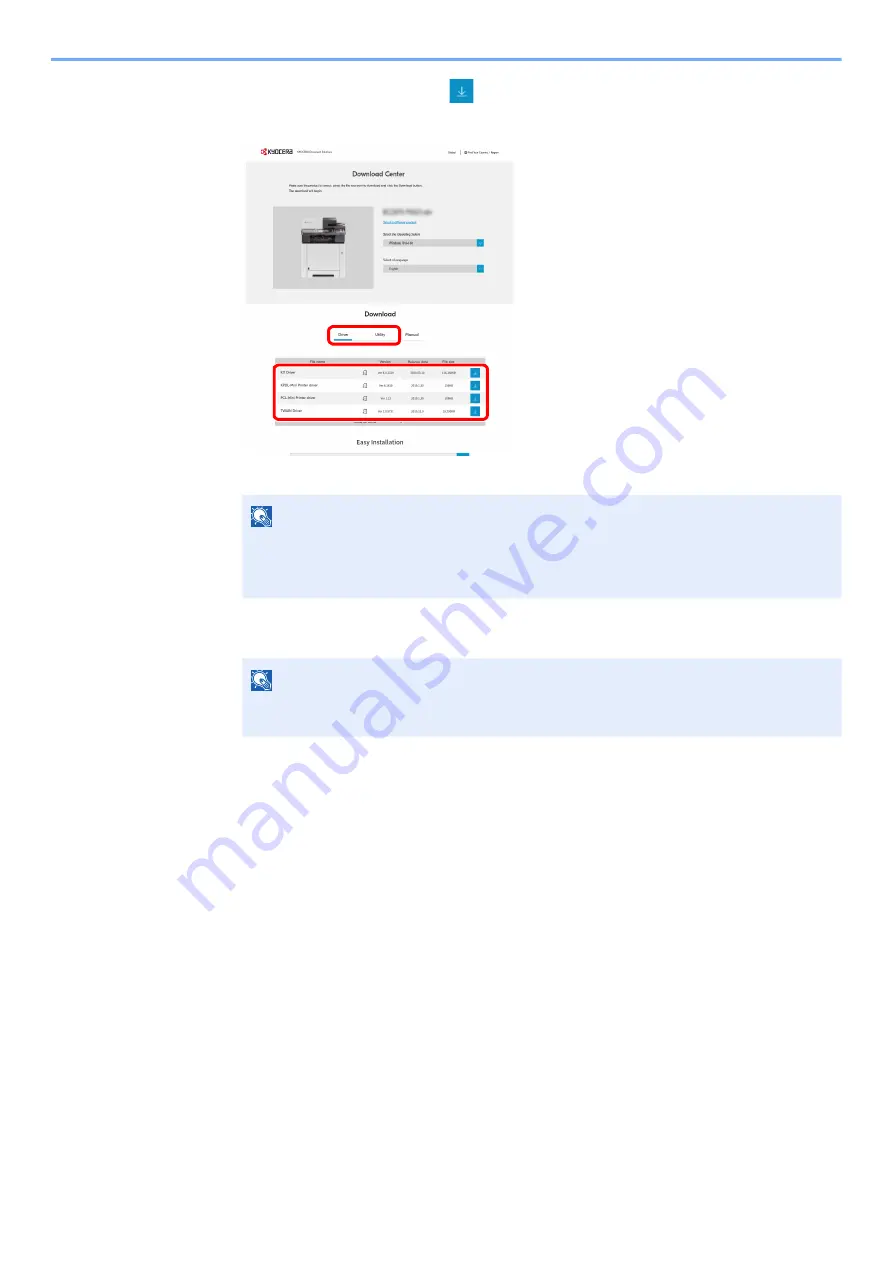
2-24
Installing and Setting up the Machine > Network Setup
5
Utility tab > "Wi-Fi Setup Tool"
The Wi-Fi Setup Tool will be downloaded.
6
Double-click the downloaded installer to launch.
7
Click [
Search
] in charms, and enter "Wi-Fi Setup Tool" in the search box. Select [
Wi-Fi
Setup Tool
] in the search list
6
Configure the settings.
Follow the on-screen instructions that appear in the tool.
The network is configured.
Configuring Network Connection Using the Push Button
If your router supports WPS, you can configure network connection using the push button.
1
Configure the network between the computer and the router
(access point).
2
Turn on the printer.
3
[System Menu/Counter] key > [▲] [▼] key > [System/Network] >
[OK] key > [▲] [▼] key > [Network Setting] > [OK] key > [▲] [▼]
NOTE
• Installation on Windows must be done by a user logged on with administrator
privileges.
• If the user account management window appears, click [
Yes
] ([
Allow
]).
NOTE
In Windows 8.1, click [
Search
] in charms, and enter "Wi-Fi Setup Tool" in the search box.
Select [
Wi-Fi Setup Tool
] in the search list
1
2
Содержание ECOSYS MA2100cfx
Страница 341: ...10 18 Troubleshooting Troubleshooting 2 key Discon Yes...
Страница 364: ...10 41 Troubleshooting Clearing Paper Jams 8 Push Cassette 1 back in 9 Open the multipurpose tray 10Reload the paper...
Страница 367: ...10 44 Troubleshooting Clearing Paper Jams 8 Remove any jammed paper 9 Push Rear Cover 1...
Страница 369: ...10 46 Troubleshooting Clearing Paper Jams 4 Push the cover...
Страница 405: ......
Страница 408: ...2022 1 C0AKDENEN100 is a trademark of KYOCERA Corporation 2022 KYOCERA Document Solutions Inc...






























