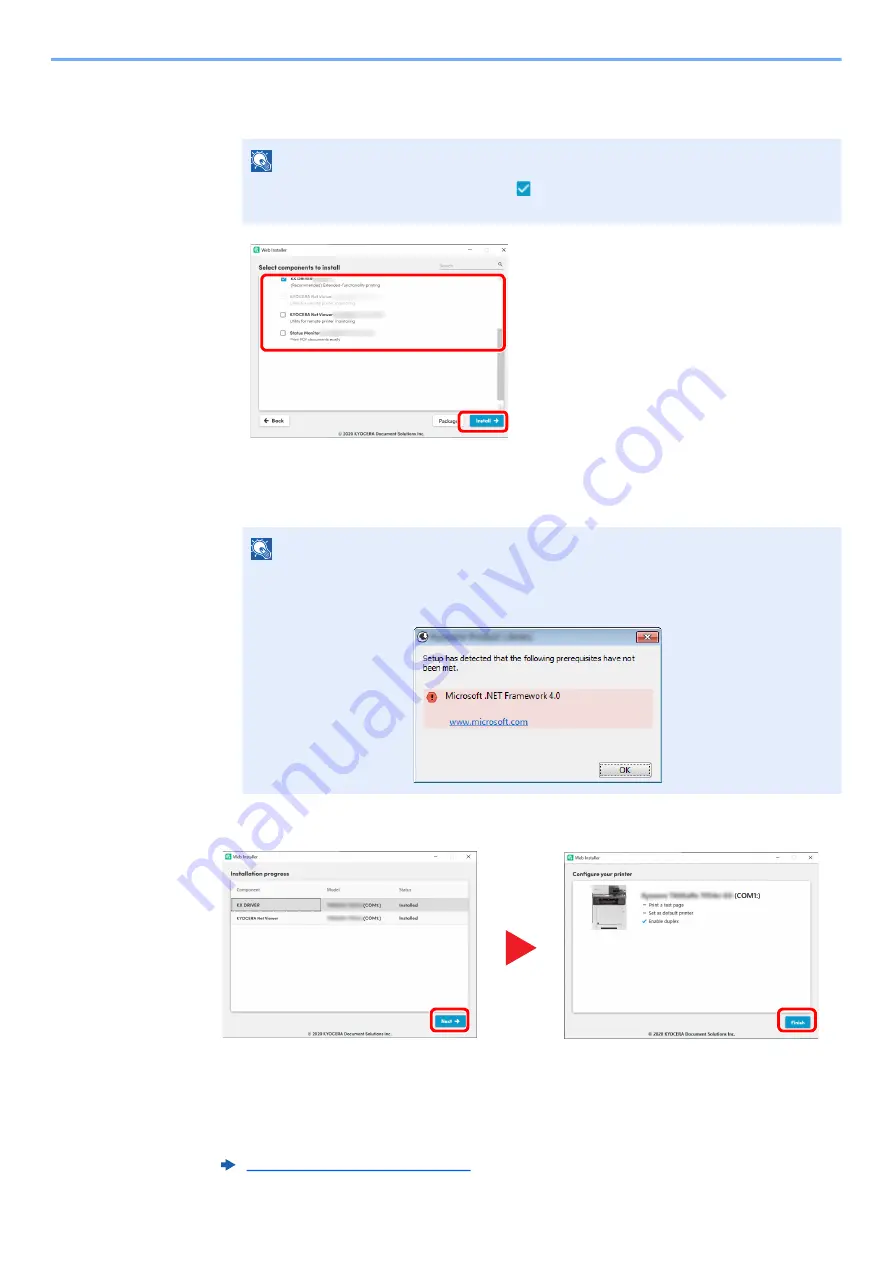
2-37
Installing and Setting up the Machine > Installing Software
6
Install the softwares.
1
Select softwares you want to install.
2
Click [
Install
].
When [
Install
] is clicked, a screen which asks for cooperation for data collection may
appear. Select one of the answer choices and click [
OK
].
7
Finish the installation.
Click [
Next
] > [
Finish
] to finish the installation wizard.
If a system restart message appears, restart the computer by following the screen prompts.
This completes the printer driver installation procedure.
If you are installing the TWAIN driver, continue by configuring the following:
NOTE
Softwares recommended to install have in their checkboxes by default. Configure
them as needed.
NOTE
• If the Windows security window appears, click [
Install this driver software anyway
].
• To install Status Monitor for Windows 8.1, it is necessary to install Microsoft.NET
Framework 4.0 beforehand.
Setting TWAIN Driver (page 2-42)
1
2
Содержание ECOSYS MA2100cfx
Страница 341: ...10 18 Troubleshooting Troubleshooting 2 key Discon Yes...
Страница 364: ...10 41 Troubleshooting Clearing Paper Jams 8 Push Cassette 1 back in 9 Open the multipurpose tray 10Reload the paper...
Страница 367: ...10 44 Troubleshooting Clearing Paper Jams 8 Remove any jammed paper 9 Push Rear Cover 1...
Страница 369: ...10 46 Troubleshooting Clearing Paper Jams 4 Push the cover...
Страница 405: ......
Страница 408: ...2022 1 C0AKDENEN100 is a trademark of KYOCERA Corporation 2022 KYOCERA Document Solutions Inc...






























