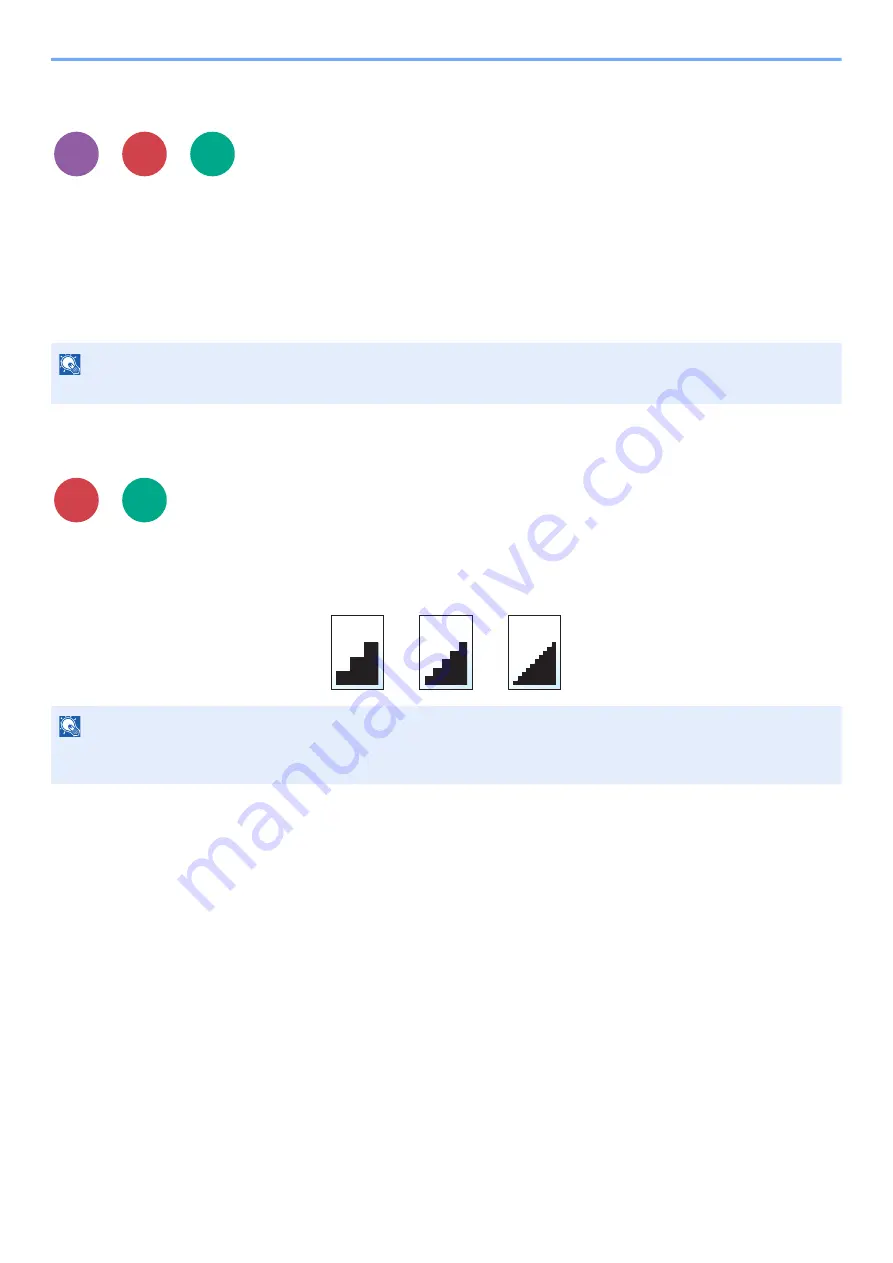
6-22
Using Various Functions > Functions
Skip Blank Page
When there are blank pages in a scanned document, this function skips the blank pages and prints only pages that are
not blank.
When set to [
High
], the level at which blank paper is recognized is higher.
The machine detects blank pages, saving unnecessary printing without the need to check for blank pages in the
document.
Select [
On
], [
Level
], and then [
Low
], [
Middle
] or [
High
].
Scan Resolution
Select fineness of scanning resolution.
(
Value
: [
200 × 100dpi Norm
] / [
200 × 200dpi Fine
] / [
200 × 400dpi S.Fin
] / [
300 × 300dpi
] / [
400 × 400dpi U.Fin
] /
[
600 × 600dpi
])
NOTE
The originals with punched holes or originals printed on a colored substrate may not be recognized as blank pages.
NOTE
The larger the number, the better the image resolution. However, better resolution also means larger file sizes and
longer send times.
Copy
Send
Scan to
USB
Send
Scan to
USB
Содержание ECOSYS MA2100cfx
Страница 341: ...10 18 Troubleshooting Troubleshooting 2 key Discon Yes...
Страница 364: ...10 41 Troubleshooting Clearing Paper Jams 8 Push Cassette 1 back in 9 Open the multipurpose tray 10Reload the paper...
Страница 367: ...10 44 Troubleshooting Clearing Paper Jams 8 Remove any jammed paper 9 Push Rear Cover 1...
Страница 369: ...10 46 Troubleshooting Clearing Paper Jams 4 Push the cover...
Страница 405: ......
Страница 408: ...2022 1 C0AKDENEN100 is a trademark of KYOCERA Corporation 2022 KYOCERA Document Solutions Inc...






























