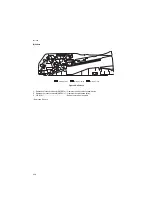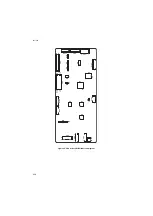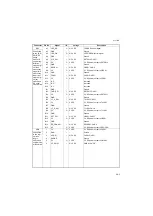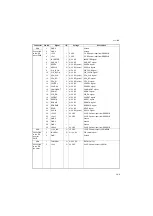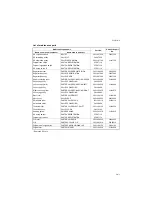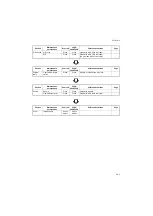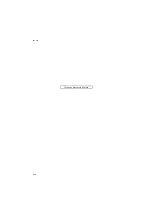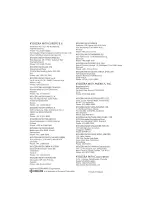3LL/3LK-3
2-4-2
Periodic maintenance procedures
Section
Maintenance
part/location
User call
240K/
480K/720K
Points and cautions
Page
Test copy
and test print
Perform at the maxi-
mum copy size
Test
copy
Test
copy
Section
Maintenance
part/location
User call
240K/
480K/720K
Points and cautions
Page
Original
feed section
DP original feed belt
Clean
Replace
Clean with alcohol.
Replace after feeding 240,000 sheets.
DP forwarding pulley
Clean
Replace
Clean with alcohol.
Replace after feeding 240,000 sheets.
DP separation pulley
Clean
Replace
Clean with alcohol.
Replace after feeding 240,000 sheets.
Original feed switch
Clean
Clean
Air blow or clean with a dry cloth.
Original registration
switch
Clean
Clean
Air blow or clean with a dry cloth.
DP timing switch 2
Clean
Clean
Air blow or clean with a dry cloth.
Section
Maintenance
part/location
User call
240K/
480K/720K
Points and cautions
Page
Original con-
veying sec-
tion
Registration roller
Clean
Clean
Clean with a dry cloth or alcohol.
Registration pulley
Clean
Clean
Clean with a dry cloth or alcohol.
Upper conveying roller
Clean
Clean
Clean with a dry cloth or alcohol.
Left conveying roller
Clean
Clean
Clean with a dry cloth or alcohol.
Right conveying roller
Clean
Clean
Clean with a dry cloth or alcohol.
Conveying pulley
Clean
Clean
Clean with a dry cloth or alcohol.
Eject roller
Clean
Clean
Clean with a dry cloth or alcohol.
Eject roller
Clean
Clean
Clean with a dry cloth or alcohol.
Switchback roller
Clean
Clean
Clean with a dry cloth or alcohol.
Switchback pulley
Clean
Clean
Clean with a dry cloth or alcohol.
Feedshift roller
Clean
Clean
Clean with a dry cloth or alcohol.
Feedshift pulley
Clean
Clean
Clean with a dry cloth or alcohol.
Reading guide
Clean
Clean
Clean with a dry cloth or alcohol.
DP timing switch 1
Clean
Clean
Air blow or clean with a dry cloth.
Original eject switch
Clean
Clean
Air blow or clean with a dry cloth.
Содержание DP-750
Страница 1: ...SERVICE MANUAL Published in November 2009 843LL113 3LLSM063 Rev 3 DP 750 DP 750 B DP 760 DP 760 B ...
Страница 4: ...This page is intentionally left blank ...
Страница 10: ...This page is intentionally left blank ...
Страница 16: ...3LL 3LK 1 1 4 This page is intentionally left blank ...
Страница 20: ...3LL 3LK 1 2 4 This page is intentionally left blank ...
Страница 78: ...3LL 3LK 1 4 12 This page is intentionally left blank ...
Страница 94: ...3LL 3LK 1 6 2 This page is intentionally left blank ...
Страница 102: ...3LL 3LK 2 1 8 This page is intentionally left blank ...
Страница 120: ...3LL 3LK 2 4 4 This page is intentionally left blank ...
Страница 123: ......
Страница 124: ......