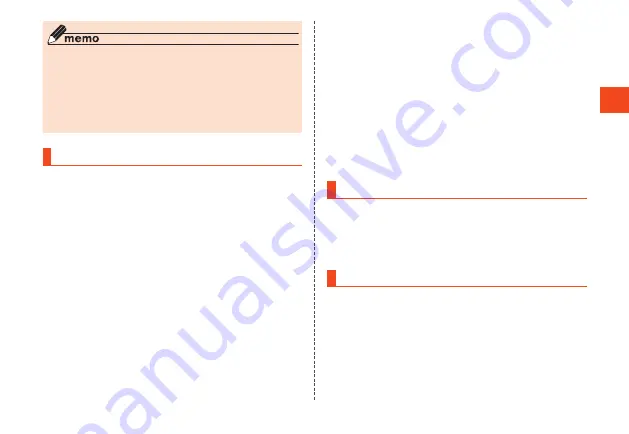
Basic Operations
◎ Some functions used by activating applications
may incur communication charges.
◎ After application version upgrades, etc., the
appearance of applications and icons on the
product may differ from as shown in this manual.
◎ Preinstalled applications are not deleted even after
performing an all reset.
Using Applications/Services
Use installed applications and download
additional applications with "Application".
1
From the standby screen, press
k
→ [App Service]
The Application screen is displayed.
•
You can also display the Application screen by
holding down
l
for at least 1 second in the
standby screen.
•
Press
x
to toggle tabs.
2
Select an application →
k
■
Getting Applications
1
From the standby screen, press
k
→ [App Service] →
x
•
Display the Free tab.
2
o
(Get app)
The au Smart Pass site is displayed. Follow the
on-screen instructions to search for and
download the application.
Downloaded and added applications appear in
"Free".
Changing the Main Menu
1
From the standby screen, press
k
→
u
(Menu)
2
[Layout] →
x
to select a menu →
k
Updating LINE
Update the LINE application.
1
From the standby screen, press
k
→ Select "LINE"
2
u
(Menu) → [Update]
From here on, follow the on-screen instructions.
85






























