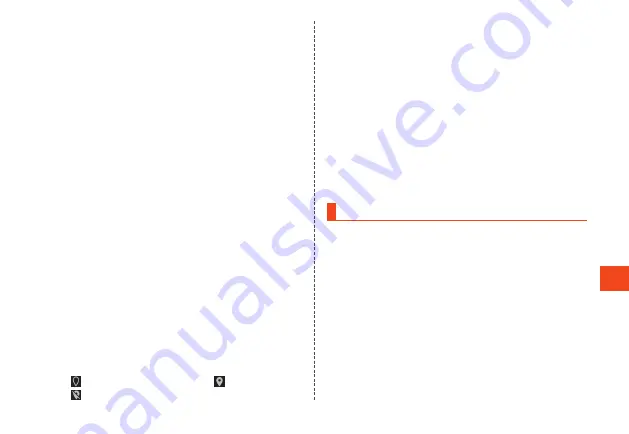
Camera
① Capture mode icons
A mode icon is displayed when the capture
mode is "Continuous", "Scene", "Effect", or
"Time-lapse".
•
Depending on the set effect, an
adjustment bar is displayed for adjusting
the setting.
② EV compensation
Press
x
to display the adjustment bar
and adjust the brightness of the exposure.
③ Focus frame
④
0
Press the displayed key to select items in
the capture mode such as Scene, Effect,
Time-lapse,
⑤ AF lock
Maintain continuous auto-focus.
⑥ Capture scene icon/Seconds icon
•
When the capture mode is "Scene", an
icon is displayed for the set scene.
•
When the capture mode is "Time-lapse",
an icon for the number of seconds is
displayed.
⑦ Determining location/add location
information
(Determining location) (Determined)
(Could not determine)
⑧ Battery level
Displayed when battery is low.
⑨ Zoom
Press
w
to display a zoom bar and adjust
the zoom.
⑩ Capture shots/Time remaining
Displayed when storage where captured
data is stored is low.
⑪ Preceding shot/Recorded data
Display thumbnail of preceding shot/
recorded data.
Press
l
(Latest) to display the data.
Capturing Still Pictures/Video
1
From the standby screen, press
o
The monitor screen is displayed.
■Shooting a photo
2
k
(Shoot) or
v
The camera focuses and the shot is taken.
Captured data is automatically saved.
•
The captured image is displayed if "Auto
review" is set to ON. Press
o
(Delete) → [Yes]
to delete the captured image.
125






























