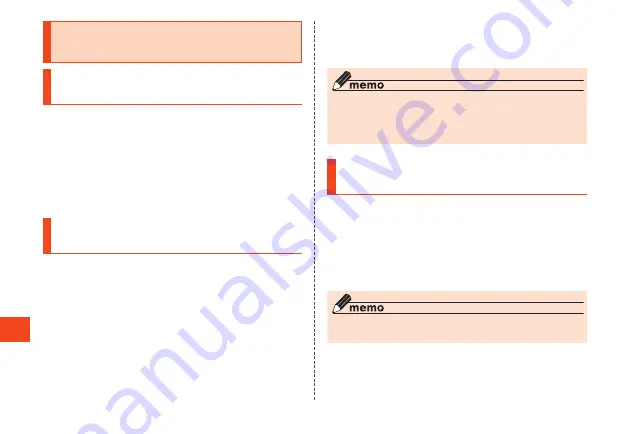
Settings
Using the Wireless LAN (Wi-
Fi
®
) Function
Enabling the Wireless LAN
(Wi-Fi
®
) Function
1
From the standby screen, press
k
→ [Settings] → [Frequently used] →
[Wi-Fi]
The Wi-Fi
®
settings screen is displayed.
2
Checkmark "Wi-Fi"
Wi-Fi
®
switches ON.
Connecting to a Wi-Fi
®
Network
1
From the standby screen, press
k
→ [Settings] → [Frequently used] →
[Wi-Fi]
When Wi-Fi
®
is activated, a list of connectable
access points is displayed in the Wi-Fi
®
settings screen.
2
Select an access point →
k
3
Enter the password →
o
(Connect)
You can set "Show password" to ON to display
a password as you enter it.
◎ Some access points do not require a password.
◎ Depending on your environment, transmission
speed may drop or a connection may be
unavailable.
Disconnecting from an Access
Point
1
From the standby screen, press
k
→ [Settings] → [Frequently used] →
[Wi-Fi]
2
Select the connected access point →
k
→
u
(Forget)
◎ After disconnecting from an access point, a
password may be required to reconnect.
134






























