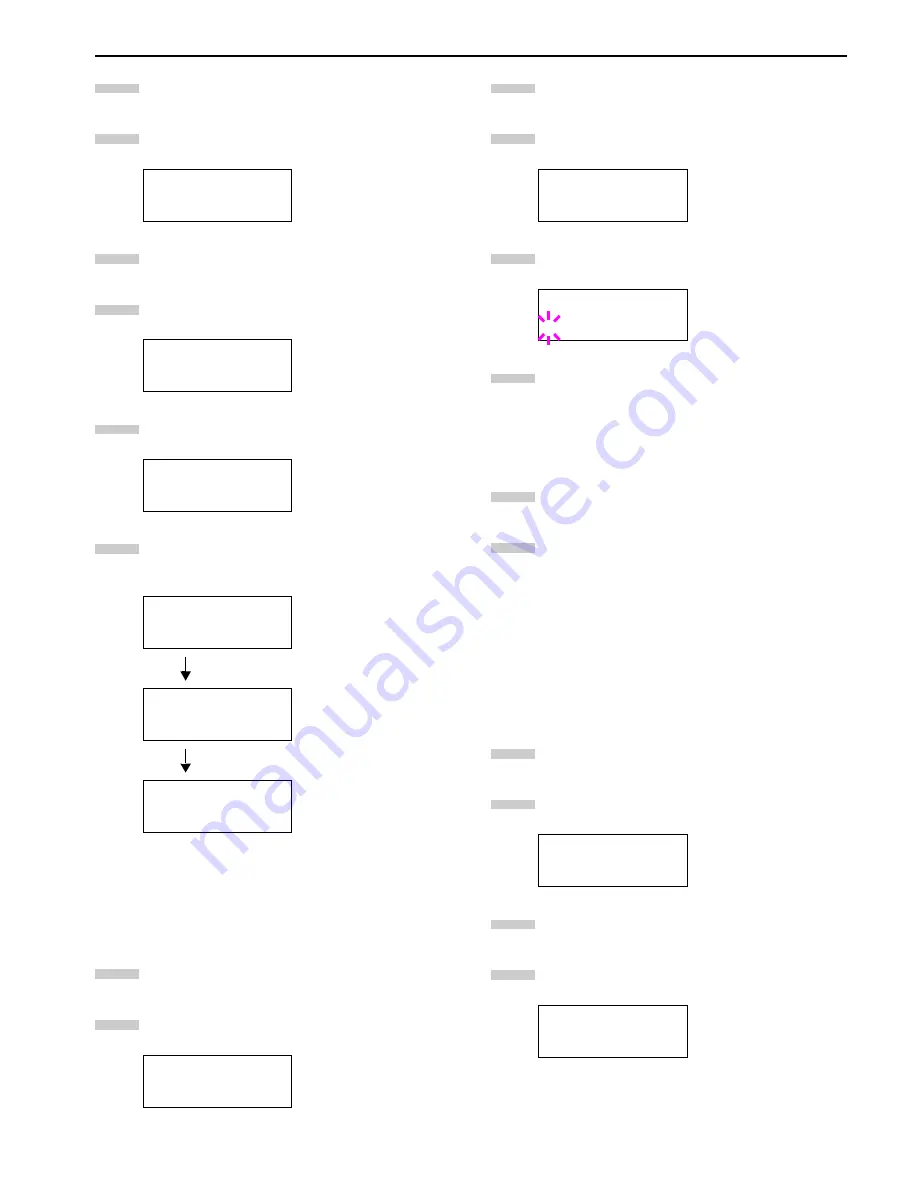
Chapter 3 Using the Operator Panel
3-50
Press the
MENU
key.
Press the
3
or
4
key repeatedly until
Others >
ap-
pears.
Press the
2
key.
Press the
3
or
4
key repeatedly until
>Printer
Reset
appears.
Press the
ENTER
key. A question mark (
?
) appears.
Press the
ENTER
key again.
Self test
appears
while the printer is resetting itself, then
Please wait
followed by
Ready
.
Resource Protection
When you switch from the PCL 6 emulation to another, all
downloaded fonts and macros are lost. Resource protection
preserves these PCL resources in memory so that they are in-
tact when you change the emulation back to PCL 6.
Press the
MENU
key.
Press the
3
or
4
key repeatedly until
Others >
ap-
pears.
Press the
2
key.
Press the
3
or
4
key repeatedly until
>Resource
Prot
. appears.
Press the
ENTER
key. A blinking question mark (
?
) ap-
pears.
Press the
3
or
4
key to display the desired mode. The
display changes as shown below.
Off
(default)
Permanent
Perm / Temp
When the desired mode is displayed, press the
ENTER
key.
Press the
MENU
key. The message display returns to
Ready
.
Alarm (Buzzer) Setting
In addition to the message displayed when the paper supply is
exhausted, or when paper jamming occurs, an audio warning is
made to sound. This is useful, for example, when the printer is
in a location some distance from the user.
The audio alarm is set to
On
when leaving the factory. If the
alarm is set to
Off
, it is made not to sound.
Press the
MENU
key.
Press the
3
or
4
key repeatedly until
Others >
ap-
pears.
Press the
2
key.
Press the
3
or
4
key repeatedly until
> Buzzer
ap-
pears.
Others >
>Printer Reset
>Printer Reset ?
Self test
Please wait
Ready
Others >
1
2
3
4
5
6
1
2
>Resource Prot.
Off
>Resource Prot.
? Off
Others >
>Buzzer
On
3
4
5
6
7
8
1
2
3
4
Содержание FS-9100DN
Страница 12: ...1 1 Chapter 1 Name of Parts A B C D E F 2 3 4 1 0 9 8 7 6 5 H I J K M L G...
Страница 90: ...Appendix A Fonts A 2 PCL Scalable and Bitmap Fonts 1...
Страница 91: ...Appendix A Fonts A 3 PCL Scalable and Bitmap Fonts 2...
Страница 92: ...Appendix A Fonts A 4 KPDL Fonts 1...
Страница 93: ...Appendix A Fonts A 5 KPDL Fonts 2...
Страница 94: ...Appendix A Fonts A 6 KPDL Fonts 3...
Страница 95: ...Appendix A Fonts A 7 KPDL Fonts 4...
Страница 96: ...Appendix A Fonts A 8 KPDL Fonts 5...
Страница 115: ...Printer Driver Guide Printer Driver Guide Printer Driver Guide Printer Driver Guide for for...
Страница 125: ...Chapter 2 Setting the Defaults 2 6 Set the same RAM disk size as the printer s operator panel Click the OK button 5 6...
















































