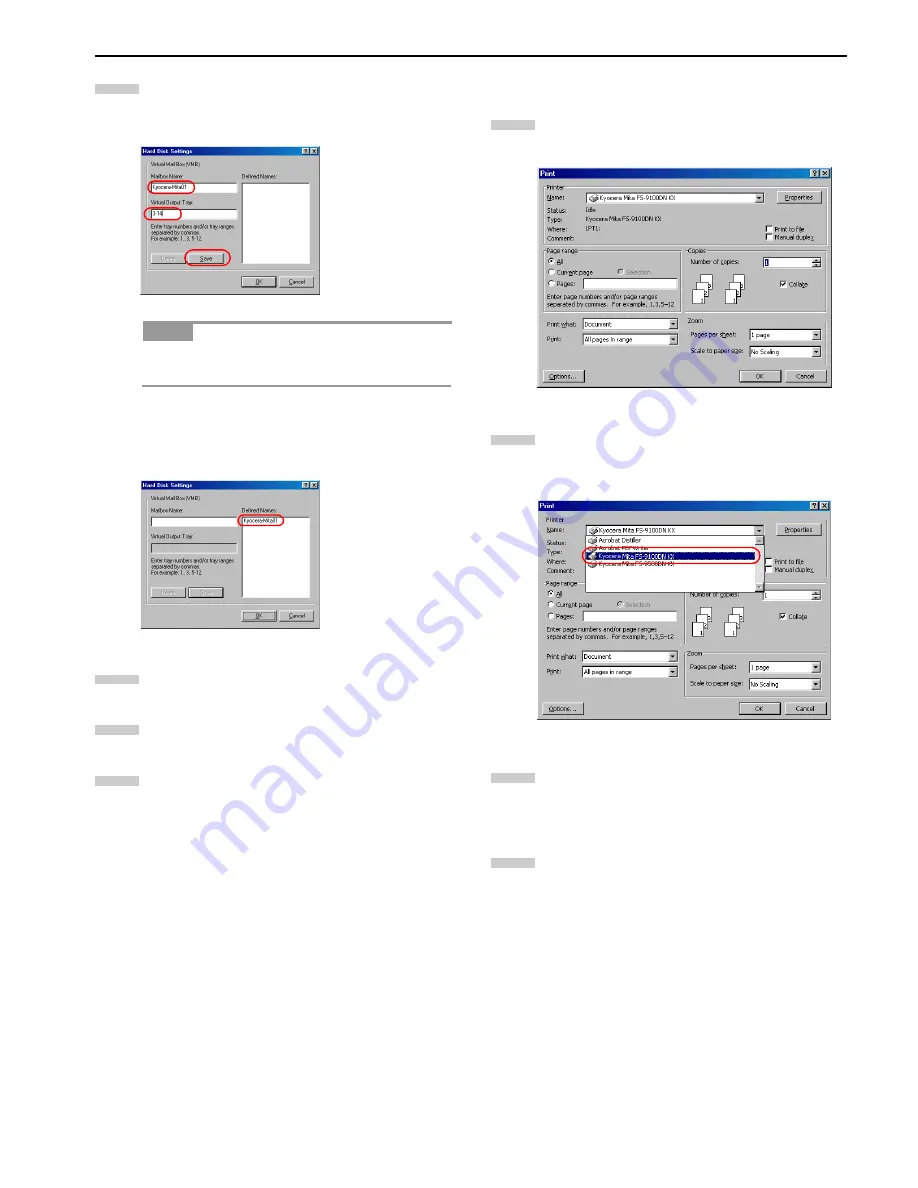
Chapter 3 Printing Through Application Software
3-16
Enter the mailbox name in the
Mailbox Name
, and the
tray number in the
Virtual Output Tray
, and then click
the
Save
button.
Multiple virtual mailbox tray number can be specified at
a time using commas (,) and hyphen (-).
The Mailbox Name will be displayed in the
Defined
Names
list box.
Click the
OK
button to quit the
Hard Disk Settings
dia-
log box.
In the
Kyocera FS-9100DN KX
Properties dialog box,
click the
OK
button.
Click the
X
button in the upper-right side of the dialog
box.
To print, proceed as follows.
3
3
3
3
Using VMB Printing
Browse
File
>
. The
dialog box will be dis-
played.
Click on the
Name
drop down list, all the printers in-
stalled under Windows are listed. Select
Kyocera Mita
FS-9100DN KX
or
Kyocera Mita FS-9500DN KX
.
Select the range of the pages you want to print in the
document,
All
or
Current page
in
Page range
. To print
part of the document, check
Pages
, then enter page
numbers separated by commas.
Specify the number of copies you want to print in the
Number of copies
combo box in
Copies
.
NOTE
7
8
9
10
1
2
3
4
Содержание FS-9100DN
Страница 12: ...1 1 Chapter 1 Name of Parts A B C D E F 2 3 4 1 0 9 8 7 6 5 H I J K M L G...
Страница 90: ...Appendix A Fonts A 2 PCL Scalable and Bitmap Fonts 1...
Страница 91: ...Appendix A Fonts A 3 PCL Scalable and Bitmap Fonts 2...
Страница 92: ...Appendix A Fonts A 4 KPDL Fonts 1...
Страница 93: ...Appendix A Fonts A 5 KPDL Fonts 2...
Страница 94: ...Appendix A Fonts A 6 KPDL Fonts 3...
Страница 95: ...Appendix A Fonts A 7 KPDL Fonts 4...
Страница 96: ...Appendix A Fonts A 8 KPDL Fonts 5...
Страница 115: ...Printer Driver Guide Printer Driver Guide Printer Driver Guide Printer Driver Guide for for...
Страница 125: ...Chapter 2 Setting the Defaults 2 6 Set the same RAM disk size as the printer s operator panel Click the OK button 5 6...



















