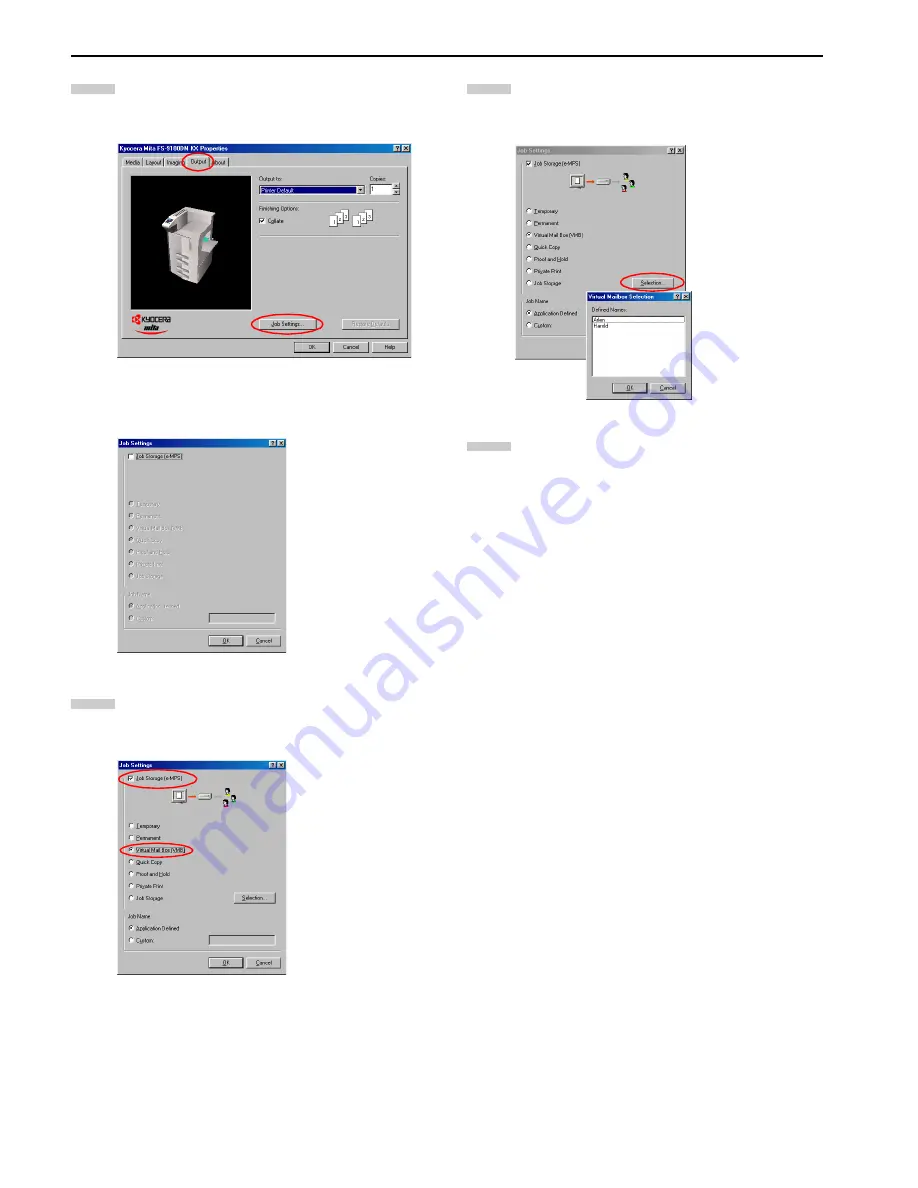
Chapter 3 Printing Through Application Software
3-17
Click the
Properties
button in the
dialog box. The
Properties
dialog box is displayed. Click the
Output
tab and click the
Job Settings
button.
The
Job Settings
dialog box will appear.
Check the
Job Storage
checkbox, and then check the
Virtual Mail Box [VMB]
.
Click the
Selection
button. The
Virtual Mailbox Se-
lection
dialog box will appear. Select one or more mail-
boxes from the list of
Defined Names
.
Click the
OK
button. The
dialog box is displayed
again. Click the
OK
button. The print job will be stored
to the hard disk without printing.
To print, use the
Print VMB Data
sub menu in the
e-MPS
menu at the printer operator panel and specify
the virtual mailbox numbers. You can also print the list
of virtual mailbox trays. For details, see
Chapter 3 in
the Operation Guide
.
5
6
7
8
Содержание FS-9100DN
Страница 12: ...1 1 Chapter 1 Name of Parts A B C D E F 2 3 4 1 0 9 8 7 6 5 H I J K M L G...
Страница 90: ...Appendix A Fonts A 2 PCL Scalable and Bitmap Fonts 1...
Страница 91: ...Appendix A Fonts A 3 PCL Scalable and Bitmap Fonts 2...
Страница 92: ...Appendix A Fonts A 4 KPDL Fonts 1...
Страница 93: ...Appendix A Fonts A 5 KPDL Fonts 2...
Страница 94: ...Appendix A Fonts A 6 KPDL Fonts 3...
Страница 95: ...Appendix A Fonts A 7 KPDL Fonts 4...
Страница 96: ...Appendix A Fonts A 8 KPDL Fonts 5...
Страница 115: ...Printer Driver Guide Printer Driver Guide Printer Driver Guide Printer Driver Guide for for...
Страница 125: ...Chapter 2 Setting the Defaults 2 6 Set the same RAM disk size as the printer s operator panel Click the OK button 5 6...


















