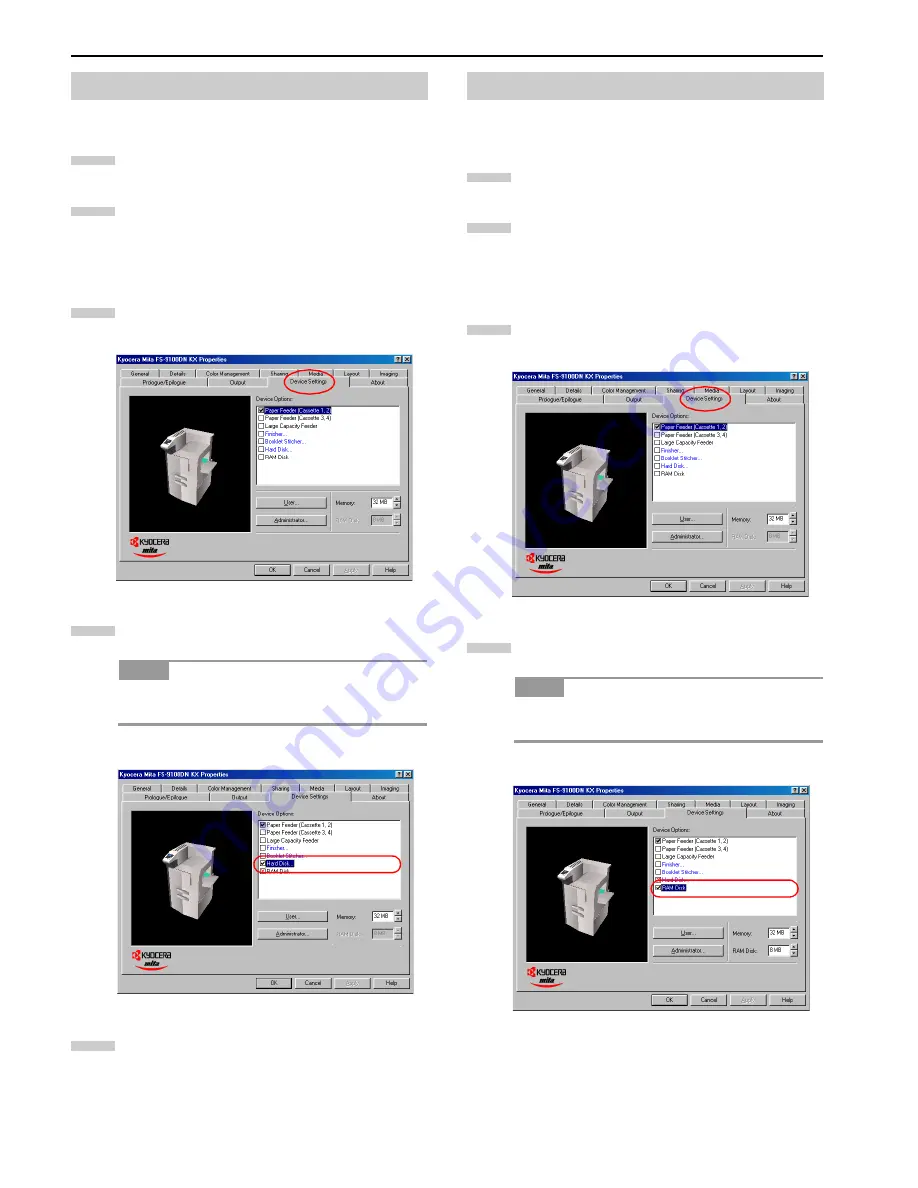
Chapter 2 Setting the Defaults
2-5
Check that the option hard disk is installed in the printer correctly.
Browse
Start
>
Settings
>
Printers
.
Right click on the
Kyocera Mita FS-9100DN KX
or
Kyocera Mita FS-9500DN KX
icon and then click
Prop-
erties
.
The
Properties
dialog box is displayed.
Click the
Device Settings
tab.
Check
Hard Disk
in the
Device Options
list box.
When installing hard disk, make sure to remove the
check mark of the
RAM Disk
.
Click the
OK
button.
Turn the RAM disk mode On and set its size using the printer’s
operator panel beforehand.
Browse
Start
>
Settings
>
Printers
.
Right click on the
Kyocera Mita FS-9100DN KX
or
Kyocera Mita FS-9500DN KX
icon and then click
Prop-
erties
.
The
Properties
dialog box is displayed.
Click the
Device Settings
tab.
Check
RAM Disk
in the
Device Options
list box.
When using RAM disk, make sure to remove the check
mark of the
Hard Disk
.
2.1.5 Installing the Hard Disk
NOTE
1
2
3
4
5
2.1.6 Using the RAM Disk
NOTE
1
2
3
4
Содержание FS-9100DN
Страница 12: ...1 1 Chapter 1 Name of Parts A B C D E F 2 3 4 1 0 9 8 7 6 5 H I J K M L G...
Страница 90: ...Appendix A Fonts A 2 PCL Scalable and Bitmap Fonts 1...
Страница 91: ...Appendix A Fonts A 3 PCL Scalable and Bitmap Fonts 2...
Страница 92: ...Appendix A Fonts A 4 KPDL Fonts 1...
Страница 93: ...Appendix A Fonts A 5 KPDL Fonts 2...
Страница 94: ...Appendix A Fonts A 6 KPDL Fonts 3...
Страница 95: ...Appendix A Fonts A 7 KPDL Fonts 4...
Страница 96: ...Appendix A Fonts A 8 KPDL Fonts 5...
Страница 115: ...Printer Driver Guide Printer Driver Guide Printer Driver Guide Printer Driver Guide for for...
Страница 125: ...Chapter 2 Setting the Defaults 2 6 Set the same RAM disk size as the printer s operator panel Click the OK button 5 6...






























