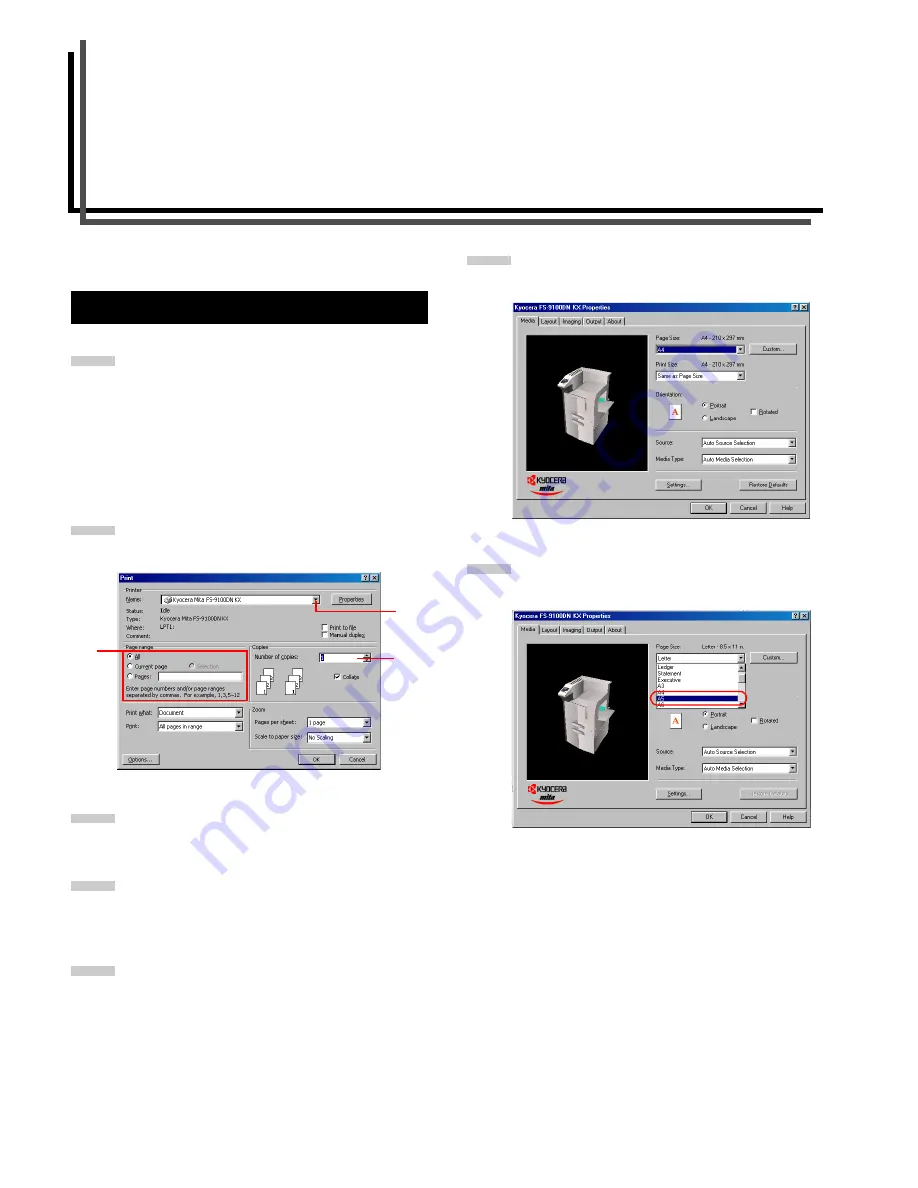
3-1
Chapter 3
Printing Through Application Software
This section uses a document created using Microsoft Word as
an example of how to print from applications.
Set paper of the size specified for the document in the
application into the printer’s paper cassette. (For de-
tails on how to set paper sizes, refer to the
Installation
Guide
.)
Be sure that the document is correctly formatted with
the paper size you intended to use. To do this, from the
Word task bar, select
File
,
Page Setup
,
Paper Size
and select the
paper size
.
Browse
File
>
. The
dialog box will be dis-
played.
Click on the
Name
drop down list, all the printers in-
stalled under Windows are listed. Select
Kyocera Mita
FS-9100DN KX
or
Kyocera Mita FS-9500DN KX
.
Select the range of the pages you want to print in the
document,
All
or
Current page
in
Page range
. To print
part of the document, check
Pages
, then enter page
numbers separated by commas.
Specify the number of copies you want to print in the
Number of copies
combo box in
Copies
.
Click the
Properties
button in the
dialog box. The
Properties
dialog box is displayed.
Click on the
Page Size
drop down list. Select the proper
page size. A5 was selected for the following example.
3.1 Setting the Paper Size
1
2
4
3
5
3
4
5
6
7
Содержание FS-9100DN
Страница 12: ...1 1 Chapter 1 Name of Parts A B C D E F 2 3 4 1 0 9 8 7 6 5 H I J K M L G...
Страница 90: ...Appendix A Fonts A 2 PCL Scalable and Bitmap Fonts 1...
Страница 91: ...Appendix A Fonts A 3 PCL Scalable and Bitmap Fonts 2...
Страница 92: ...Appendix A Fonts A 4 KPDL Fonts 1...
Страница 93: ...Appendix A Fonts A 5 KPDL Fonts 2...
Страница 94: ...Appendix A Fonts A 6 KPDL Fonts 3...
Страница 95: ...Appendix A Fonts A 7 KPDL Fonts 4...
Страница 96: ...Appendix A Fonts A 8 KPDL Fonts 5...
Страница 115: ...Printer Driver Guide Printer Driver Guide Printer Driver Guide Printer Driver Guide for for...
Страница 125: ...Chapter 2 Setting the Defaults 2 6 Set the same RAM disk size as the printer s operator panel Click the OK button 5 6...
















































