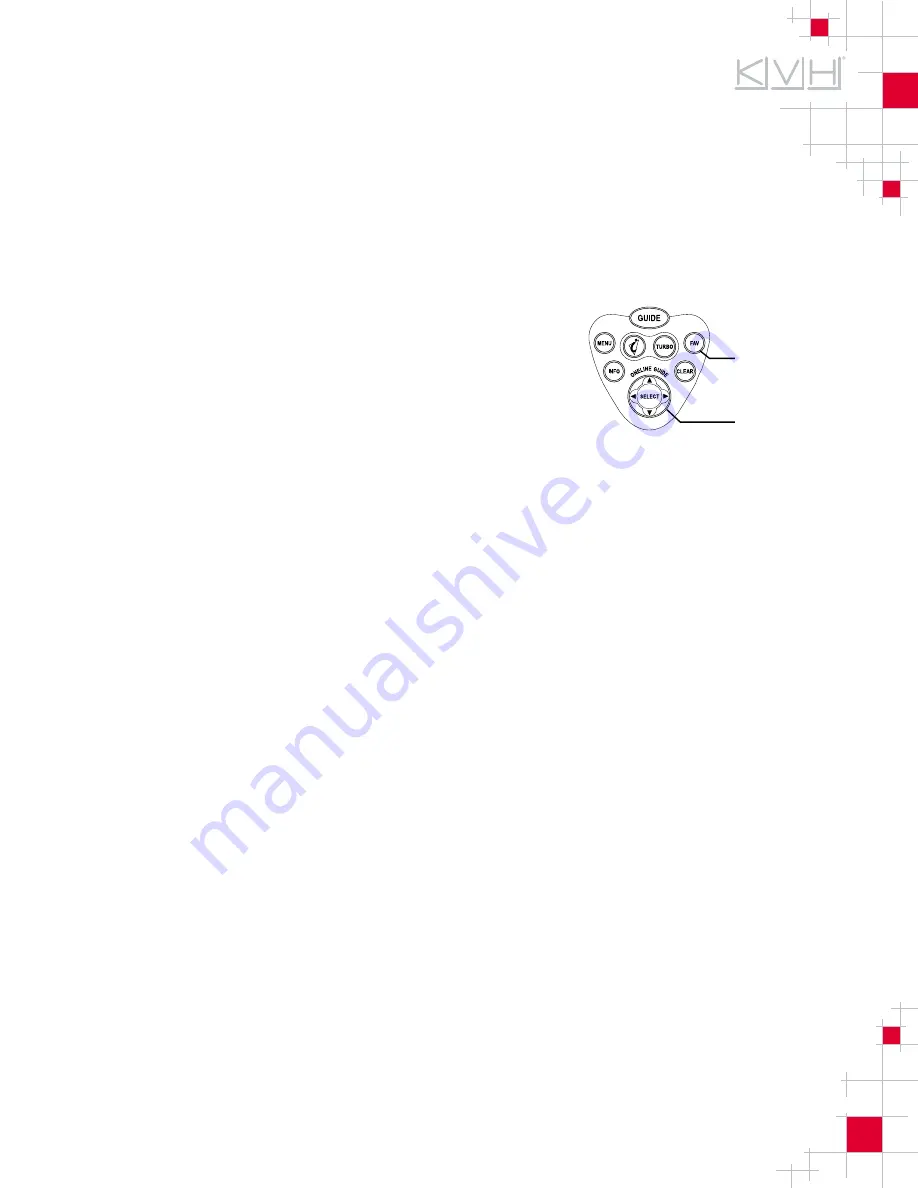
Bulletin Ref #: 03_T_12V_2
Page 2 of 2
Problem Solution
In the unlikely event that this occurs, it will be necessary to reset the receiver’s settings to
restore it to “stacked LNB” mode. To do so, the remote control needs to be available, and
the vehicle should be parked with a clear view of the southern sky.
Carry out the following steps to reset the receiver to “stacked LNB” mode:
1.
Turn on the TracVision A5 receiver as directed in
the Quick Start Guide or User’s Guide.
2.
Interrupt the guide load by pressing the SELECT
button on the remote.
3.
Use the joystick to scroll down to the “Test” tab.
4.
From the “Test” tab, scroll to the right to “Begin
Test” then press the FAV button on the remote.
A “System Diagnostics” screen appears.
5.
In the System Diagnostics screen, scroll over and down to “LNB Type” then press
SELECT.
6.
Scroll down to “Stacked” then press SELECT.
7.
With “LNB Type” still highlighted, press SELECT and verify that “Stacked” is
checked. Press SELECT again to exit.
8.
Scroll to the left to the “Test” menu tab.
9.
Scroll up to the “Install” tab.
10. Scroll to the right to “Autoconfig” then press SELECT.
11. Within 45 seconds, “Auto Configure Failed” appears. Press SELECT to select “OK”.
12. Scroll to the “Install” tab. The guide should now load if the TracVision A5 is currently
tracking the satellite.
13. Power down the TracVision A5 receiver using the power button on the receiver’s
front panel. Wait 10 seconds.
14. Power on the TracVision A5 receiver.
15. Confirm standard startup of the A5 system, in which the TV satellite is acquired, the
guide loads successfully, and TV service is available.
If you have any questions, please contact KVH’s Technical Service Group via e-mail at
[email protected] or by phone at (401) 847-3327.
Remote Control – Receiver Controls
FAV Button
Joystick/
SELECT button






























