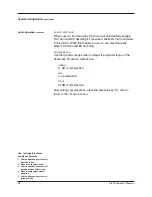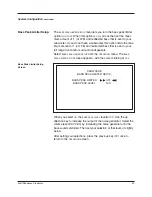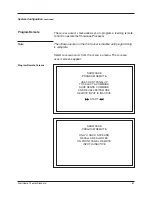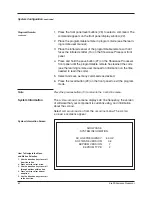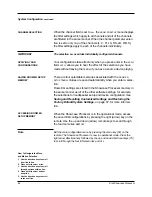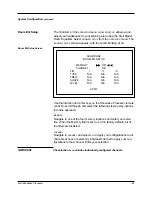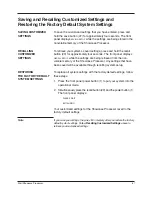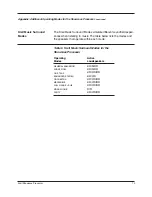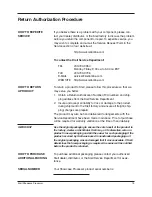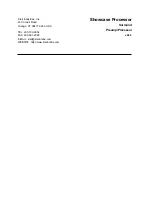Appendix: Operating Modes for the
Showcase Processor
70
Krell Showcase Processor
The Showcase Processor automatically detects the following signals
and automatically engages the appropriate operating mode for the
following signals. Available default modes are listed in
Table 5
, see
page 42:
DOLBY DIGITAL 2.0 OR DOLBY DIGITAL 2.0 + DOLBY PRO LOGIC
Select a Dolby Digital 2.0 or Dolby Digital 2.0 + Dolby Pro Logic
default mode using the configuration menu. All modes listed under
Dolby Digital 2.0, including the default mode you have selected, can
be accessed using the M2 button or key.
DOLBY DIGITAL 5.1
Select a Dolby Digital 5.1 default mode using the configuration menu.
All modes listed under Dolby Digital 5.1, including the default mode
you have selected, can be accessed using the M2 button or key.
DOLBY DIGITAL EX
Dolby Digital EX creates six full-bandwidth output channels from
5.1-channel sources. This is done using a matrix decoder that
derives three surround channels from the two in the original record-
ing. For best results, Dolby Digital EX should be used with movie
soundtracks recorded with Dolby Digital Surround EX. All modes list-
ed under Dolby Digital EX, including the default mode you have
selected, can be accessed using the M2 button or key.
DTS 5.1
Select a DTS 5.1 default mode using the configuration menu. All
modes listed under DTS 5.1, including the default mode you have
selected, can be accessed using the M2 button or key.
DTS-ES DISCRETE 6.1
The Showcase Processor engages DTS-ES Discrete 6.1 decoding.
All of the following modes, plus
DTS-ES DISCRETE 6.1
can be accessed
using the M2 button or key:
DTS-ES DISCRETE 6.1 + THX, DTS-ES MATRIX 6.1,
DTS-ES MATRIX 6.1 + THX, DTS 5.1 MOVIE, DTS 5.1 MOVIE + THX,
and
DTS 5.1 MUSIC.
DTS-ES MATRIX 6.1
The Showcase Processor engages DTS ES Matrix 6.1 decoding. All
of the following modes plus
DTS-ES MATRIX 6.1
can be accessed using
the M2 button or key:
DTS-ES MATRIX 6.1 + THX, DTS 5.1 MOVIE, DTS 5.1 MOVIE
+ THX,
and
DTS 5.1 MUSIC.
AUTOMATICALLY
DETECTED MODES