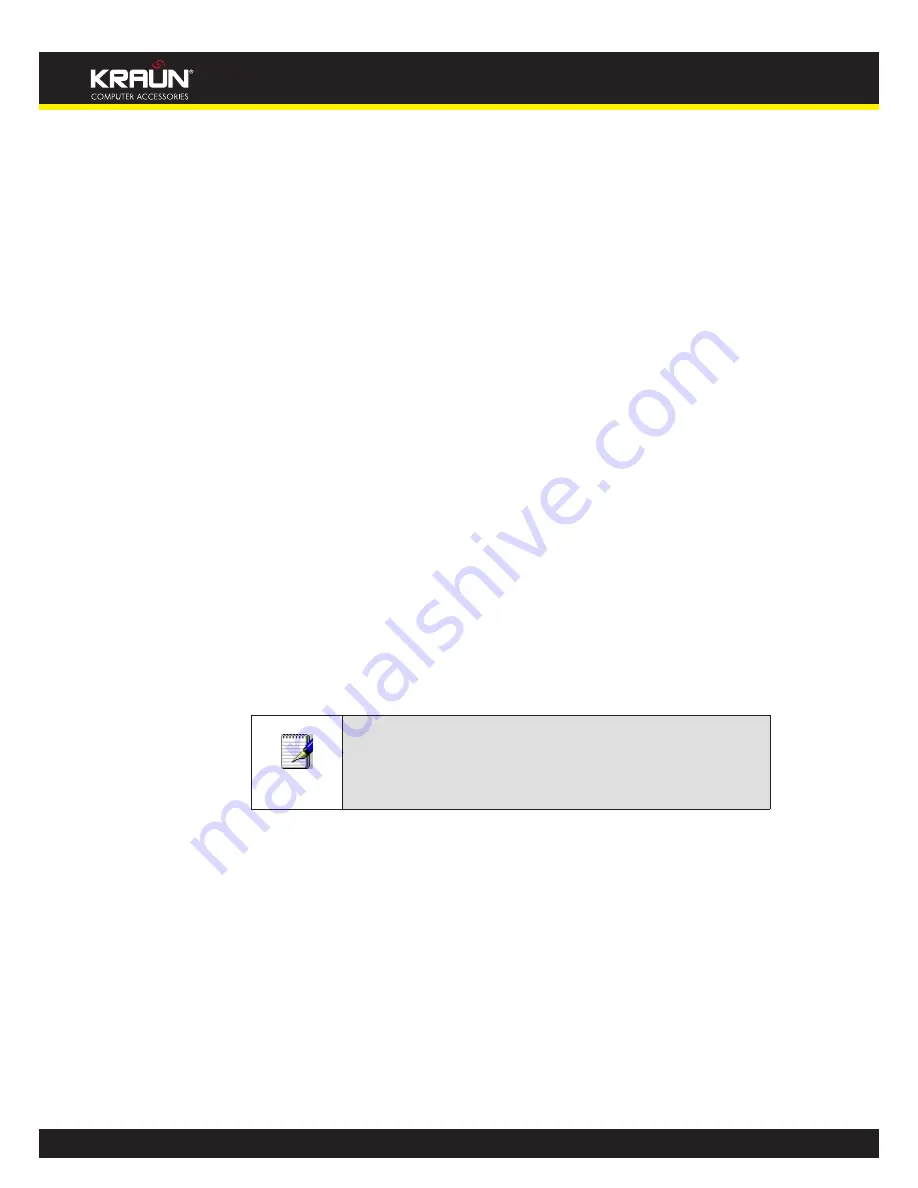
245
Manual
www.kraun.it
In the
Microsoft TCP/IP Properties
dialog box, click the radio button labeled
Obtain an IP
address from a DHCP server.
Click
OK
twice to confirm and save your changes, and then close the Control Panel.
Assigning static Internet information to your PCs
If you are a typical user, you will not need to assign static Internet information to your LAN PCs
because your ISP automatically assigns this information for you.
In some cases however, you may want to assign Internet information to some or all of your PCs
directly (often called “statically”), rather than allowing the Integrated Access Device to assign it.
This option may be desirable (but not required) if:
You have obtained one or more public IP addresses that you want to always associate with
specific computers (for example, if you are using a computer as a public web server).
You maintain different subnets on your LAN (subnets are described in Appendix B).
Before you begin, you must have the following information available:
The IP address and subnet mask of each PC
The IP address of the default gateway for your LAN. In most cases, this is the address assigned
to the LAN port on the Integrated Access Device. By default, the LAN port
is assigned the IP
address
192.168.1.1
. (You can change this number or another number can be assigned by your
ISP. See
Addressing
for more information.)
The IP address of your ISP’s Domain Name System (DNS) server.
On each PC to which you want to assign static information, follow the instructions relating
only to checking for and/or installing the IP protocol. Once it is installed, continue to follow the
instructions for displaying each of the Internet Protocol (TCP/IP) properties. Instead of enabling
dynamic assignment of the IP addresses for the computer, DNS server and default gateway,
click the radio buttons that enable you to enter the information manually.
Note
Your PCs must have IP addresses that place them in the same
subnet as the Integrated Access Device’s LAN port. If you manually
assign IP information to all your LAN PCs, you can follow the
instructions in Addressing to change the LAN port IP address
accordingly.
Содержание KR.XY
Страница 33: ...33 Manual www kraun it Click 24 Apply Click 25 Reboot The following page is displayed 26 ...
Страница 40: ...40 Manual www kraun it Click 20 Reboot The following page is displayed 21 ...
Страница 48: ...48 Manual www kraun it Click 23 Apply Click 24 Reboot The following page is displayed 25 ...
Страница 55: ...55 Manual www kraun it Click 26 Apply Click 27 Reboot The following page is displayed 28 ...
Страница 73: ...73 Manual www kraun it Click 6 Confirm ...
Страница 95: ...95 Manual www kraun it Enter VCI and VPI setting determined by your ISP 3 Click 4 Next ...
Страница 111: ...111 Manual www kraun it Now you are ready to Surf the Internet 15 ...
Страница 116: ...116 Manual www kraun it Click 15 Apply Your configuration is complete Now you are ready to Surf the Internet 16 ...
Страница 141: ...141 Manual www kraun it Click on 4 Go To Advanced view ...
Страница 147: ...147 Manual www kraun it Click 9 Dialing Plan tab Click 10 Go To Advanced view ...
Страница 148: ...148 Manual www kraun it Click 11 Add ...
Страница 155: ...155 Manual www kraun it Click 4 Add ...
Страница 159: ...159 Manual www kraun it Click 4 Add ...
Страница 163: ...163 Manual www kraun it Click 4 Add ...
Страница 167: ...167 Manual www kraun it Click 4 Add ...
Страница 171: ...171 Manual www kraun it Click 4 Add ...
Страница 175: ...175 Manual www kraun it Click 4 Edit on Policy Name ext int ...
Страница 176: ...176 Manual www kraun it Click 5 Enable of Status Click 6 Apply ...
Страница 180: ...180 Manual www kraun it Click 8 Continue Reboot Later ...
Страница 199: ...199 Manual www kraun it From the left hand 2 Services menu click on Dynamic DNS The following page is displayed ...
Страница 228: ...228 Manual www kraun it Click 5 restart Click 6 Restart ...



























