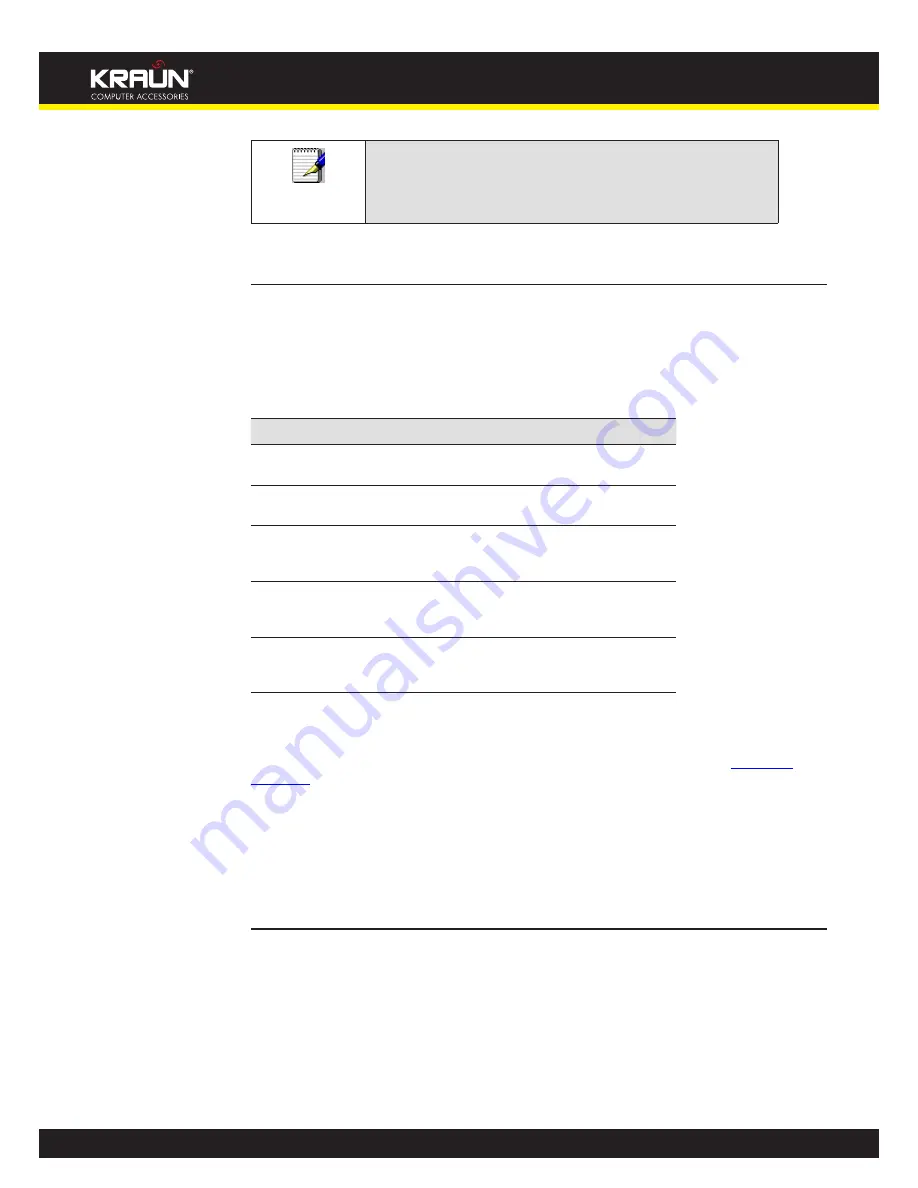
23
Manual
www.kraun.it
Note
If you receive an error message or the Welcome page is not
displayed, see Troubleshooting Suggestions.
Testing your Setup
Once you have connected your hardware and configured your PCs, any computer on your LAN
should be able to use the device’s DSL connection to access the Internet.
To test the connection, turn on the device, wait for 30 seconds and then verify that the LEDs are
illuminated as follows:
Table 1. LED Indicators
LED
Behavior
POWER
Solid green to indicate that the device is turned on. If this
light is not on, check the power cable attachment.
WLAN
Solid green to indicate that the Wireless LAN connection is
operational.
DSL
Flashing on/off while data is being transmitted. Solid green
to indicate that the device has successfully established a
connection with your ISP.
Internet
Flashing on/off while data is being transferred. Solid green
when a valid IP address has been assigned to the device
by the ISP.
LAN 1/2/3/4
Flashing on/off while the device is booting. After about
10-15 seconds, solid green to indicate that the device can
communicate with your LAN.
If the LEDs illuminate as expected, test your Internet connection from a LAN computer. To do
this, open your web browser, and type the URL of any external website (such as
http://www.
yahoo.com
). The LED labeled
Internet
should blink rapidly and then appear solid as the device
connects to the site.
If the LEDs do not illuminate as expected, you may need to configure your Internet access
settings using the information provided by your ISP. For details, see
Internet Access
. If the
LEDs still do not illuminate as expected or the web page is not displayed, see
Troubleshooting
Suggestions
or contact your ISP for assistance.
Default device settings
In addition to handling the DSL connection to your ISP, the DSL Modem can provide a variety of
services to your network. The device is preconfigured with default settings for use with a typical
home or small office network.
The table below lists some of the most important default settings; these and other features are
described fully in the subsequent chapters. If you are familiar with network configuration, review
these settings to verify that they meet the needs of your network. Follow the instructions to
change them if necessary. If you are unfamiliar with these settings, try using the device without
modification, or contact your ISP for assistance.
Содержание KR.XY
Страница 33: ...33 Manual www kraun it Click 24 Apply Click 25 Reboot The following page is displayed 26 ...
Страница 40: ...40 Manual www kraun it Click 20 Reboot The following page is displayed 21 ...
Страница 48: ...48 Manual www kraun it Click 23 Apply Click 24 Reboot The following page is displayed 25 ...
Страница 55: ...55 Manual www kraun it Click 26 Apply Click 27 Reboot The following page is displayed 28 ...
Страница 73: ...73 Manual www kraun it Click 6 Confirm ...
Страница 95: ...95 Manual www kraun it Enter VCI and VPI setting determined by your ISP 3 Click 4 Next ...
Страница 111: ...111 Manual www kraun it Now you are ready to Surf the Internet 15 ...
Страница 116: ...116 Manual www kraun it Click 15 Apply Your configuration is complete Now you are ready to Surf the Internet 16 ...
Страница 141: ...141 Manual www kraun it Click on 4 Go To Advanced view ...
Страница 147: ...147 Manual www kraun it Click 9 Dialing Plan tab Click 10 Go To Advanced view ...
Страница 148: ...148 Manual www kraun it Click 11 Add ...
Страница 155: ...155 Manual www kraun it Click 4 Add ...
Страница 159: ...159 Manual www kraun it Click 4 Add ...
Страница 163: ...163 Manual www kraun it Click 4 Add ...
Страница 167: ...167 Manual www kraun it Click 4 Add ...
Страница 171: ...171 Manual www kraun it Click 4 Add ...
Страница 175: ...175 Manual www kraun it Click 4 Edit on Policy Name ext int ...
Страница 176: ...176 Manual www kraun it Click 5 Enable of Status Click 6 Apply ...
Страница 180: ...180 Manual www kraun it Click 8 Continue Reboot Later ...
Страница 199: ...199 Manual www kraun it From the left hand 2 Services menu click on Dynamic DNS The following page is displayed ...
Страница 228: ...228 Manual www kraun it Click 5 restart Click 6 Restart ...






























