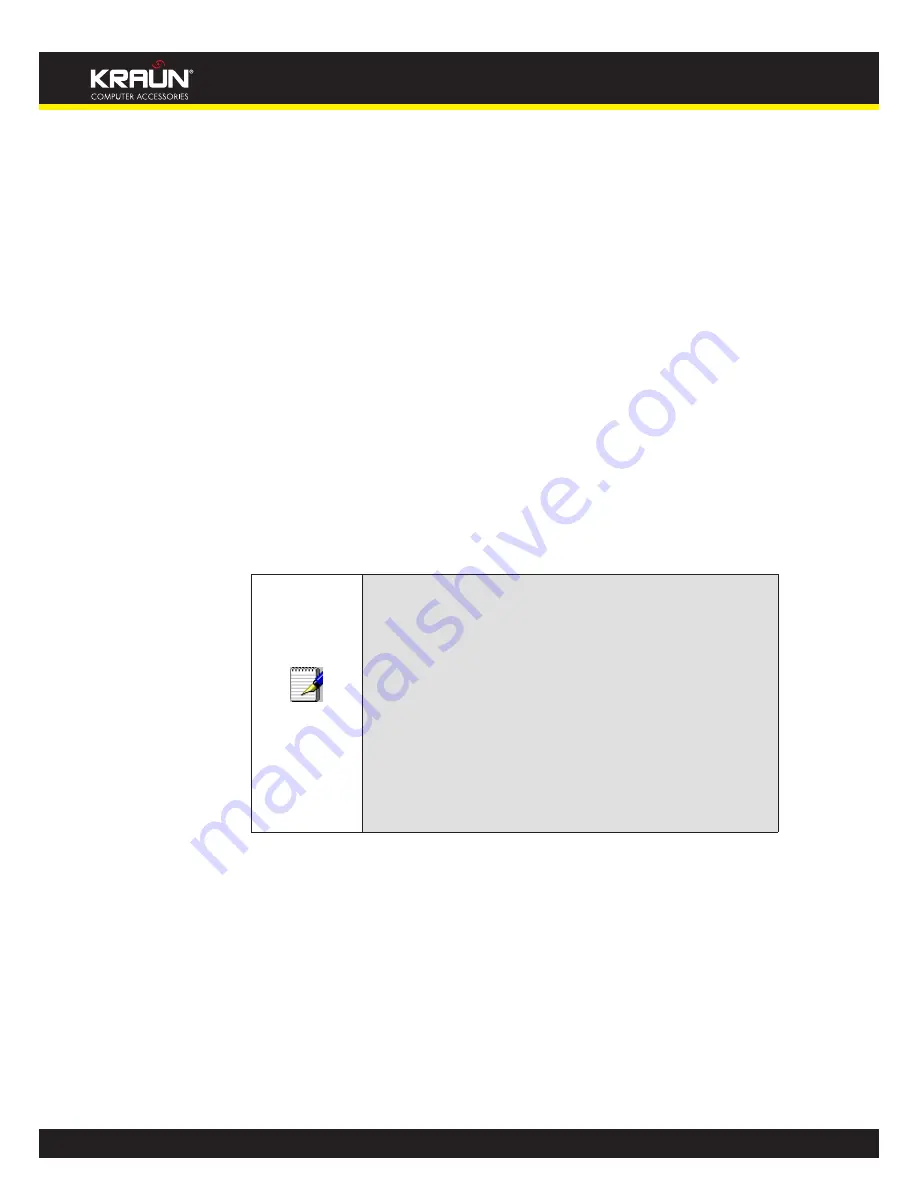
198
Manual
www.kraun.it
was successfully updated to the ISP is stored on the unit. Whenever we receive an IP address
change notification, the new IP address is compared with the IP address that was stored on the
last update. If they differ, then only an update request is sent. However, when the system comes
up there is no way of knowing what was the IP address on last successful update before the
system went down. You need to give the command “system config save“ periodically to save this
IP address on Flash.
Registering With Dynamic DNS Service Provider
Currently, Integrated Access Device supports two Dynamic DNS service providers, www.tzo.
com and www.dyndns.com. To use their Dynamic DNS service, you first need to visit the Web
site of a service provider and register. While registering, you need to provide your username,
password, and hostname as mandatory parameters. A service provider may also prompt you to
fill some optional parameters.
Configuring IP Interfaces
You need to create a Dynamic DNS interface per IP interface and can only create one Dynamic
DNS interface service on one IP interface. For more information on creating IP interfaces, refer
to section Creating IP interfaces.
Note
www.dyndns.org provides three kinds of services - Dynamic DNS,
Custom DNS and Static DNS. You can create different domains
in these systems. Custom DNS service is a full DNS solution for
newly purchased domains or domains you already own. A web-
based interface provides complete control over resource records
and your entire domain, including support for dynamic IPs and
automated updates. Static DNS service points a DNS hostname
in some domain owned by dyndns.org to the user’s ISP-assigned
static or pseudo-static IP address.
DynDNS service points a fixed hostname in some domain owned
by dyndns.org to the user’s ISP-assigned dynamic IP address.
This allows more frequent update of IP addresses, than allowed
by Static DNS.
Содержание KR.XY
Страница 33: ...33 Manual www kraun it Click 24 Apply Click 25 Reboot The following page is displayed 26 ...
Страница 40: ...40 Manual www kraun it Click 20 Reboot The following page is displayed 21 ...
Страница 48: ...48 Manual www kraun it Click 23 Apply Click 24 Reboot The following page is displayed 25 ...
Страница 55: ...55 Manual www kraun it Click 26 Apply Click 27 Reboot The following page is displayed 28 ...
Страница 73: ...73 Manual www kraun it Click 6 Confirm ...
Страница 95: ...95 Manual www kraun it Enter VCI and VPI setting determined by your ISP 3 Click 4 Next ...
Страница 111: ...111 Manual www kraun it Now you are ready to Surf the Internet 15 ...
Страница 116: ...116 Manual www kraun it Click 15 Apply Your configuration is complete Now you are ready to Surf the Internet 16 ...
Страница 141: ...141 Manual www kraun it Click on 4 Go To Advanced view ...
Страница 147: ...147 Manual www kraun it Click 9 Dialing Plan tab Click 10 Go To Advanced view ...
Страница 148: ...148 Manual www kraun it Click 11 Add ...
Страница 155: ...155 Manual www kraun it Click 4 Add ...
Страница 159: ...159 Manual www kraun it Click 4 Add ...
Страница 163: ...163 Manual www kraun it Click 4 Add ...
Страница 167: ...167 Manual www kraun it Click 4 Add ...
Страница 171: ...171 Manual www kraun it Click 4 Add ...
Страница 175: ...175 Manual www kraun it Click 4 Edit on Policy Name ext int ...
Страница 176: ...176 Manual www kraun it Click 5 Enable of Status Click 6 Apply ...
Страница 180: ...180 Manual www kraun it Click 8 Continue Reboot Later ...
Страница 199: ...199 Manual www kraun it From the left hand 2 Services menu click on Dynamic DNS The following page is displayed ...
Страница 228: ...228 Manual www kraun it Click 5 restart Click 6 Restart ...






























