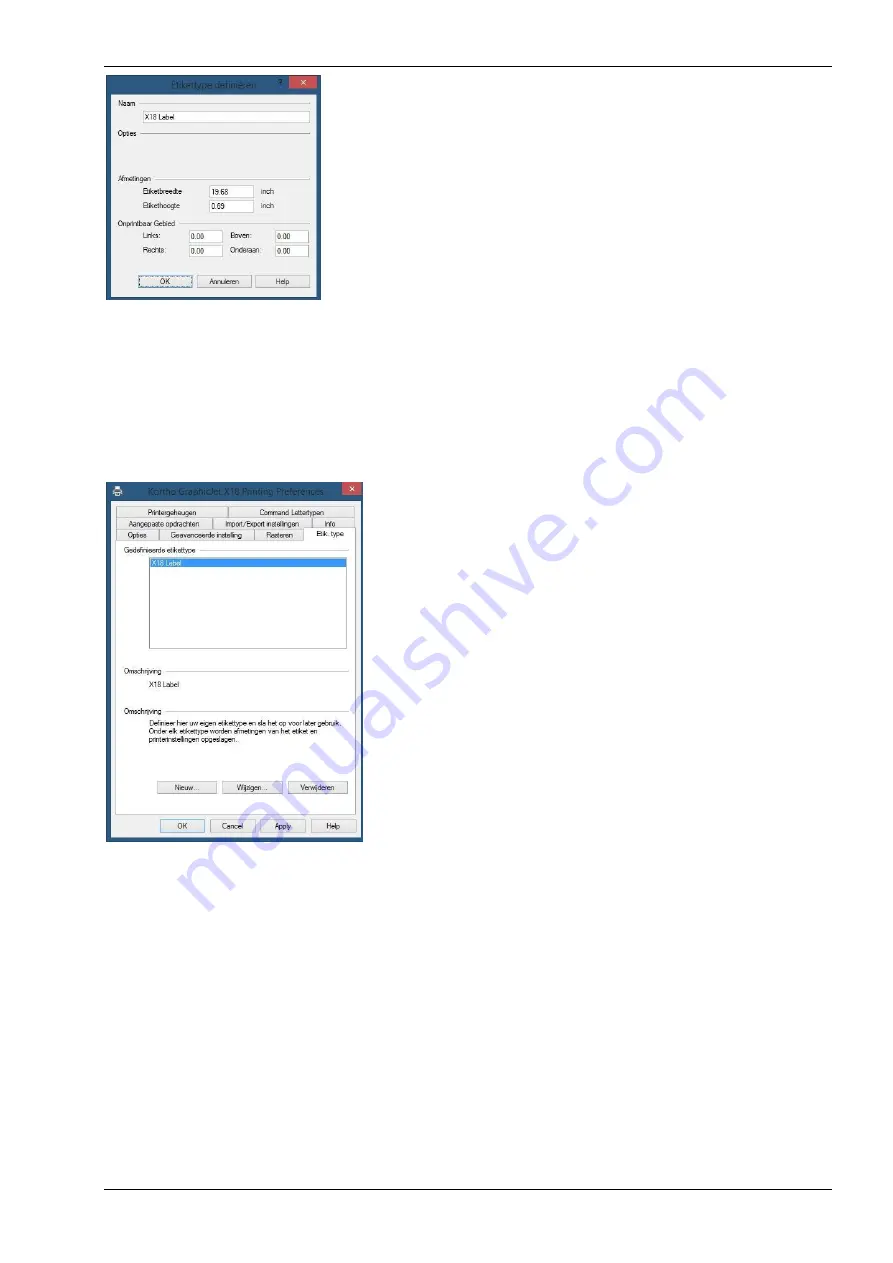
APPENDIX E , NICELABEL DRIVER TUTORIALS
H550 AE
Rev.: 001
kortho
KGJ X18
E-7
5.
Enter the Label length and Label width (Labels can be defined, so that the label stays within certain dimensions. That
is how label programs like Nicelabel take the printer’s printable surface into account).
6.
Enter a Name for the label.
7.
The values for unprintable areas for the Kortho printers are already correctly set to 0,0.
8.
Click
OK
to close the screen.
9.
The label with the right dimensions of printable area (which will be taken into account by the printer) is now added
to the list of labels for the printer “Kortho X18_Line 1”. When using several Kortho printers the standard label will
have to be added separately for each printer.
10.
Click
New
(NIeuw) again to add another label definition or click
OK
to close the screen.
When designing a label in a designing program one can selec t the printer “Kortho X18_Line 1” and after that “X18 Label”
as a label/tag/paper size (name depends on the label design program). The program will take the printers parameters of
the selected label/tag/paper size into consideration.
Because the Kortho driver was developed by Nicelabel, the driver can define Nicelabel’s settings. Within Nicelabel, the
only options available will be actions that the printer will actually support. Due to this, the margins for errors due to
wrong configuration/settings is limited and it is beneficial to the user friendliness. To adjust these settings:
1.
Open the printer configuration screen in Windows. This is found in Windows “Start” or in “Start > Configuration
screen”.
2.
Right click on the printer and select
Printer
p
roperties
.
Содержание GraphicJet X Series
Страница 1: ...MANUAL GraphicJet X series Edition H550 AE Rev 001 English kortho...
Страница 9: ...H550 AE Rev 001 kortho KGJ X18 ix...
Страница 10: ......
Страница 16: ...INTRODUCTION kortho KGJ X18 H550 AE Rev 001 1 6...
Страница 32: ...PRINT PROCESS DESCRIPTION kortho KGJ X18 H550 AE Rev 001 3 10...
Страница 94: ...OPERATION kortho KGJ X18 H550 AE Rev 001 8 28...
Страница 120: ......
Страница 126: ...MAINTENANCE kortho KGJ X18 H550 AE Rev 001 10 6...
Страница 138: ......
Страница 139: ...H550 AE Rev 001 kortho KGJ X18 B 1 Appendix B Dimensions Coding unit B 2 Control unit B 3 Standard bracket B 4...
Страница 140: ...APPENDIX B DIMENSIONS kortho KGJ X18 H550 AE Rev 001 B 2 Coding unit and Bracket Dimensions are metric mm...
Страница 141: ...APPENDIX B DIMENSIONS H550 AE Rev 001 kortho KGJ X18 B 3 Control unit Dimensions are metric mm...
Страница 142: ...APPENDIX B DIMENSIONS kortho KGJ X18 H550 AE Rev 001 B 4 Control unit and Bracket Dimensions are metric mm...
Страница 145: ...APPENDIX C PART LISTS ILLUSTRATIONS H550 AE Rev 001 kortho KGJ X18 C 3 Coding unit X18...
Страница 147: ...APPENDIX C PART LISTS ILLUSTRATIONS H550 AE Rev 001 kortho KGJ X18 C 5 Control unit TsC20 X18...
Страница 149: ...APPENDIX C PART LISTS ILLUSTRATIONS H550 AE Rev 001 kortho KGJ X18 C 7 Standard bracket control unit TsC20...
Страница 150: ...APPENDIX C PART LISTS ILLUSTRATIONS kortho KGJ X18 H550 AE Rev 001 C 8...
Страница 153: ...APPENDIX D CONNECTIONS H550 AE Rev 001 kortho KGJ X18 D 3 X3 Schematic diagram input...
Страница 154: ...APPENDIX D CONNECTIONS kortho KGJ X18 H550 AE Rev 001 D 4 X3 Schematic diagram output...
Страница 155: ...APPENDIX D CONNECTIONS H550 AE Rev 001 kortho KGJ X18 D 5 X3 Circuit diagram input...
Страница 156: ...APPENDIX D CONNECTIONS kortho KGJ X18 H550 AE Rev 001 D 6 X3 Circuit diagram output...
Страница 158: ......
Страница 171: ...APPENDIX E NICELABEL DRIVER TUTORIALS H550 AE Rev 001 kortho KGJ X18 E 13...
Страница 172: ......
Страница 174: ...APPENDIX F QUICK REFERENCE kortho KGJ X18 H550 AE Rev 001 F 2...
Страница 177: ...APPENDIX G ERROR LIST H550 AE Rev 001 kortho KGJ X18 G 3...
Страница 178: ...bv korthofah P O box 3040 2222 AG Katwijk The Netherlands...














































