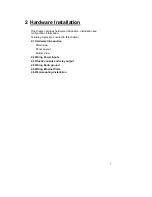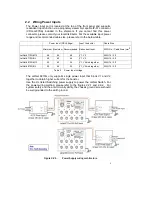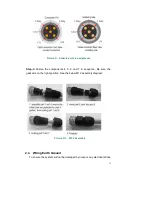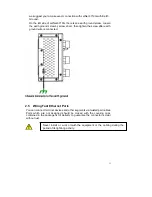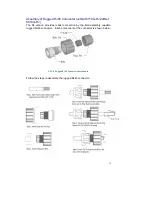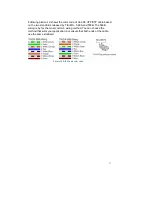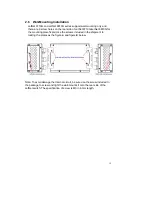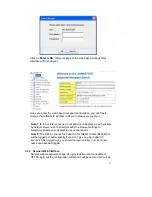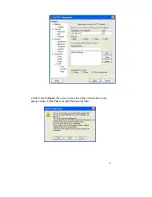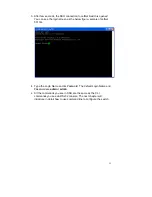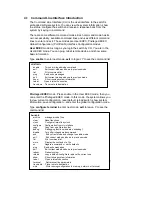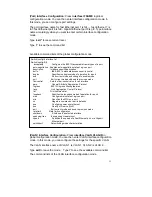20
3.2 Preparation for Web Interface
JetNet 6710G /JetNet 6810G provides HTTP Web Interface and Secured
HTTPS Web Interface for web management
.
3.2.1 Web Interface
Korenix web management page is developed by JAVA. It allows you to
use a standard web-browser such as Microsoft Internet Explorer, or
Mozila, to configure and interrogate the switch from anywhere on the
network.
Before you attempt to use the embedded web interface to manage switch
operation, verify that your JetNet 6710G Series Industrial Ethernet Switch
is properly installed on your network and that every PC on this network
can access the switch via the web browser.
1. Verify that your network interface card (NIC) is operational, and that
your operating system supports TCP/IP protocol.
2. Wire DC power to the switch and connect your switch to your
computer.
3. Make sure that the switch default IP address is 192.168.10.1.
4. Change your computer IP address to 192.168.10.2 or other IP
address which is located in the 192.168.10.x (Network Mask:
255.255.255.0) subnet.
5. Switch to DOS command mode and ping 192.168.10.1 to verify a
normal response time.
Launch the web browser and Login.
6. Launch the web browser (Internet Explorer or Mozila Firefox) on the
PC.
7. Type
http://192.168.10.1
(or the IP address of the switch). And then
press
Enter
.
8. The login screen will appear next.
9. Key in user name and the password. Default user name and
password are both
admin
.