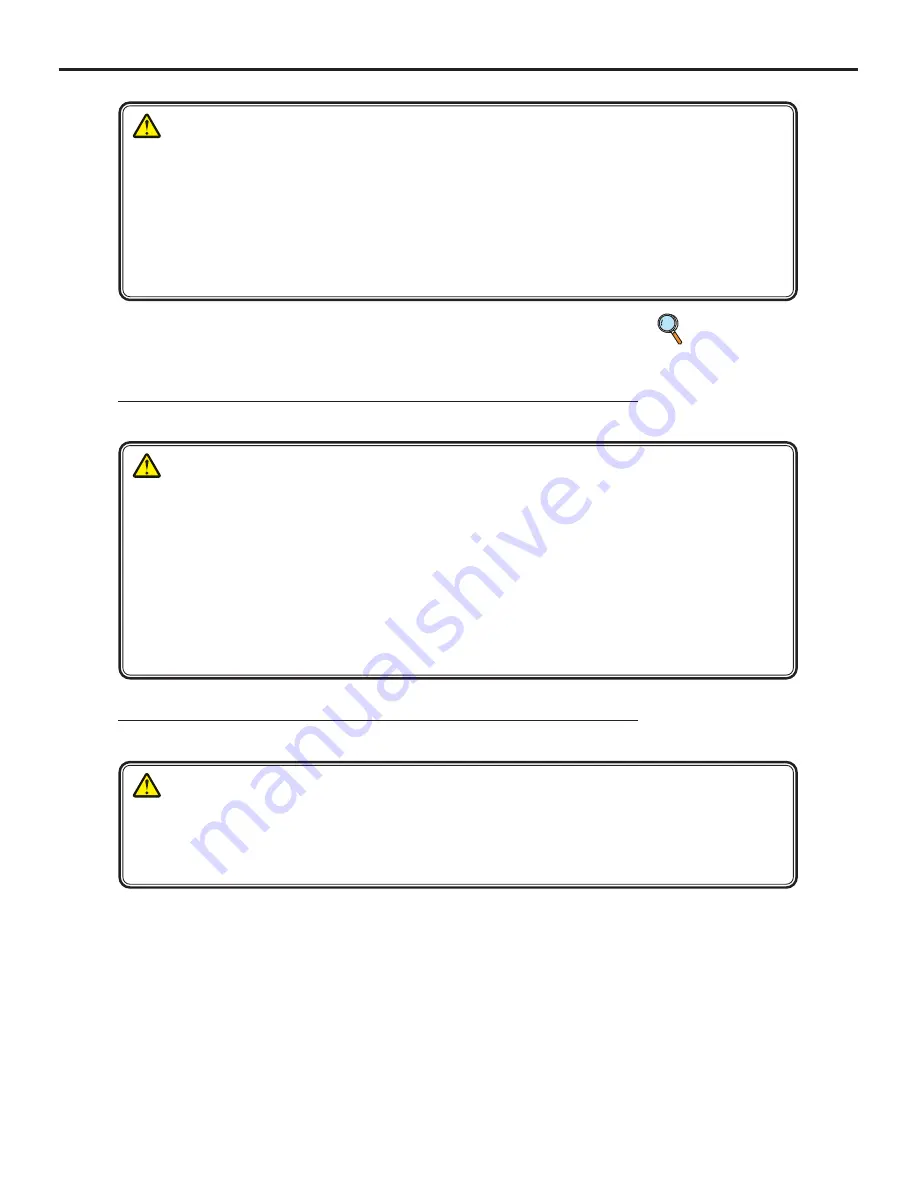
Ch.1 Safety Precautions & Warnings
< 15 >
DRYPRO Vstage MODEL 793 Operation Manual Ver.1.01 2005.1
CAUTION
• As for any servicing other than "Servicing by User" described in this Operation Manual, contact a ser-
vice person as they require an expert technology.
If you perform any service other than "Servicing by User" by yourself, and there are any problems on it, this may
cause an electric shock or fire.
• If the smell is unpleasant, install a ventilating fan in a room where this device is installed.
(Please determine the size and capacity of the fan according to the structure of a room.)
Although a chemical substance is discharged during operation, the amount of emissions is within acceptable lim-
its.
NOTE : If the contents of this page are not legible, order a new manual.
Cautions for Installation Location
CAUTION
Be sure to observe the following conditions for the installation location of this device.
By installing this device in the Radiology Department, you could make the work flow smooth.
1)Install the device in a location where it is not exposed to water.
2)Install the device in a location where it is not exceed the temperatures or atmospheric pressure described in
the specifications.
3)Install the device in a location where it is not exposed to direct sunlight.
4)Install the device in a flat place.
5)Install the device where there is no likelihood of being given by vibration or impact.
6)Install the device in a location where there is no likelihood of being adversely affected by chemical agents,
or air containing gas, dust, salt or sulfur, etc.
7)Install the device where the air inlet or exhaust outlet is not blocked.
Cautions for Disposal
CAUTION
When disposing of the DRYPRO 793 main unit [ including lithium button battery (free from lead, hexavalent
chromium, cadmium, mercury, PBB, PBDE), fluorescent tubes (contained in the LCD module) ], accessories,
options, and films, accept the regulations of each local government.
p.00
Maintenance Proce-
dures to be Carried
out by the Customer
Содержание DRYPRO Model 793
Страница 8: ...About This Manual 6 DRYPRO Vstage MODEL 793 Operation Manual Ver 1 01 2005 1 ...
Страница 18: ...Ch 1 Safety Precautions Warnings 16 DRYPRO Vstage MODEL 793 Operation Manual Ver 1 01 2005 1 ...
Страница 28: ...Ch 2 Product Outline 26 DRYPRO Vstage MODEL 793 Operation Manual Ver 1 01 2005 1 ...
Страница 48: ...Ch 3 Operation 46 DRYPRO Vstage MODEL 793 Operation Manual Ver 1 01 2005 1 ...
Страница 100: ...Ch 4 Maintenance Mode 98 DRYPRO Vstage MODEL 793 Operation Manual Ver 1 01 2005 1 ...
Страница 124: ...Ch 5 Web Maintenance Mode 122 DRYPRO Vstage MODEL 793 Operation Manual Ver 1 01 2005 1 ...
Страница 142: ...Ch 6 Troubleshooting 140 DRYPRO Vstage MODEL 793 Operation Manual Ver 1 01 2005 1 6 Close all covers that are opened ...
Страница 150: ...Ch 7 Care Maintenance 148 DRYPRO Vstage MODEL 793 Operation Manual Ver 1 01 2005 1 ...
Страница 154: ......
Страница 155: ......
















































