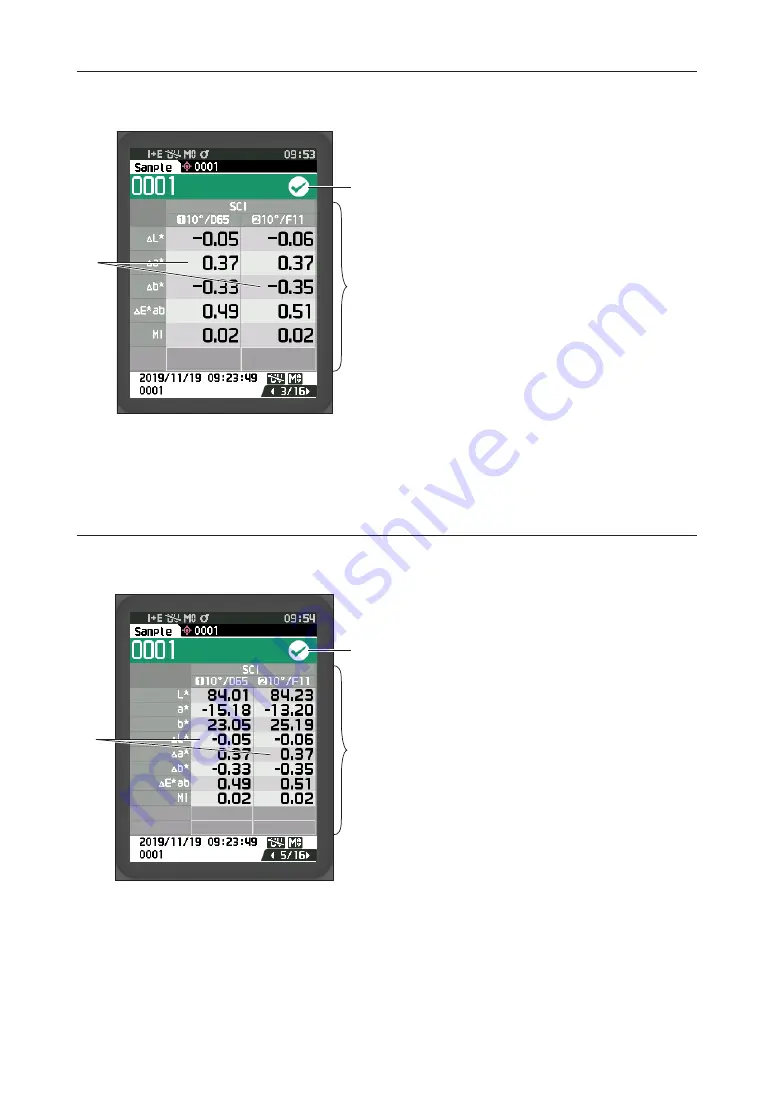
41
<Sample> detail screen: “Difference” tab
<Sample> detail screen: “Abs. & Diff.” Tab
⑮
Sample data
(Use
◀
or
▶
to switch tabs)
❶
Any color difference value which failed the pass/
fail judgment based on the tolerance will be
highlighted in red.
❷
Pass/Fail:
• Pass: The background is shown in green and
“
✓
” is displayed.
• Warning: The background is shown in yellow
and “
✓
” is displayed as the result nears “Fail”.
• Fail: The background is shown in orange and
“×” is displayed.
⑮
Sample data
(Use
◀
or
▶
to switch tabs)
• The left side shows the sample data measured
with illuminant 1, and the right side shows the
sample data measured with illuminant 2. If
illuminant 2 has not been set, the right side will
be blank.
❶
Any color difference value which failed the pass/
fail judgment based on the tolerance will be
highlighted in red.
❷
Pass/Fail:
• Pass: The background is shown in green and
“
✓
” is displayed.
• Warning: The background is shown in yellow
and “
✓
” is displayed as the result nears “Fail”.
• Fail: The background is shown in orange and
“×” is displayed.
❷
❷
⑮
⑮
❶
❶
Содержание CM-23d
Страница 1: ...Spectrophotometer CM 23d En Instruction Manual Please read before using the instrument...
Страница 30: ...27...
Страница 33: ...30 Measurement 2 Attach the Wrist Strap Attaching the Wrist Strap Wrist strap attaching position Preparation...
Страница 82: ...79...
Страница 111: ...108 Setting 3 MEMO...
Страница 112: ...109...
Страница 132: ...129...
Страница 133: ...130 Troubleshooting 5 Chapter 5 Chapter 5 Troubleshooting Message List 131 Troubleshooting 133...
Страница 138: ...135...
Страница 139: ...136 Appendix 6 Chapter 6 Chapter 6 Appendix Specifications 137 Dimensions 139...
Страница 142: ...139 Dimensions Unit mm...
Страница 151: ...En 9222 AC5J 31 2020 KONICA MINOLTA INC CACADK...
















































