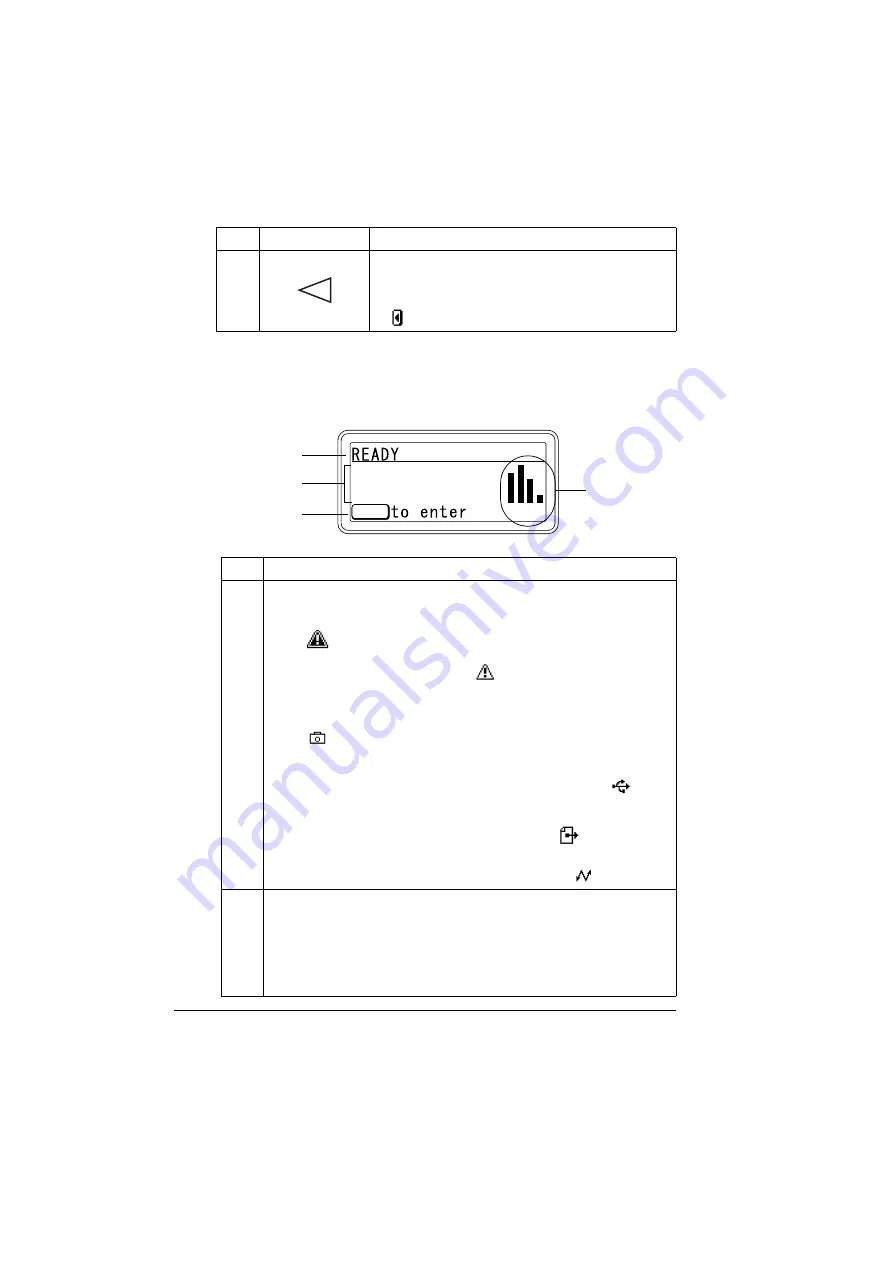
About the Control Panel
30
Message Window
The current status of the printer, the amount of toner remaining, and any error
messages can be viewed from the message window.
8
Moves the cursor to the left
Displays the previous help screen
appears in the message window
No.
Details
1
The current status of the printer is displayed.
If the operator or service representative must be called, the sym-
bol
and the error status are displayed.
If a warning occurs, the symbol
appears.
When a digital camera is connected to the KONICA MINOLTA
Digital Camera Direct Print Port with a USB cable, the sym-
bol
appears on the right side of the message window.
When a USB memory device is plugged into the KONICA
MINOLTA Digital Camera Direct Print Port, the symbol
ap-
pears on the right side of the message window.
While a print job is being received, the symbol
appears on the
right side of the message window. While a camera direct or mem-
ory direct print job is being received, the symbol
appears.
2
Error messages are displayed.
While a print job is being received, the user name and the print
progress are displayed.
While updating the firmware, the type of firmware being updated
and the update progress are displayed.
No.
Key
Function
YMCK
MENU
1
3
2
4
Содержание BIZHUB C30P
Страница 1: ...bizhub C30P User s Guide A011 9566 00A ...
Страница 8: ......
Страница 14: ...Contents vi ...
Страница 15: ...Introduction ...
Страница 20: ......
Страница 21: ...About the Software ...
Страница 36: ...Using the Postscript and PCL Printer Driver 22 ...
Страница 37: ...Using the Status Monitor Windows Only ...
Страница 40: ......
Страница 41: ...Printer Control Panel and Configuration Menu ...
Страница 107: ...Camera Direct ...
Страница 109: ...Memory Direct ...
Страница 111: ...Using Media ...
Страница 145: ...Replacing Consumables ...
Страница 158: ...Replacing Consumables 144 14 Close the front cover ...
Страница 176: ...Replacing Consumables 162 3 Pull out the stapler 4 Remove the empty cartridge and then insert the new one ...
Страница 177: ...Replacing Consumables 163 5 Install the stapler 6 Install the stapling unit 7 Close the stapler cover ...
Страница 178: ......
Страница 179: ...Maintaining the Printer ...
Страница 184: ...Cleaning the Printer 170 3 Clean the media feed rollers by wiping them with a soft dry cloth 4 Close the tray ...
Страница 189: ...10 Troubleshooting ...
Страница 204: ...Clearing Media Misfeeds 190 4 Push down the levers 5 Close the right side cover ...
Страница 239: ...11 Installing Accessories ...
Страница 262: ...Staple Finisher 248 10 Install the relay unit on the machine 11 Open the relay unit cover ...
Страница 269: ...Appendix ...
















































