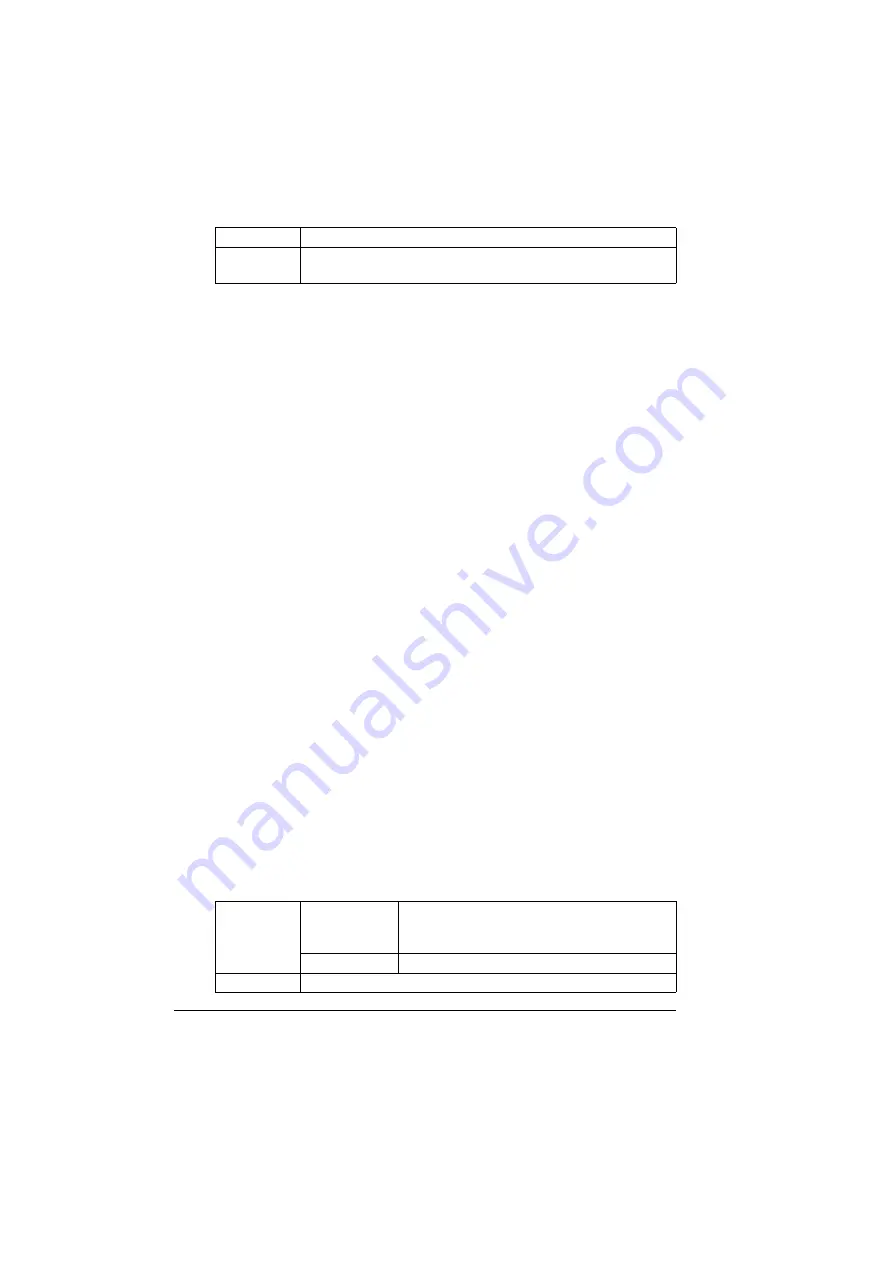
Media Types
102
Use envelopes that are
Common office envelopes approved for laser printing with diagonal joints,
sharp folds and edges, and ordinary gummed flaps
"
Because the envelopes pass through heated rollers, the gummed
area on the flaps may seal. Using envelopes with emulsion-based
glue avoids this problem.
Approved for laser printing
Dry
DO NOT use envelopes that have
Sticky flaps
Tape seals, metal clasps, paper clips, fasteners, or peel-off strips for seal-
ing
Transparent windows
Too rough of a surface
Material that will melt, vaporize, offset, discolor, or emit dangerous fumes
Been presealed
Labels
A sheet of labels consists of a face sheet (the printing surface), adhesive, and
a carrier sheet:
The face sheet must follow the plain paper specification.
The face sheet surface must cover the entire carrier sheet, and no adhe-
sive should come through on the surface.
You can print continuously with label sheets. However, this could affect the
media feed, depending on the media quality and printing environment. If
problems occur, stop the continuous printing and print one sheet at a time.
Try printing your data on a sheet of plain paper first to check placement.
Check your application documentation for more information on printing labels.
Duplexing
Not supported
Glossy
Mode
Not supported
Capacity
Tray 1
(Manual Feed
Tray)
Up to 20 label sheets, depending on their
thickness
Tray 2/3/4
Not supported
Orientation
Face down
Содержание BIZHUB C30P
Страница 1: ...bizhub C30P User s Guide A011 9566 00A ...
Страница 8: ......
Страница 14: ...Contents vi ...
Страница 15: ...Introduction ...
Страница 20: ......
Страница 21: ...About the Software ...
Страница 36: ...Using the Postscript and PCL Printer Driver 22 ...
Страница 37: ...Using the Status Monitor Windows Only ...
Страница 40: ......
Страница 41: ...Printer Control Panel and Configuration Menu ...
Страница 107: ...Camera Direct ...
Страница 109: ...Memory Direct ...
Страница 111: ...Using Media ...
Страница 145: ...Replacing Consumables ...
Страница 158: ...Replacing Consumables 144 14 Close the front cover ...
Страница 176: ...Replacing Consumables 162 3 Pull out the stapler 4 Remove the empty cartridge and then insert the new one ...
Страница 177: ...Replacing Consumables 163 5 Install the stapler 6 Install the stapling unit 7 Close the stapler cover ...
Страница 178: ......
Страница 179: ...Maintaining the Printer ...
Страница 184: ...Cleaning the Printer 170 3 Clean the media feed rollers by wiping them with a soft dry cloth 4 Close the tray ...
Страница 189: ...10 Troubleshooting ...
Страница 204: ...Clearing Media Misfeeds 190 4 Push down the levers 5 Close the right side cover ...
Страница 239: ...11 Installing Accessories ...
Страница 262: ...Staple Finisher 248 10 Install the relay unit on the machine 11 Open the relay unit cover ...
Страница 269: ...Appendix ...
















































