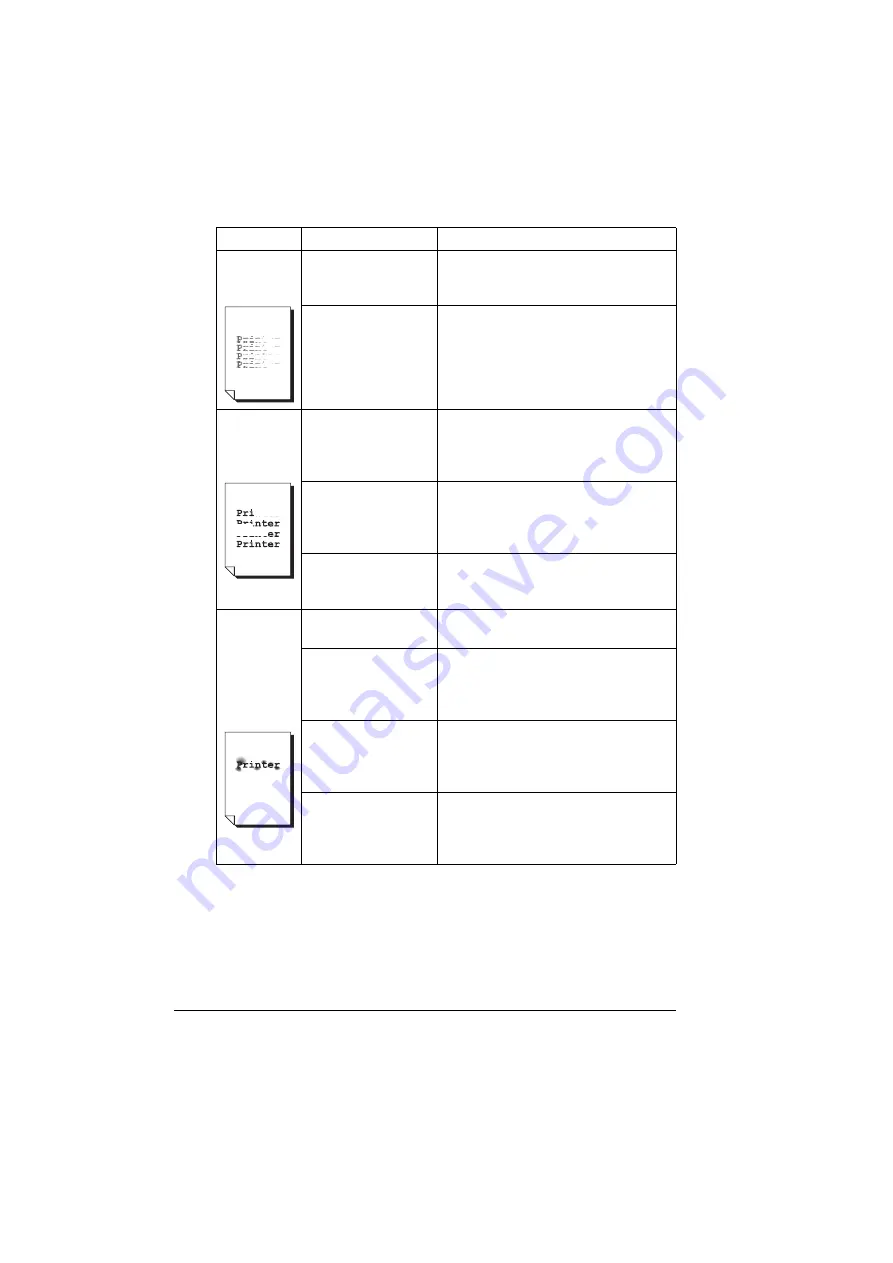
Solving Problems with Printing Quality
210
The print or
color density
is uneven.
One or more of the
toner cartridges may
be defective or low.
Remove the toner cartridges and
check them for damage. If one is dam-
aged, replace it.
The printer is not
level.
Place the printer on a flat, hard, level
surface.
Irregular
print or mot-
tled image
appears.
The media is moist
from humidity.
Adjust the humidity in the media stor-
age area.
Remove the moist media and replace it
with new, dry media.
Unsupported media
(wrong size, thick-
ness, type, etc.) is
being used.
Use KONICA MINOLTA-approved
media. See “Media Specifications” on
page 98.
One or more of the
print units may be
defective.
Remove the print units and check it for
damage. If it is damaged, replace it.
There is
insufficient
fusing or the
image
comes off
when
rubbed.
The media is moist
from humidity.
Remove the moist media and replace it
with new, dry media.
Unsupported media
(wrong size, thick-
ness, type, etc.) is
being used.
Use KONICA MINOLTA-approved
media. See “Media Specifications” on
page 98.
Media type is set
incorrectly.
When printing envelopes, labels, post-
cards, thick stock, glossy, or transpar-
encies, specify the appropriate media
type in the printer driver.
The levers on the
fuser unit are set to
the position for
envelopes.
Before printing on media other than
envelopes, be sure to return the levers
on the fuser unit to the setting for plain
paper.
Symptom
Cause
Solution
Содержание BIZHUB C30P
Страница 1: ...bizhub C30P User s Guide A011 9566 00A ...
Страница 8: ......
Страница 14: ...Contents vi ...
Страница 15: ...Introduction ...
Страница 20: ......
Страница 21: ...About the Software ...
Страница 36: ...Using the Postscript and PCL Printer Driver 22 ...
Страница 37: ...Using the Status Monitor Windows Only ...
Страница 40: ......
Страница 41: ...Printer Control Panel and Configuration Menu ...
Страница 107: ...Camera Direct ...
Страница 109: ...Memory Direct ...
Страница 111: ...Using Media ...
Страница 145: ...Replacing Consumables ...
Страница 158: ...Replacing Consumables 144 14 Close the front cover ...
Страница 176: ...Replacing Consumables 162 3 Pull out the stapler 4 Remove the empty cartridge and then insert the new one ...
Страница 177: ...Replacing Consumables 163 5 Install the stapler 6 Install the stapling unit 7 Close the stapler cover ...
Страница 178: ......
Страница 179: ...Maintaining the Printer ...
Страница 184: ...Cleaning the Printer 170 3 Clean the media feed rollers by wiping them with a soft dry cloth 4 Close the tray ...
Страница 189: ...10 Troubleshooting ...
Страница 204: ...Clearing Media Misfeeds 190 4 Push down the levers 5 Close the right side cover ...
Страница 239: ...11 Installing Accessories ...
Страница 262: ...Staple Finisher 248 10 Install the relay unit on the machine 11 Open the relay unit cover ...
Страница 269: ...Appendix ...
















































