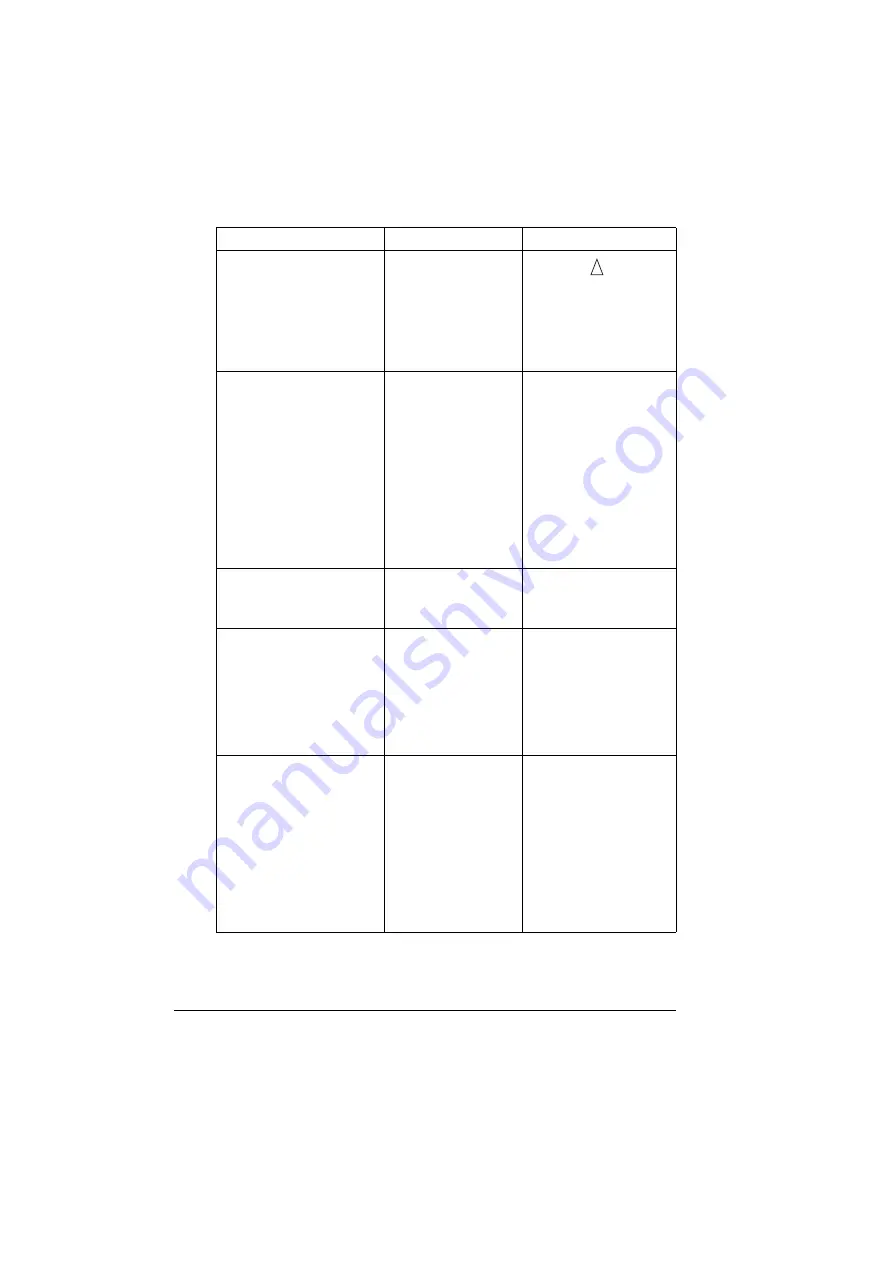
Status, Error, and Service Messages
220
MANUAL FEED
“SIZE”
“MEDIA”
The Paper Source in
the printer driver is
set to Tray 1 (Manual
Feed), but there is
already media in the
tray when printing
begins.
Press the
key to
print, or remove and
reload the media in Tray
1.
MEMORY FULL
PRESS CANCEL
The printer has
received more data
than can be pro-
cessed with its inter-
nal memory.
Press the Cancel key to
cancel the print job.
Decrease the amount of
data to be printed (for
example, by decreasing
the resolution), and then
try printing again.
If that doesn’t solve the
problem, install an
optional memory mod-
ule.
OUTPUT FULL
REMOVE PAPER
YYYY
The output tray is full
of media.
Remove all media from
the output tray.
PAPER EMPTY
“SIZE”
“MEDIA”
The specified tray is
empty. (Appears
when
PAPER
MENU/PAPER
SOURCE/TRAY
CHAINING ON
is
set.)
Load the correct media
into the specified tray.
PAPER ERROR
“SIZE”
“MEDIA”
The media size/type
set in the printer
driver is different from
the size/type of media
loaded (Appears
when
PAPER
MENU/PAPER
SOURCE/TRAY
CHAINING ON
is
set.)
Load the correct media
size and type.
This message...
means...
do this...
Содержание BIZHUB C30P
Страница 1: ...bizhub C30P User s Guide A011 9566 00A ...
Страница 8: ......
Страница 14: ...Contents vi ...
Страница 15: ...Introduction ...
Страница 20: ......
Страница 21: ...About the Software ...
Страница 36: ...Using the Postscript and PCL Printer Driver 22 ...
Страница 37: ...Using the Status Monitor Windows Only ...
Страница 40: ......
Страница 41: ...Printer Control Panel and Configuration Menu ...
Страница 107: ...Camera Direct ...
Страница 109: ...Memory Direct ...
Страница 111: ...Using Media ...
Страница 145: ...Replacing Consumables ...
Страница 158: ...Replacing Consumables 144 14 Close the front cover ...
Страница 176: ...Replacing Consumables 162 3 Pull out the stapler 4 Remove the empty cartridge and then insert the new one ...
Страница 177: ...Replacing Consumables 163 5 Install the stapler 6 Install the stapling unit 7 Close the stapler cover ...
Страница 178: ......
Страница 179: ...Maintaining the Printer ...
Страница 184: ...Cleaning the Printer 170 3 Clean the media feed rollers by wiping them with a soft dry cloth 4 Close the tray ...
Страница 189: ...10 Troubleshooting ...
Страница 204: ...Clearing Media Misfeeds 190 4 Push down the levers 5 Close the right side cover ...
Страница 239: ...11 Installing Accessories ...
Страница 262: ...Staple Finisher 248 10 Install the relay unit on the machine 11 Open the relay unit cover ...
Страница 269: ...Appendix ...






























