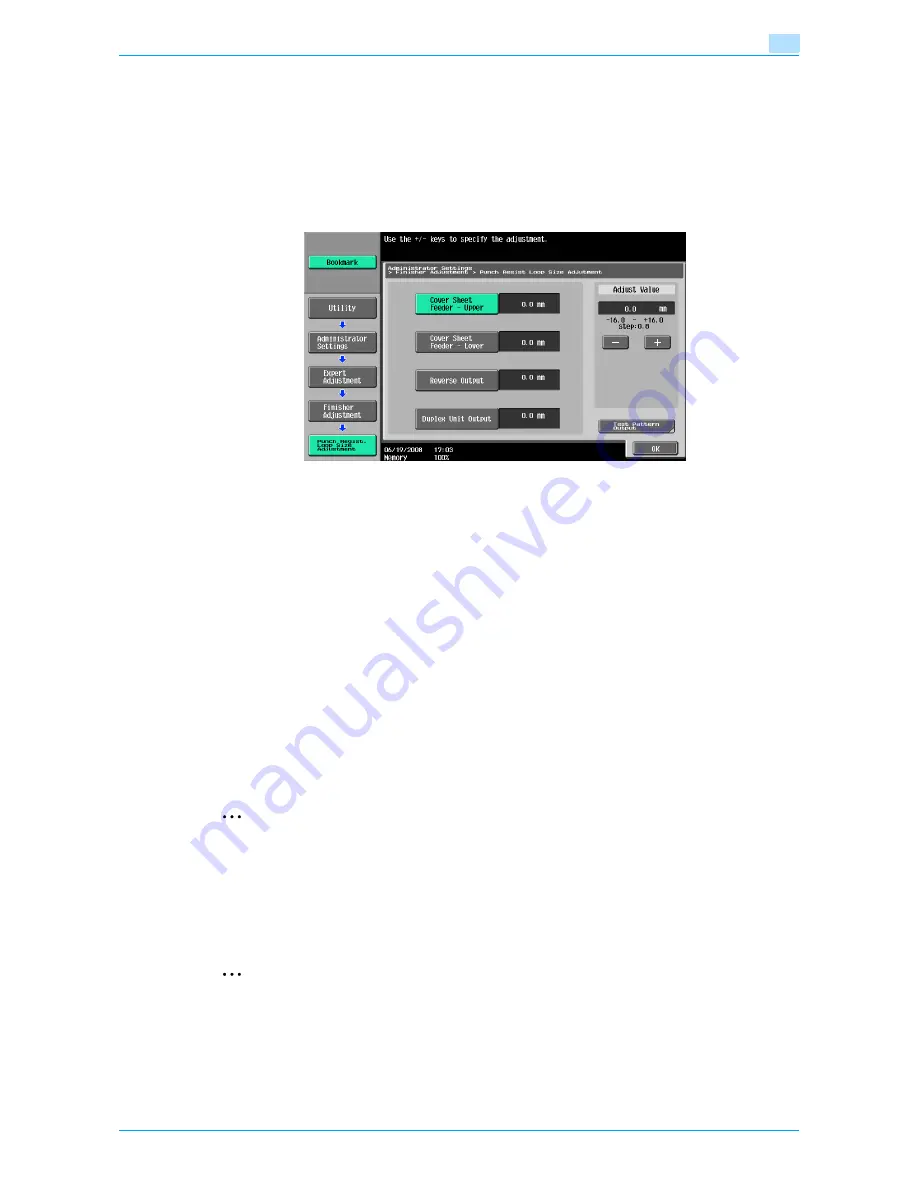
751/601
11-49
Utility mode
11
3
Touch [7 Expert Adjustment].
The Expert Adjustment screen appears.
4
Touch [5 Finisher Adjustment].
The Finisher Adjustment screen appears.
5
Touch [7 Punch Resist Loop Size Adjustment].
The Punch Resist Loop Size Adjustment screen appears.
6
Touch the button for the desired adjustment parameter.
7
Check the angle of the punched holes.
–
If the punched holes are angled, touch [+] to change the adjustment. If the angle cannot be adjusted
by touching [+] or if the paper is wrinkled, touch [-] to change the adjustment.
–
Each time [+] or [-] is touched, the value is increased or decreased by one increment.
8
Touch [OK].
–
To cancel the setting and select the default, press the [Reset] key.
The angle of the punched holes is adjusted.
If no adjustment of the angle of the punched holes was necessary in step 6, this completes the
procedure.
9
Use a Punch setting to print another sample copy.
10
Check the print result.
–
Check that the angle of the punched holes was adjusted.
–
If more adjustment is necessary, repeat steps 7 through 10.
2
Note
Set the value by mm. Refer to the conversion rate below.
1 inch = 25.4 mm
11.6.8
1st Z-Fold Position Adjustment/2nd Z-Fold Position Adjustment
The first and second folding position when printing with the "Z-Fold" setting can be adjusted for each paper
size.
2
Note
[1st Z-Fold Position Adjustment] and [2nd Z-Fold Position Adjustment] do not appear if optional Z
folding unit is not installed.
0
Before making any adjustments, use the "Z-Fold" setting to print a single sample copy. Perform the
adjustment while checking the sample that was created. In addition, to adjust both the 1st and 2nd
folding positions for Z-folding, be sure to adjust the 1st folding position first.
Содержание bizhub 601
Страница 1: ...User s Guide Copy Operations...
Страница 16: ...751 601 x 15 Explanation of manual conventions...
Страница 17: ...751 601 x 16...
Страница 20: ...1 Before Making Copies...
Страница 32: ...751 601 1 13 Before Making Copies 1 1 1 7 Finisher FS 525 Punch Kit PK 505 1 2 3 4 13 5 6 10 11 7 14 8 12 9...
Страница 78: ...2 Basic copy operations...
Страница 105: ...751 601 2 28 Basic copy operations 2 Binding Position screen Zoom screen Frame Erase screen...
Страница 128: ...751 601 2 51 Basic copy operations 2 3 Touch the button for the quality setting most appropriate for the loaded original...
Страница 149: ...751 601 2 72 Basic copy operations 2 4 Touch OK and then touch OK again...
Страница 157: ...3 Additional copy operations...
Страница 187: ...4 Troubleshooting...
Страница 235: ...5 Specifications...
Страница 246: ...6 Copy paper originals...
Страница 276: ...7 Application functions...
Страница 298: ...751 601 7 23 Application functions 7 6 Press the Start key...
Страница 316: ...751 601 7 41 Application functions 7 7 Press the Start key...
Страница 355: ...8 Replacing toner cartridges and staple cartridges and emptying hole punch scrap box...
Страница 376: ...9 Care of the machine...
Страница 383: ...10 Managing jobs...
Страница 397: ...11 Utility mode...
Страница 476: ...12 Authentication Unit Biometric Type AU 101...
Страница 501: ...13 Authentication Unit IC Card Type AU 201...
Страница 527: ...14 Appendix...
Страница 534: ...15 Index...
Страница 538: ...http konicaminolta com Copyright 2008 2008 8 A0PN9551 CO 00...






























