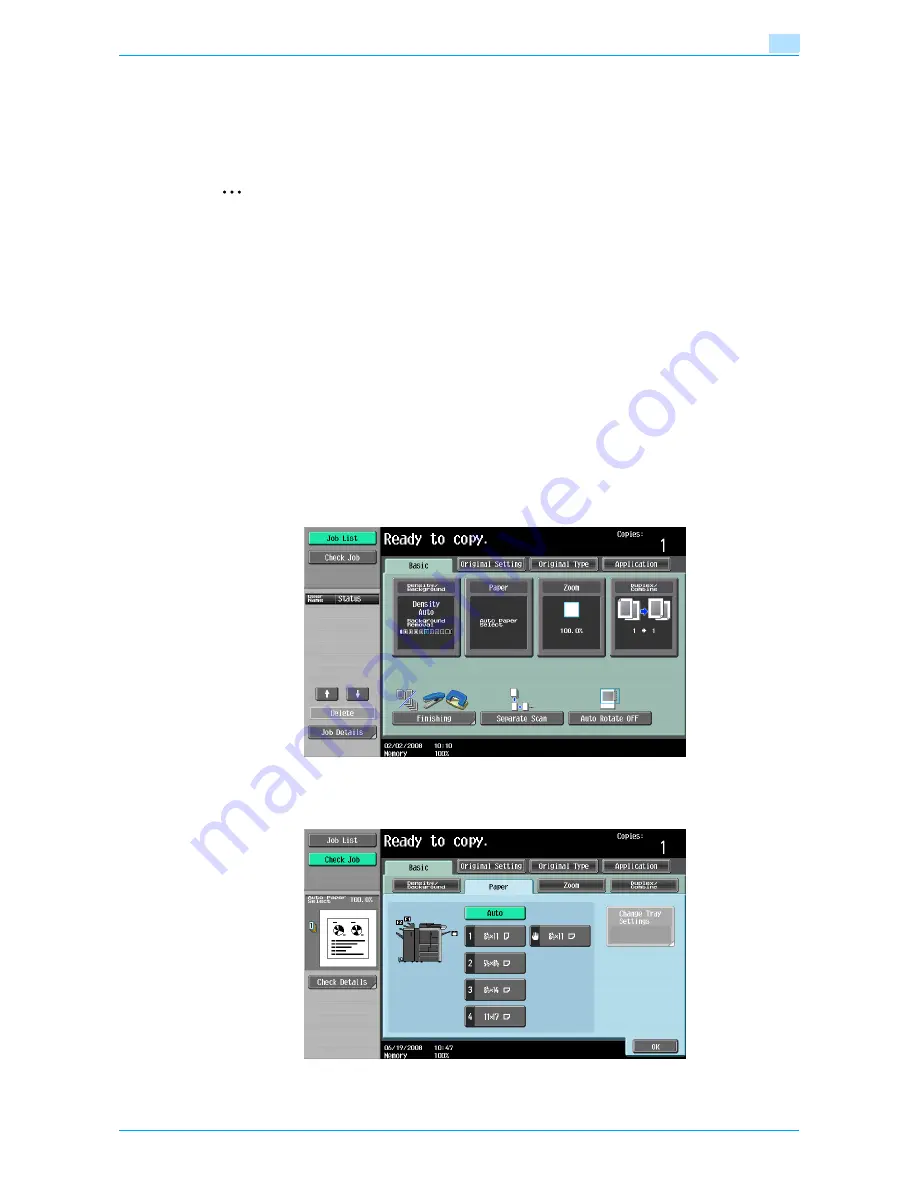
751/601
2-30
Basic copy operations
2
2.5
Selecting a Paper Setting
The paper size can be selected automatically according to the original size or it can be specified manually.
Specify the paper size according to the corresponding procedure, depending on the desired copy settings.
As the factory default, "Auto" is selected.
2
Note
If a setting for special paper is selected for a paper tray, that tray is not selected automatically with the
"Auto" Paper setting. (However, a paper tray set to "Single Side Only" is given priority to be selected
with single-sided printing.) Be sure to specify a paper setting when special paper is loaded into a paper
tray. For details, refer to
"Specifying a paper type for bypass tray" on page 6-18
.
If the "Auto Paper Select" was selected at the "Auto Zoom" setting, the Zoom screen appears. Touch
the button for the desired zoom ratio.
The "Auto" Paper setting cannot be combined with the "Auto" Zoom setting.
For details on specifying the priority of paper trays, refer to
"Specifying user settings" on page 11-15
.
2.5.1
Automatically selecting the paper size ("Auto" Paper setting)
The size of the loaded original is detected, and copies are produced using paper of the same size.
If the "Full Size" Zoom setting was specified, paper of the same size as the original is selected.
If the zoom ratio was increased or decreased, a paper size that corresponds to the specified zoom ratio is
automatically selected.
1
In the Basic screen, touch [Paper].
The Paper screen appears.
2
Touch [Auto].
Содержание bizhub 601
Страница 1: ...User s Guide Copy Operations...
Страница 16: ...751 601 x 15 Explanation of manual conventions...
Страница 17: ...751 601 x 16...
Страница 20: ...1 Before Making Copies...
Страница 32: ...751 601 1 13 Before Making Copies 1 1 1 7 Finisher FS 525 Punch Kit PK 505 1 2 3 4 13 5 6 10 11 7 14 8 12 9...
Страница 78: ...2 Basic copy operations...
Страница 105: ...751 601 2 28 Basic copy operations 2 Binding Position screen Zoom screen Frame Erase screen...
Страница 128: ...751 601 2 51 Basic copy operations 2 3 Touch the button for the quality setting most appropriate for the loaded original...
Страница 149: ...751 601 2 72 Basic copy operations 2 4 Touch OK and then touch OK again...
Страница 157: ...3 Additional copy operations...
Страница 187: ...4 Troubleshooting...
Страница 235: ...5 Specifications...
Страница 246: ...6 Copy paper originals...
Страница 276: ...7 Application functions...
Страница 298: ...751 601 7 23 Application functions 7 6 Press the Start key...
Страница 316: ...751 601 7 41 Application functions 7 7 Press the Start key...
Страница 355: ...8 Replacing toner cartridges and staple cartridges and emptying hole punch scrap box...
Страница 376: ...9 Care of the machine...
Страница 383: ...10 Managing jobs...
Страница 397: ...11 Utility mode...
Страница 476: ...12 Authentication Unit Biometric Type AU 101...
Страница 501: ...13 Authentication Unit IC Card Type AU 201...
Страница 527: ...14 Appendix...
Страница 534: ...15 Index...
Страница 538: ...http konicaminolta com Copyright 2008 2008 8 A0PN9551 CO 00...






























