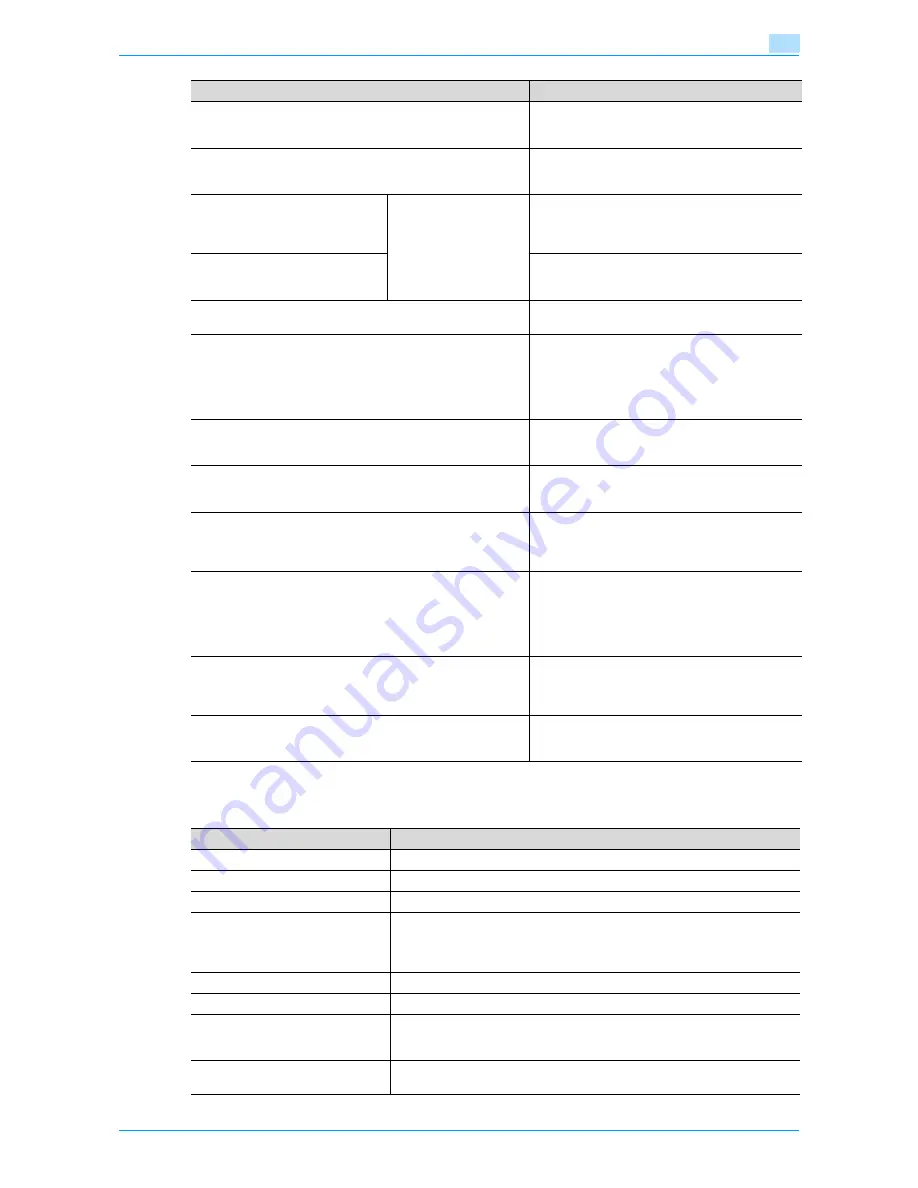
751/601
10-4
Managing jobs
10
*1
Displayed when the Current Jobs list is displayed.
The following information is listed in the Print tab.
[Receive] button
Touch to display the Receive tab of the Job List
screen. For details, refer to the User’s Guide [Net-
work Scan/Fax/Network Fax Operations].
[Store] button
Touch to display the Store tab of the Job List
screen. For details, refer to the User’s Guide [Box
Operations].
[Current Jobs] button
A selected button indi-
cates which job list is
currently displayed.
Touch to switch from the Job History list to the
Current Jobs list. This lists the jobs that are cur-
rently being performed and the jobs that are
queued (waiting) to be performed.
[Job History] button
Touch to switch from the Current Jobs list to the
Job History list. This list the jobs that have been
performed.
[Delete] button
*1
A job can be deleted from the Current Jobs list. For
details, refer to
"Deleting a job" on page 10-6
.
[Increase Priority] button (displayed on the Current Jobs list of
the Print tab)
The next job to be printed after the current job is
finished can be changed. For details, refer to
"In-
creasing printing priority" on page 10-14
.
The buttons that appear differ depending on the
tab or list (Current Jobs or Job History) that is dis-
played.
[Release Held Job] button
(displayed on the Current Jobs list of the Print tab)
Touch to display the list of stored jobs. The set-
tings of a stored job can be changed, or the job can
be printed or deleted.
[Check Job Set.] button
*1
The settings for a job in the Current Jobs list can be
checked. For details, refer to
"Checking job set-
tings" on page 10-7
.
[Deleted Jobs] button
[Finished Jobs] button
[All Jobs] button
(displayed on the Job History list of the Print tab)
Touch to select the type of jobs displayed in the
Job List screen. Change the display mode by
touching the appropriate button.
[Detail] button
Touch to display screens for checking the status,
results, error details, user name, queued time,
completed time, number of original pages and
number of copies for jobs in the Current Jobs and
Job History lists. For details, refer to
"Checking
job details" on page 10-8
.
[
↑
] and [
↓
] buttons
When there are more jobs than the seven that can
be displayed at one time, touch these arrows to
display jobs higher or lower in the list (higher or
lower in the printing order).
[Close] button
Touch to quit Job List mode and returns to the
screen that was displayed before [Job List] was
touched.
Button name
Description
Item Name
Description
No.
Job identification number assigned when the job is queued
User Name
Displays the type (source) of the job. "COPY" is displayed for copy jobs.
Status (Current Jobs list only)
Displays the status of the job
Document Name
Displays the name of the file for print jobs sent from the computer.
If user authentication settings have been applied, the names of documents are
not displayed for other users.
The name of confidential documents is not displayed.
Time Stored
Displays the time that the job was queued.
Org.
Displays the number of pages in the original.
Copies
Displays the number of Copies to be printed.
With jobs listed as "Printing" in the Current Jobs list, a count of the number of
Copies printed is displayed.
Result (Job History list only)
Displays the result of the operation (Job Complete, Deleted Due To Error, De-
leted by User, Reset Modes).
Содержание bizhub 601
Страница 1: ...User s Guide Copy Operations...
Страница 16: ...751 601 x 15 Explanation of manual conventions...
Страница 17: ...751 601 x 16...
Страница 20: ...1 Before Making Copies...
Страница 32: ...751 601 1 13 Before Making Copies 1 1 1 7 Finisher FS 525 Punch Kit PK 505 1 2 3 4 13 5 6 10 11 7 14 8 12 9...
Страница 78: ...2 Basic copy operations...
Страница 105: ...751 601 2 28 Basic copy operations 2 Binding Position screen Zoom screen Frame Erase screen...
Страница 128: ...751 601 2 51 Basic copy operations 2 3 Touch the button for the quality setting most appropriate for the loaded original...
Страница 149: ...751 601 2 72 Basic copy operations 2 4 Touch OK and then touch OK again...
Страница 157: ...3 Additional copy operations...
Страница 187: ...4 Troubleshooting...
Страница 235: ...5 Specifications...
Страница 246: ...6 Copy paper originals...
Страница 276: ...7 Application functions...
Страница 298: ...751 601 7 23 Application functions 7 6 Press the Start key...
Страница 316: ...751 601 7 41 Application functions 7 7 Press the Start key...
Страница 355: ...8 Replacing toner cartridges and staple cartridges and emptying hole punch scrap box...
Страница 376: ...9 Care of the machine...
Страница 383: ...10 Managing jobs...
Страница 397: ...11 Utility mode...
Страница 476: ...12 Authentication Unit Biometric Type AU 101...
Страница 501: ...13 Authentication Unit IC Card Type AU 201...
Страница 527: ...14 Appendix...
Страница 534: ...15 Index...
Страница 538: ...http konicaminolta com Copyright 2008 2008 8 A0PN9551 CO 00...






























