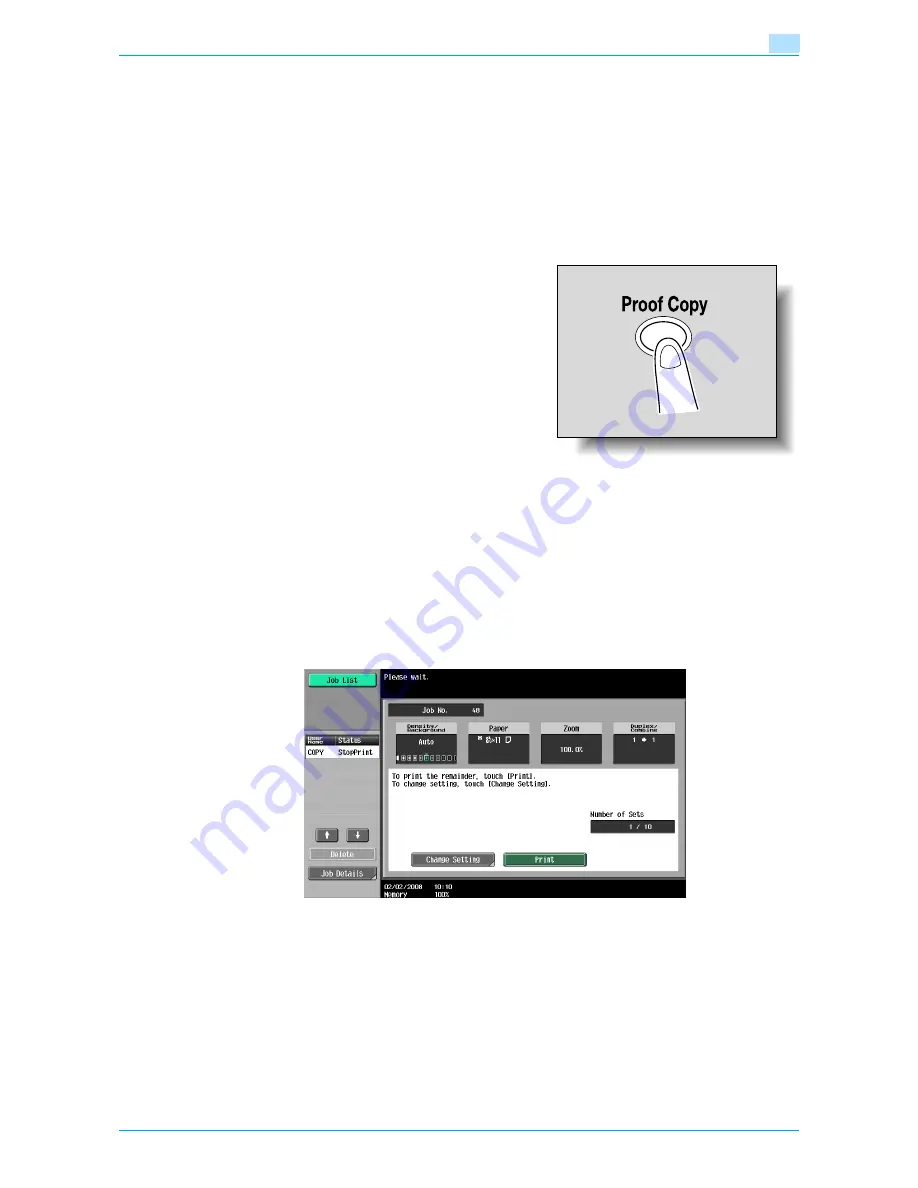
751/601
3-5
Additional copy operations
3
3.2
Printing a proof to check the settings (Proof Copy)
Before printing a large number of copies, a single proof copy can first be printed so that it can be checked.
This prevents copy errors from occurring.
1
Position the original to be copied.
–
For details on positioning the original, refer to
"Feeding the original" on page 2-6
.
2
Select the desired copy settings.
–
When printing a proof copy, specify multiple copies.
3
Press the [Proof Copy] key.
4
If the original was placed on the original glass, touch [Finish], and then press the [Start] key.
–
If the original was loaded into the ADF, printing of the proof copy begins without the screen
appearing confirming that scanning of the original is finished.
A single proof copy is printed.
5
Check the proof copy.
–
If the proof copy was printed as desired, continue with step 8.
–
To change the copy settings, continue with step 6.
6
Touch [Change Setting] in the screen that appeared when the proof copy was printed.
–
To stop copying while the proof copy screen is displayed, press the [Reset] key or the [C] (clear) key.
Otherwise, select the proof copy job to be stopped from the list of jobs in the left panel, and then
touch [Delete]. In the screen that appears, requesting confirmation to delete the job, touch [Yes],
and then touch [OK].
–
If no operation is performed within the specified length of time while this screen is displayed, the
copy job being proofed is registered as a stored job and the Basic screen appears again. Jobs are
registered as stored jobs under the following conditions.
When the automatic system reset operation is performed
After one minute (when "System Auto Reset" is set to "OFF")
For details on stored jobs, refer to
page 10-11
. If "System Auto Reset" is set to "OFF", the job is
stored if no operation is performed for 1 minute.
Содержание bizhub 601
Страница 1: ...User s Guide Copy Operations...
Страница 16: ...751 601 x 15 Explanation of manual conventions...
Страница 17: ...751 601 x 16...
Страница 20: ...1 Before Making Copies...
Страница 32: ...751 601 1 13 Before Making Copies 1 1 1 7 Finisher FS 525 Punch Kit PK 505 1 2 3 4 13 5 6 10 11 7 14 8 12 9...
Страница 78: ...2 Basic copy operations...
Страница 105: ...751 601 2 28 Basic copy operations 2 Binding Position screen Zoom screen Frame Erase screen...
Страница 128: ...751 601 2 51 Basic copy operations 2 3 Touch the button for the quality setting most appropriate for the loaded original...
Страница 149: ...751 601 2 72 Basic copy operations 2 4 Touch OK and then touch OK again...
Страница 157: ...3 Additional copy operations...
Страница 187: ...4 Troubleshooting...
Страница 235: ...5 Specifications...
Страница 246: ...6 Copy paper originals...
Страница 276: ...7 Application functions...
Страница 298: ...751 601 7 23 Application functions 7 6 Press the Start key...
Страница 316: ...751 601 7 41 Application functions 7 7 Press the Start key...
Страница 355: ...8 Replacing toner cartridges and staple cartridges and emptying hole punch scrap box...
Страница 376: ...9 Care of the machine...
Страница 383: ...10 Managing jobs...
Страница 397: ...11 Utility mode...
Страница 476: ...12 Authentication Unit Biometric Type AU 101...
Страница 501: ...13 Authentication Unit IC Card Type AU 201...
Страница 527: ...14 Appendix...
Страница 534: ...15 Index...
Страница 538: ...http konicaminolta com Copyright 2008 2008 8 A0PN9551 CO 00...






























