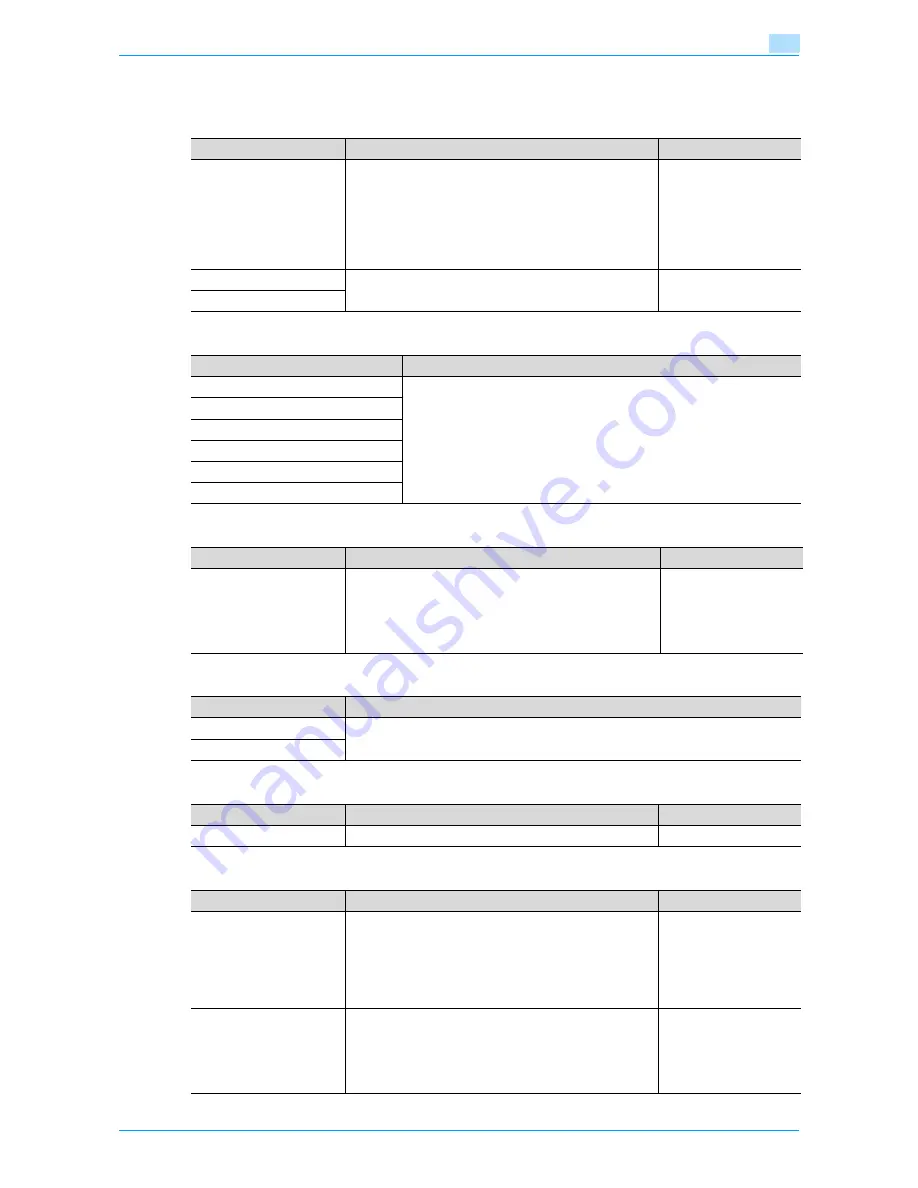
751/601
11-17
Utility mode
11
11.3.2
Custom Display Settings
Copier Settings
Scan/Fax Settings
Copy Screen
Fax Active Screen
Color Selection Settings
Left Panel Display Default
Parameter
Description
Default Setting
Default Tab
Specify the default display for the Basic screen in Copy
mode.
•
Basic:
This is the normal basic display.
•
Quick Copy:
Displays all selectable items for the "Paper" function,
"Zoom" function and "Duplex/Combine" function. The
normal Basic screen appears as a different tab.
Basic
Shortcut Key 1
Shortcut keys for frequently used Application functions can
be added to the Basic screen of Copy mode.
OFF
Shortcut Key 2
Parameter
Description
Default Tab
Specify settings for faxing and scanning. For details, refer to the User’s
Guide [Network Scan/Fax/Network Fax Operations].
Program Default
Address Book Index Default
Shortcut Key 1
Shortcut Key 2
Default Address Book
Parameter
Description
Default Setting
Copy Operating Screen
Select the screen that is displayed while printing.
•
Yes: A screen for reserving a copy job appears while
printing and, if [Program Next Job] is touched, a job can
be reserved.
•
No: A copy job can be reserved while the Basic screen
in Copy mode is displayed.
No
Parameter
Description
TX Display
Specify settings for faxing. For details, refer to the User’s Guide [Network Scan/Fax/Net-
work Fax Operations].
RX Display
Parameter
Description
Default Setting
Select Color
Select the color that indicates that the button is selected.
Green
Parameter
Description
Default Setting
Left Panel Display Default
Select the information displayed as the default in the left
panel.
•
Job List:
A list of the jobs that are being performed and queued
to be performed is displayed.
•
Check Job Settings:
The currently specified copy settings are displayed.
Job List
Job Display Setting
Select the job list information displayed in the left panel.
•
List Display:
A list of the jobs that are being performed and queued
to be performed is displayed.
•
Status Display:
The progress of the job being performed is displayed.
List Display
Содержание bizhub 601
Страница 1: ...User s Guide Copy Operations...
Страница 16: ...751 601 x 15 Explanation of manual conventions...
Страница 17: ...751 601 x 16...
Страница 20: ...1 Before Making Copies...
Страница 32: ...751 601 1 13 Before Making Copies 1 1 1 7 Finisher FS 525 Punch Kit PK 505 1 2 3 4 13 5 6 10 11 7 14 8 12 9...
Страница 78: ...2 Basic copy operations...
Страница 105: ...751 601 2 28 Basic copy operations 2 Binding Position screen Zoom screen Frame Erase screen...
Страница 128: ...751 601 2 51 Basic copy operations 2 3 Touch the button for the quality setting most appropriate for the loaded original...
Страница 149: ...751 601 2 72 Basic copy operations 2 4 Touch OK and then touch OK again...
Страница 157: ...3 Additional copy operations...
Страница 187: ...4 Troubleshooting...
Страница 235: ...5 Specifications...
Страница 246: ...6 Copy paper originals...
Страница 276: ...7 Application functions...
Страница 298: ...751 601 7 23 Application functions 7 6 Press the Start key...
Страница 316: ...751 601 7 41 Application functions 7 7 Press the Start key...
Страница 355: ...8 Replacing toner cartridges and staple cartridges and emptying hole punch scrap box...
Страница 376: ...9 Care of the machine...
Страница 383: ...10 Managing jobs...
Страница 397: ...11 Utility mode...
Страница 476: ...12 Authentication Unit Biometric Type AU 101...
Страница 501: ...13 Authentication Unit IC Card Type AU 201...
Страница 527: ...14 Appendix...
Страница 534: ...15 Index...
Страница 538: ...http konicaminolta com Copyright 2008 2008 8 A0PN9551 CO 00...






























