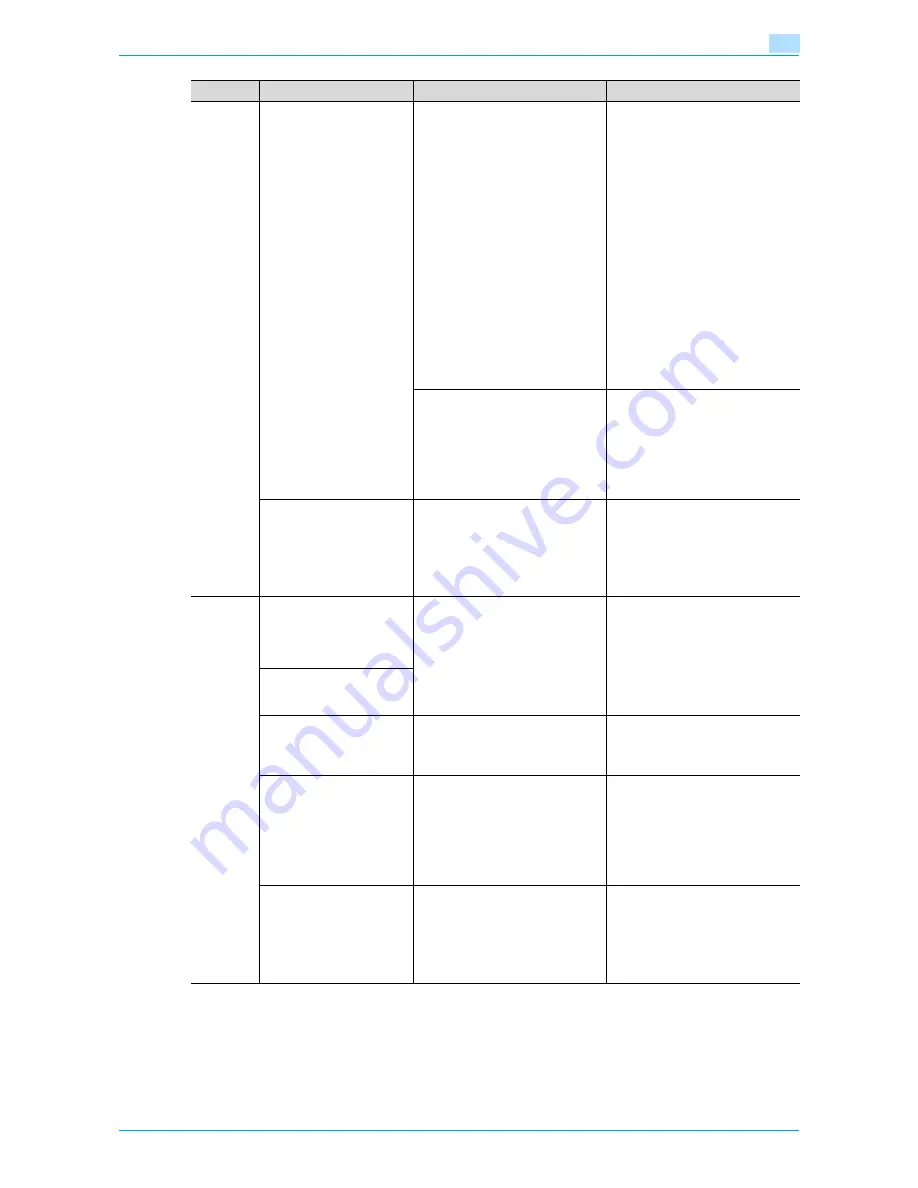
751/601
4-46
Troubleshooting
4
If any message other than those listed above appears, perform the operation described in the message. If
the problem is not corrected after the described operation is performed, contact your service representative.
Scanning does not begin.
Is the finger correctly positioned?
Refer to the Quick Guide Authenti-
cation Unit (Biometric Type AU-
101) and check how to position the
finger for authentication and scan-
ning. Correctly position the finger
to be scanned on the scanner, and
do not move the finger until the
scanning results are received. If
the area of the finger to be scanned
is dirty or chapped, a correct im-
age cannot be created and scan-
ning may not be completed. Wash
your hands and try scanning again,
or try to correct chapped fingers. If
the area of the finger to be scanned
is too wide or too thin (outside of
the finger width range of 10 mm to
25 mm), a correct image cannot be
created and scanning may not be
completed. Try widening your fin-
ger or inserting it deeper or less
deep into the scanner.
Was the machine restarted after
the authentication unit was con-
nected to it?
Turn the machine off with the main
power switch and temporarily dis-
connect the USB cable from the
authentication unit or the machine
before connecting it again and
waiting 10 seconds before turning
on the machine with the main pow-
er switch.
The Add New Hardware
Wizard starts when the au-
thentication unit is con-
nected to the computer.
Is the authentication unit connect-
ed to the same USB port used
when the driver was installed?
If the authentication unit is con-
nected to a USB port different from
the one used when the driver was
installed, the Add New Hardware
Wizard may start. Use the same
USB port used when the driver was
installed.
Authenti-
cation
Unit (IC
Card
Type)
The USB cable is connect-
ed between the authenti-
cation unit and the
machine, but the status in-
dicator is not lit in green.
With the authentication unit, the
scanning time is limited to 10
seconds. This message appears if
scanning was not possible within
the limited period of time.
Refer to the Quick Guide
Authentication Unit (IC Card Type
AU-201) and check how to position
the IC card in order to complete
scanning within the limited period
of time.
The message appears on a
computer where
registration failed
Logon failed.
The message "Failed to
Authenticate." appears on
the machine.
If "Card Authenti Password"
was selected:
Is the password typed in correctly?
Check the password, and type it in
correctly.
Scanning does not begin.
Was the machine restarted after
the authentication unit was
connected to it?
Turn the machine off with the main
power switch and temporarily
disconnect the USB cable from the
authentication unit or the machine
before connecting it again and
waiting 10 seconds before turning
on the machine with the main
power switch.
The Add New Hardware
Wizard starts when the
authentication unit is
connected to the
computer.
Is the authentication unit
connected to the same USB port
used when the driver was
installed?
If the authentication unit is
connected to a USB port different
from the one used when the driver
was installed, the Add New
Hardware Wizard may start. Use
the same USB port used when the
driver was installed.
Trouble
Possible cause
Remedy
Содержание bizhub 601
Страница 1: ...User s Guide Copy Operations...
Страница 16: ...751 601 x 15 Explanation of manual conventions...
Страница 17: ...751 601 x 16...
Страница 20: ...1 Before Making Copies...
Страница 32: ...751 601 1 13 Before Making Copies 1 1 1 7 Finisher FS 525 Punch Kit PK 505 1 2 3 4 13 5 6 10 11 7 14 8 12 9...
Страница 78: ...2 Basic copy operations...
Страница 105: ...751 601 2 28 Basic copy operations 2 Binding Position screen Zoom screen Frame Erase screen...
Страница 128: ...751 601 2 51 Basic copy operations 2 3 Touch the button for the quality setting most appropriate for the loaded original...
Страница 149: ...751 601 2 72 Basic copy operations 2 4 Touch OK and then touch OK again...
Страница 157: ...3 Additional copy operations...
Страница 187: ...4 Troubleshooting...
Страница 235: ...5 Specifications...
Страница 246: ...6 Copy paper originals...
Страница 276: ...7 Application functions...
Страница 298: ...751 601 7 23 Application functions 7 6 Press the Start key...
Страница 316: ...751 601 7 41 Application functions 7 7 Press the Start key...
Страница 355: ...8 Replacing toner cartridges and staple cartridges and emptying hole punch scrap box...
Страница 376: ...9 Care of the machine...
Страница 383: ...10 Managing jobs...
Страница 397: ...11 Utility mode...
Страница 476: ...12 Authentication Unit Biometric Type AU 101...
Страница 501: ...13 Authentication Unit IC Card Type AU 201...
Страница 527: ...14 Appendix...
Страница 534: ...15 Index...
Страница 538: ...http konicaminolta com Copyright 2008 2008 8 A0PN9551 CO 00...






























