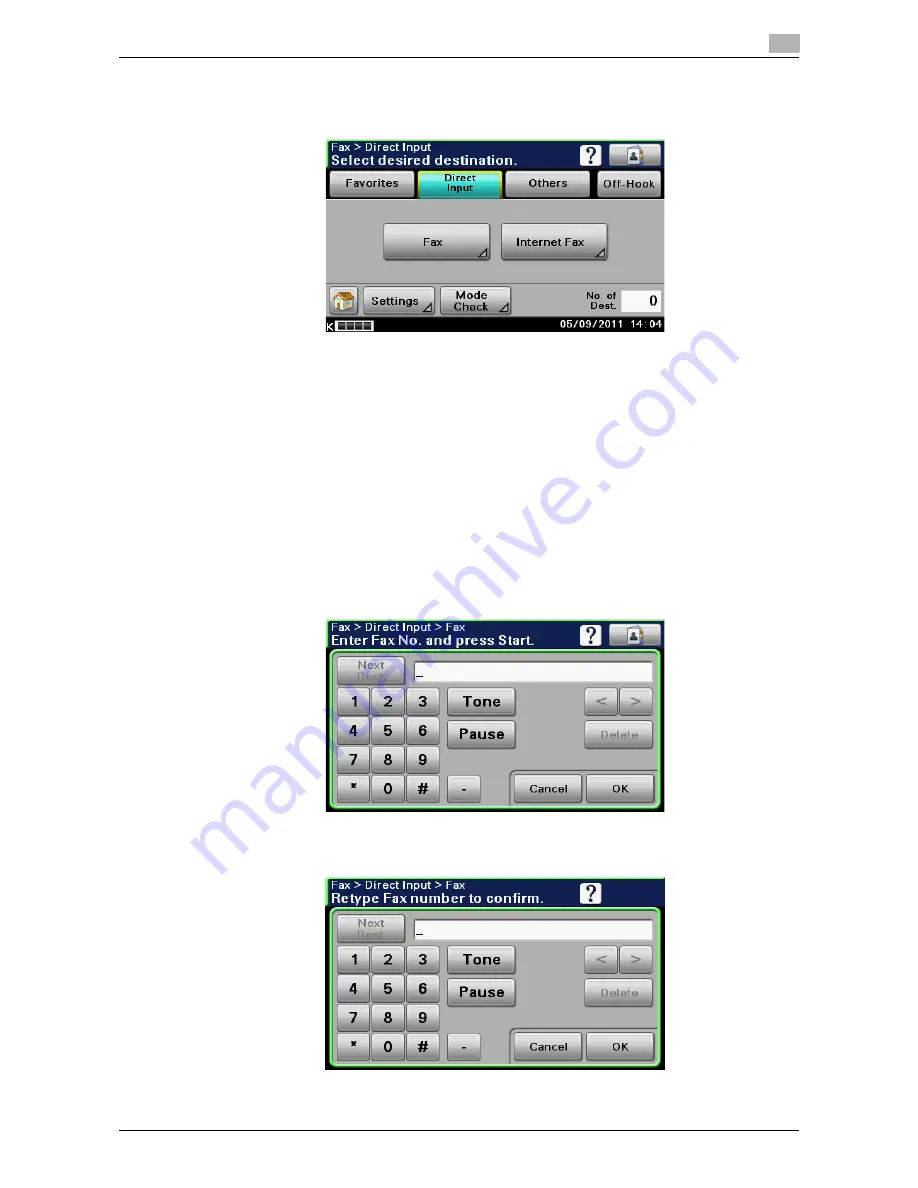
bizhub 42/36
6-11
6.4
Direct Input
6
6.4
Direct Input
Directly enter to specify the destination not registered.
Reference
-
If [Admin Settings]
ö
[Security Settings]
ö
[Security Details]
ö
[Manual Destination Input] is set to [Re-
strict], an address cannot be directly typed in.
d
Reference
For details on the Manual Destination Input, refer to the [User's Guide Administrator Operations].
6.4.1
Fax
Enter the fax number by using the
Keypad
or the panel buttons.
Reference
-
[Tone]: Press to send push-button tones when pulse dialing is being used. [T] appears in the screen.
-
[Pause]: Press to insert a pause when dialing. [P] appears in the screen.
-
[-]: Press to insert a dash as a separator symbol while dialing. This has no effect on the dialing.
After you press [OK], the screen to enter the fax number appears again if [Admin Settings]
ö
[Fax Settings]
ö
[Fax Function Settings]
ö
[Cofirm Addr (TX)] is set to [ON]. Enter the fax number, and then press [OK].
Содержание bizhub 36
Страница 1: ...User s Guide Fax Operations ...
Страница 8: ...1 Introduction ...
Страница 12: ...2 Before using the Fax function ...
Страница 21: ...3 Control Panel Liquid Crystal Display ...
Страница 29: ...4 Registering the basic information ...
Страница 35: ...5 Installation of Fax Driver ...
Страница 57: ...6 Sending G3 I FAX ...
Страница 66: ...bizhub 42 36 6 10 6 3 Favorites 6 6 3 Favorites Allows you to select a set address for favorites ...
Страница 86: ...7 Receiving G3 I FAX ...
Страница 96: ...8 Sending a PC FAX ...
Страница 121: ...9 Convenient functions G3 I FAX PC FAX ...
Страница 129: ...10 Description of reports and lists ...
Страница 141: ...bizhub 42 36 10 13 10 6 Common lists 10 ...
Страница 142: ...11 User Mode Settings ...
Страница 148: ...12 PageScope Web Connection ...
Страница 170: ...13 Troubleshooting for fax problems ...
Страница 179: ...14 Appendix ...
Страница 189: ...15 Index ...
Страница 195: ...Copyright 2011 A3EW 9554FD 11 Printed in China 2011 11 http konicaminolta com ...
















































