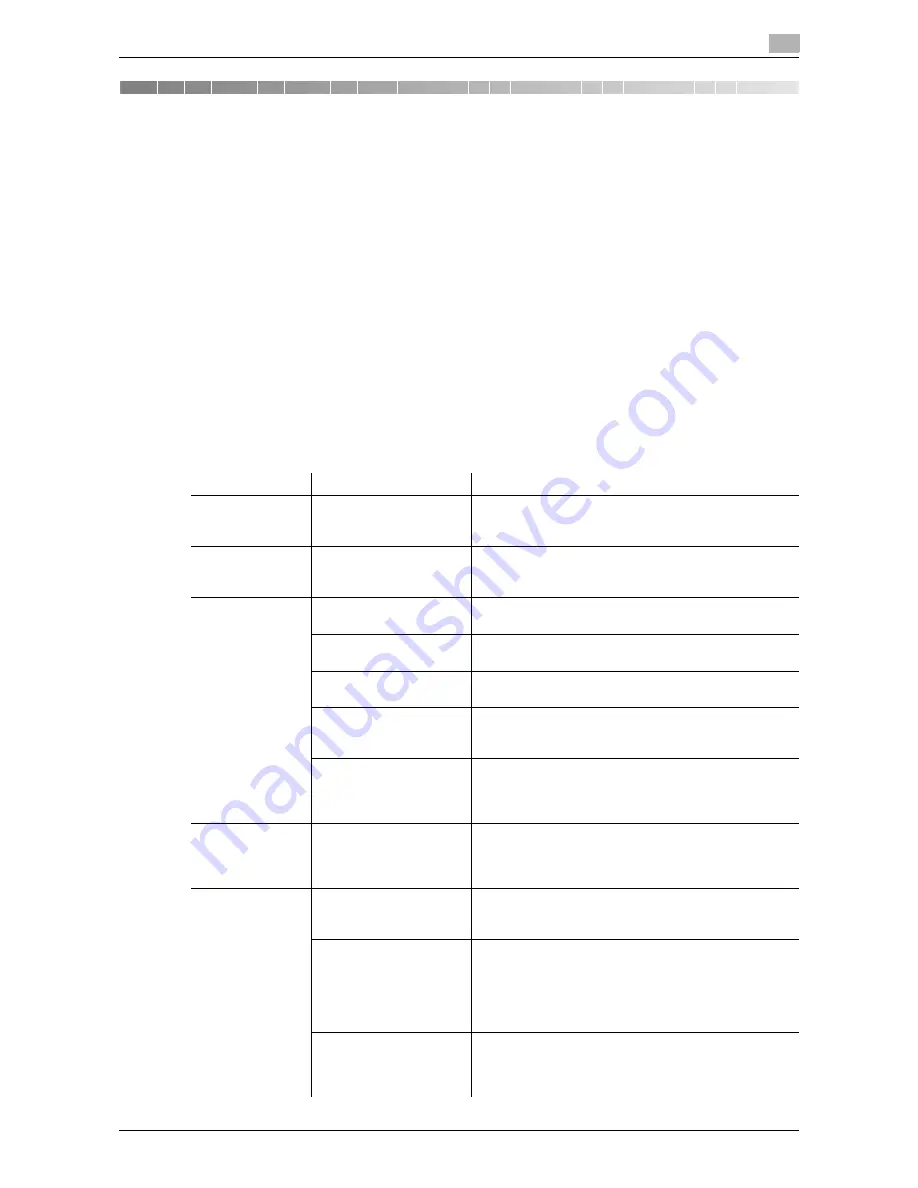
bizhub 42/36
13-2
13.1
Cannot send faxes
13
13
Troubleshooting for fax problems
This chapter provides solutions for some problems you encounter while using fax functions. If you encounter
a problem which is not listed in this chapter or difficult to solve, please contact your service representative.
13.1
Cannot send faxes
When a fax cannot be sent, try to correct problems by referring to the table below. If the fax still cannot be
sent properly even after attempting to correct the problem, please contact your service representative.
d
Reference
If you are unable to send a fax, the TX Result Report is output. For details, refer to page 10-5. (When printing
the TX Result Report is enabled)
For details on error messages, Refer to page 13-8.
For problems such as jamming of originals, paper jams, poor image quality or exhausted toner, refer to the
[User's Guide Copy Operations]
13.1.1
Fax (G3)
Problem
Cause
Remedy
The document is
not scanned.
Is the document is too
thick, too thin or too
small?
Use the
Original Glass
to send the fax.
The document is
scanned at an an-
gle.
Are the document guides
fit the width of the docu-
ment?
Slide the document guides to fit the width of the docu-
ment.
The fax received
by the recipient is
blurry.
Is the document correct-
ly positioned?
Position the document correctly.
Is the
Original Glass
dirty?
Clean the
Original Glass
.
Is the text in the docu-
ment written too faint?
Adjust the density when scanning the original.
Is the telephone line cor-
rectly connected?
Is the telephone line disconnected?
Check the telephone cord for connection and, if un-
plugged, plug it securely.
Is there a problem with
the recipient's fax ma-
chine?
Make a copy to check that this machine is operating
correctly, and then, if the copy was printed correctly,
have the recipient check the condition of their fax ma-
chine.
The fax received
by the recipient is
blank.
Was the document sent
with the front side facing
down (when the
ADF
is
used)?
Load the document to be faxed facing up.
Transmission is
not possible.
Was the transmission
procedure carried out
correctly?
Check the transmission procedure and then resend the
fax.
Is the recipient's fax
number correct? Were
the address book desti-
nation and program des-
tination registered
correctly?
There may be an error in registering the fax number
when address book destination and program destina-
tion are used.
Print the Speed Address List or Program List to check
that the numbers are registered correctly.
Correct if an error is found.
Is the telephone line set-
ting correct?
Check that the dialing method setting selected from the
[Comm. Settings] screen matches the telephone line
being used. For details, refer to the [User's Guide Ad-
ministrator Operations].
Содержание bizhub 36
Страница 1: ...User s Guide Fax Operations ...
Страница 8: ...1 Introduction ...
Страница 12: ...2 Before using the Fax function ...
Страница 21: ...3 Control Panel Liquid Crystal Display ...
Страница 29: ...4 Registering the basic information ...
Страница 35: ...5 Installation of Fax Driver ...
Страница 57: ...6 Sending G3 I FAX ...
Страница 66: ...bizhub 42 36 6 10 6 3 Favorites 6 6 3 Favorites Allows you to select a set address for favorites ...
Страница 86: ...7 Receiving G3 I FAX ...
Страница 96: ...8 Sending a PC FAX ...
Страница 121: ...9 Convenient functions G3 I FAX PC FAX ...
Страница 129: ...10 Description of reports and lists ...
Страница 141: ...bizhub 42 36 10 13 10 6 Common lists 10 ...
Страница 142: ...11 User Mode Settings ...
Страница 148: ...12 PageScope Web Connection ...
Страница 170: ...13 Troubleshooting for fax problems ...
Страница 179: ...14 Appendix ...
Страница 189: ...15 Index ...
Страница 195: ...Copyright 2011 A3EW 9554FD 11 Printed in China 2011 11 http konicaminolta com ...
















































