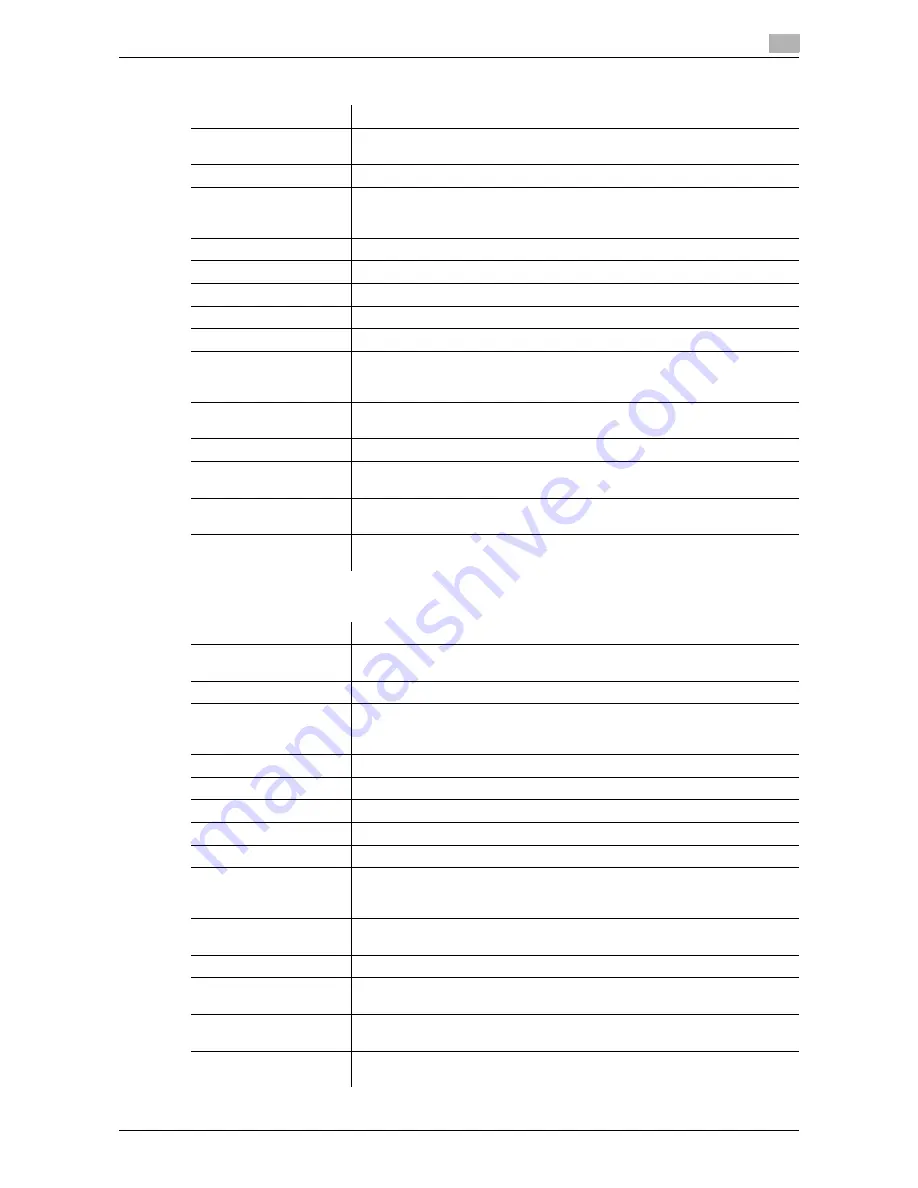
bizhub 42/36
12-19
12.5
User Mode Overview
12
[Address Book]
[Group]
Item
Description
[Destination Settings]
Displays detailed information for the destination.
Click [Edit] to edit destination information.
[Resolution]
Select the resolution used for scanning the original.
[Simplex/Duplex]
Select whether to scan one side or both sides of the original.
You can scan one side of the first page of the original, and then scan both
sides of the remaining pages.
[Original Type]
Select the original type, such as text or photo.
[Separate Scan]
Select whether to divide the originals to scan.
[Density]
Select the density.
[Background Removal]
Adjust the density of the background.
[Sharpness]
Adjust the sharpness.
[Scan Size]
Select the paper size of the original.
If you select [Standard Size], select the size.
If you select [Custom Size], specify the height and width.
[2-Sided Binding Direc-
tion]
Select the binding position of the original.
[Special Original]
If the original being sent is a long original, select whichever is relevant.
[Timer TX]
Select whether or not to perform timer transmission. To perform timer trans-
mission, enter the send time.
[Password TX]
Select whether or not to perform password transmission. To perform pass-
word transmission, enter the password.
[F-Code]
Select whether or not to use the F-code for transmission. To use this func-
tion, enter the SUB address and password.
Item
Description
[Destination Settings]
Displays detailed information for the destination.
Click [Edit] to edit destination information.
[Resolution]
Select the resolution used for scanning the original.
[Simplex/Duplex]
Select whether to scan one side or both sides of the original.
You can scan one side of the first page of the original, and then scan both
sides of the remaining pages.
[Original Type]
Select the original type, such as text or photo.
[Separate Scan]
Select whether to divide the originals to scan.
[Density]
Select the density.
[Background Removal]
Adjust the density of the background.
[Sharpness]
Adjust the sharpness.
[Scan Size]
Select the paper size of the original.
If you select [Standard Size], select the size.
If you select [Custom Size], specify the height and width.
[2-Sided Binding Direc-
tion]
Select the binding position of the original.
[Special Original]
If the original being sent is a long original, select whichever is relevant.
[Timer TX]
Select whether or not to perform timer transmission. To perform timer trans-
mission, enter the send time.
[Password TX]
Select whether or not to perform password transmission. To perform pass-
word transmission, enter the password.
[F-Code]
Select whether or not to use the F-code for transmission. To use this func-
tion, enter the SUB address and password.
Содержание bizhub 36
Страница 1: ...User s Guide Fax Operations ...
Страница 8: ...1 Introduction ...
Страница 12: ...2 Before using the Fax function ...
Страница 21: ...3 Control Panel Liquid Crystal Display ...
Страница 29: ...4 Registering the basic information ...
Страница 35: ...5 Installation of Fax Driver ...
Страница 57: ...6 Sending G3 I FAX ...
Страница 66: ...bizhub 42 36 6 10 6 3 Favorites 6 6 3 Favorites Allows you to select a set address for favorites ...
Страница 86: ...7 Receiving G3 I FAX ...
Страница 96: ...8 Sending a PC FAX ...
Страница 121: ...9 Convenient functions G3 I FAX PC FAX ...
Страница 129: ...10 Description of reports and lists ...
Страница 141: ...bizhub 42 36 10 13 10 6 Common lists 10 ...
Страница 142: ...11 User Mode Settings ...
Страница 148: ...12 PageScope Web Connection ...
Страница 170: ...13 Troubleshooting for fax problems ...
Страница 179: ...14 Appendix ...
Страница 189: ...15 Index ...
Страница 195: ...Copyright 2011 A3EW 9554FD 11 Printed in China 2011 11 http konicaminolta com ...
















































