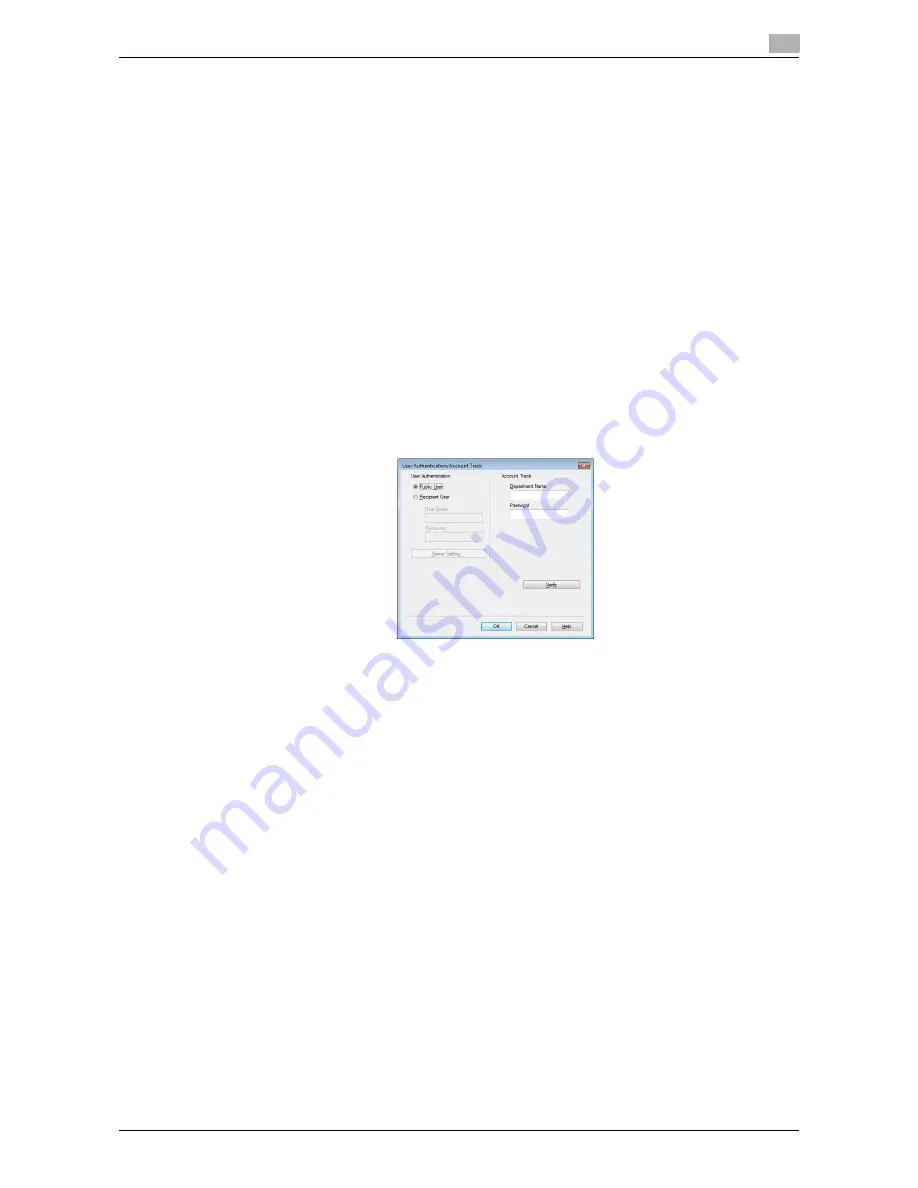
bizhub 42/36
8-16
8.4
Parameter details
8
Configuring user authentication settings
When the authentication mode is configured on this machine, enter the user name and password.
Reference
-
If you enter an incorrect user name or password for the [User Authentication] settings of this machine
or have not enabled [User Authentication], you will not be authenticated by this machine and the job will
be discarded when sending a fax.
-
If you specify a user whose name includes " (double quotation mark) from the fax driver and send a fax
when [user authentication] is enabled on this machine, login error occurs on the machine and the job is
deleted.
d
Reference
If user authentication is not enabled in the [Configure] tab, user authentication will not be performed. If you
are using the user authentication, be sure to enable it in the [Device Option] list. For details, refer to
page 8-10.
1
Click the [Basic] tab.
2
Click [Authentication/Account Track...].
3
Select [Recipient User], and then fill in the [User Name] and [Password] boxes as registered in this ma-
chine.
%
Up to 64 characters can be entered for the User name, and up to 64 alphanumeric characters can
be entered for the password.
%
If public user access is allowed on this machine, the fax function can be used by selecting [Public
User].
%
It is necessary to configure server settings when user authentication is performed with the server.
Click [Server Setting...], and then select a server.
%
Clicking [Verify] allows communication with this machine to confirm whether the entered user can
be authenticated. This function is available only when your computer is connected to and can com-
municate with this machine.
%
When user authentication is performed with the relay server, you must enter the user information
specified by the server administrator. The windows and input items that appear vary according to
the settings. For details, contact your server administrator.
%
When authentication is performed using the relay server, set [Network]
ö
[OpenAPI Settings]
ö
[OpenAPI Settings]
ö
[Authentication] to [Off] in Administration mode of the
PageScope Web Con-
nection
. For details, refer to the [User's Guide Administrator Operations].
4
Click [OK].
Reference
-
Even a registered user cannot send a fax if the user is not allowed to use the fax function. For user au-
thentication, contact the administrator of this machine.
-
When using an optional
Authentication Unit AU-201
for user authentication, fill in the [User Name] and
[Password] boxes in Step 3. For details, refer to the [User's Guide Copy Operations].
Содержание bizhub 36
Страница 1: ...User s Guide Fax Operations ...
Страница 8: ...1 Introduction ...
Страница 12: ...2 Before using the Fax function ...
Страница 21: ...3 Control Panel Liquid Crystal Display ...
Страница 29: ...4 Registering the basic information ...
Страница 35: ...5 Installation of Fax Driver ...
Страница 57: ...6 Sending G3 I FAX ...
Страница 66: ...bizhub 42 36 6 10 6 3 Favorites 6 6 3 Favorites Allows you to select a set address for favorites ...
Страница 86: ...7 Receiving G3 I FAX ...
Страница 96: ...8 Sending a PC FAX ...
Страница 121: ...9 Convenient functions G3 I FAX PC FAX ...
Страница 129: ...10 Description of reports and lists ...
Страница 141: ...bizhub 42 36 10 13 10 6 Common lists 10 ...
Страница 142: ...11 User Mode Settings ...
Страница 148: ...12 PageScope Web Connection ...
Страница 170: ...13 Troubleshooting for fax problems ...
Страница 179: ...14 Appendix ...
Страница 189: ...15 Index ...
Страница 195: ...Copyright 2011 A3EW 9554FD 11 Printed in China 2011 11 http konicaminolta com ...
















































