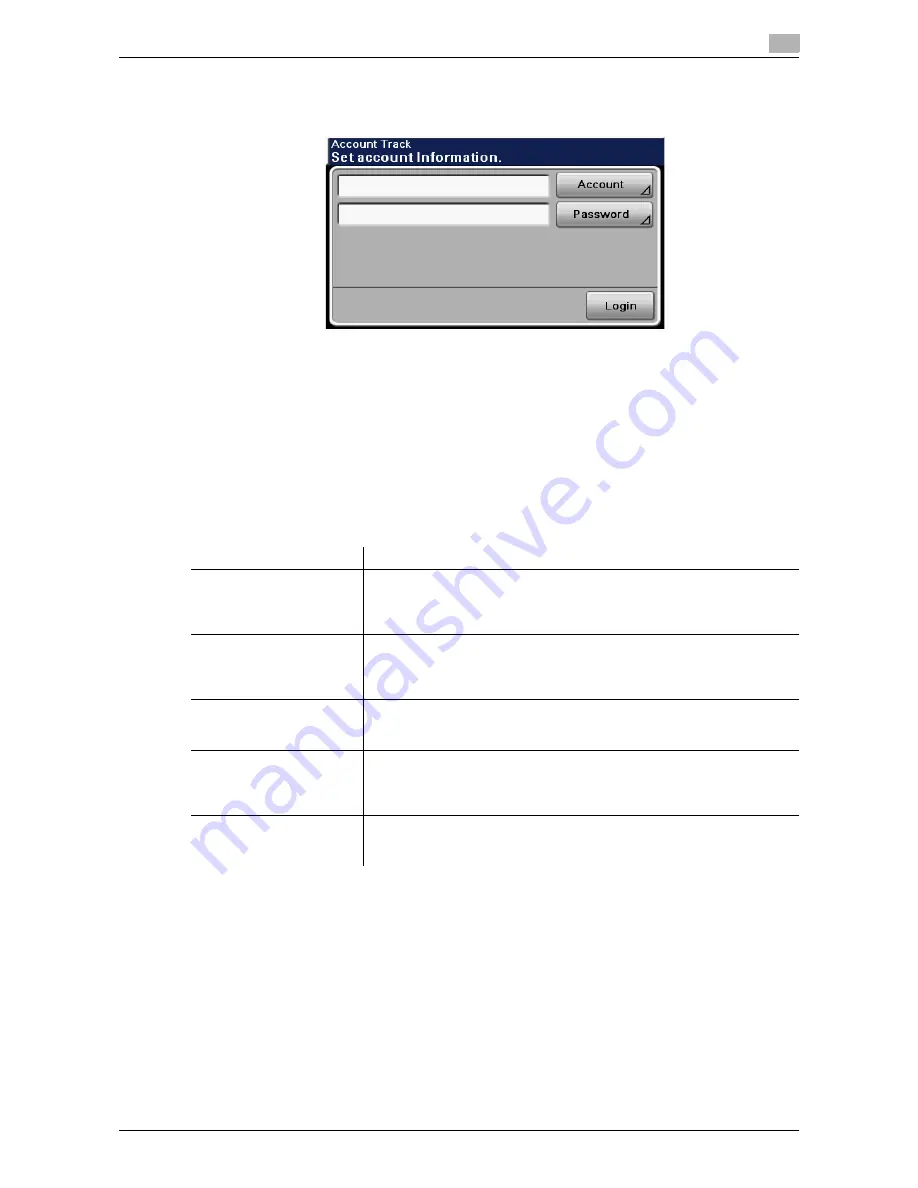
bizhub 42/36
2-5
2.1
Information
2
Account Track
Enter the account and password, and then press either [Login] or the
Access
key on the
Control Panel
.
2.1.3
Restriction of file name
Name document data to be saved.
Reference
-
The names can contain up to 30 characters.
-
You can edit the names after the documents have been saved.
-
The names can be specified when saving data. Otherwise, when saving the data without specified the
name, a predefined name is applied to the data.
If the data is saved without a name specified, names are created by combining the following elements. The
following describes elements of an example document name "SMFP110511152300".
Item
Description
S
This character indicates the mode when the document is saved.
S: Scan (Scan to E-mail/Scan to Folder)
F: Fax
P: Print
MFP
This represents the name of the device that scanned the data. This item
displays the name that is entered in [Device Name] under [Admin Settings]
ö
[Administrator Registration]
ö
[Machine Settings]. When changing the
displayed name, specify it with up to 10 characters.
110511152300
This indicates the year (last two digits), month, day, hour and minute when
the data was scanned. If a series of documents are scanned at the same
time (minute), serial numbers are attached to the last two digits.
_0001
This indicates the page when multi-page data is scanned. This numeral
does not appear in the File Name column, but is added automatically as
part of the name when the file is transmitted. Consider this part for FTP or
other transmission when a server has restriction regarding file names.
.TIF
This is the extension for the specified data format. The characters do not
appear in the File Name column, but is added automatically as part of the
name when the file is transmitted.
Содержание bizhub 36
Страница 1: ...User s Guide Fax Operations ...
Страница 8: ...1 Introduction ...
Страница 12: ...2 Before using the Fax function ...
Страница 21: ...3 Control Panel Liquid Crystal Display ...
Страница 29: ...4 Registering the basic information ...
Страница 35: ...5 Installation of Fax Driver ...
Страница 57: ...6 Sending G3 I FAX ...
Страница 66: ...bizhub 42 36 6 10 6 3 Favorites 6 6 3 Favorites Allows you to select a set address for favorites ...
Страница 86: ...7 Receiving G3 I FAX ...
Страница 96: ...8 Sending a PC FAX ...
Страница 121: ...9 Convenient functions G3 I FAX PC FAX ...
Страница 129: ...10 Description of reports and lists ...
Страница 141: ...bizhub 42 36 10 13 10 6 Common lists 10 ...
Страница 142: ...11 User Mode Settings ...
Страница 148: ...12 PageScope Web Connection ...
Страница 170: ...13 Troubleshooting for fax problems ...
Страница 179: ...14 Appendix ...
Страница 189: ...15 Index ...
Страница 195: ...Copyright 2011 A3EW 9554FD 11 Printed in China 2011 11 http konicaminolta com ...
















































