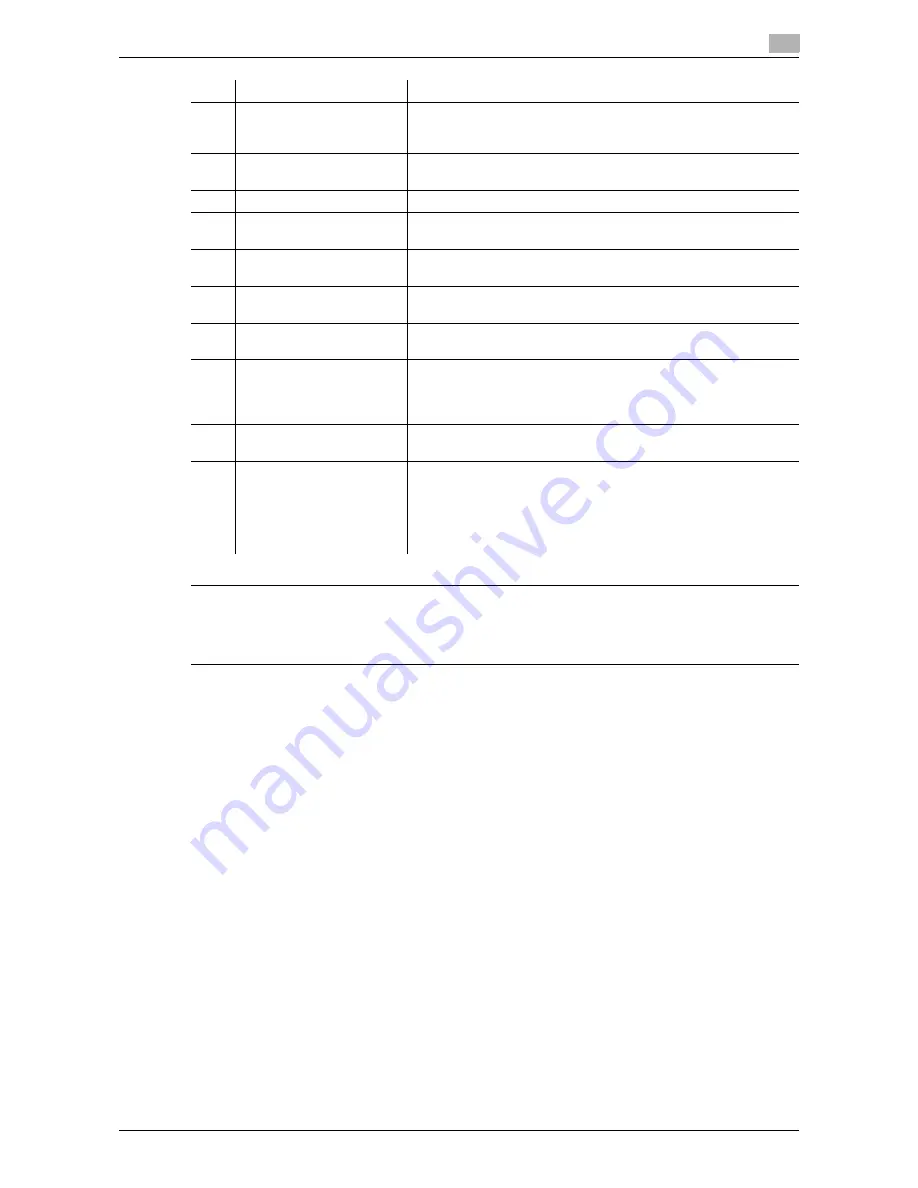
bizhub 42/36
3-3
3.1
Control Panel
3
7
CAUTION
-
Do not apply extreme pressure to the touch panel, otherwise the touch panel may be scratched or dam-
aged. Never push down on the touch panel with force, and never use a hard or pointed object to make
a selection in the touch panel.
8
Interrupt
Press this key to enter Interrupt mode. While the machine is in In-
terrupt mode, the indicator on the
Interrupt
key lights up in green.
To cancel Interrupt mode, press the
Interrupt
key again.
9
Stop
Pressing this key while copying, scanning or printing temporarily
stops the operation.
10
Start
Press to start the copy, scan or fax operation.
11
Keypad
Allows you to specify the number of copies. Allows you to enter the
magnification. Allows you to enter various settings.
12
C
(Clear)
Clears a value (such as the number of copies, a zoom ratio and
size) entered using the
Keypad
.
13
Error Indicator
Flashes in orange if an error occurred.
Lights up in orange when the service representative is being called.
14
Data Indicator
Flashes in blue while a print job is being received. Lights up in blue
when a print job is queued to be printed or while it is being printed.
15
Utility/Counter
Press to display the [Utility Settings] screen. From the [Utility Set-
tings] screen, settings can be specified for the parameters in the
[Accessibility], [Meter Count], [Address Registration], [User Set-
tings], and [Admin Settings] screens.
16
Mode Memory
Allows you to register (store) the desired copy/fax/scan settings as
a program or to recall a registered program.
17
Access
If user authentication or account track settings have been applied,
press the
Access
key after entering the user name and password
(for user authentication) or the account name and password (for
account track) in order to use this machine.
While logged on, press the
Access
key to log off and go back to
the authentication screen.
No.
Name
Description
Содержание bizhub 36
Страница 1: ...User s Guide Fax Operations ...
Страница 8: ...1 Introduction ...
Страница 12: ...2 Before using the Fax function ...
Страница 21: ...3 Control Panel Liquid Crystal Display ...
Страница 29: ...4 Registering the basic information ...
Страница 35: ...5 Installation of Fax Driver ...
Страница 57: ...6 Sending G3 I FAX ...
Страница 66: ...bizhub 42 36 6 10 6 3 Favorites 6 6 3 Favorites Allows you to select a set address for favorites ...
Страница 86: ...7 Receiving G3 I FAX ...
Страница 96: ...8 Sending a PC FAX ...
Страница 121: ...9 Convenient functions G3 I FAX PC FAX ...
Страница 129: ...10 Description of reports and lists ...
Страница 141: ...bizhub 42 36 10 13 10 6 Common lists 10 ...
Страница 142: ...11 User Mode Settings ...
Страница 148: ...12 PageScope Web Connection ...
Страница 170: ...13 Troubleshooting for fax problems ...
Страница 179: ...14 Appendix ...
Страница 189: ...15 Index ...
Страница 195: ...Copyright 2011 A3EW 9554FD 11 Printed in China 2011 11 http konicaminolta com ...
















































