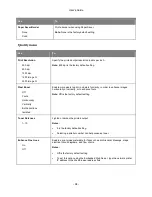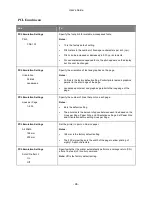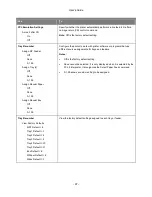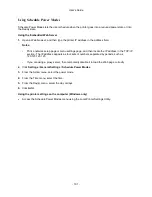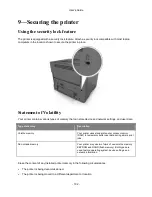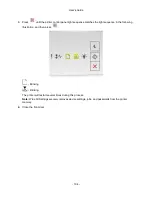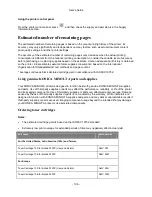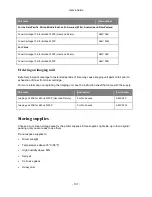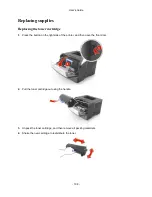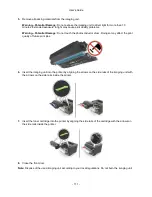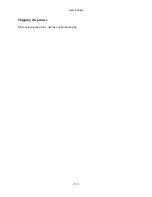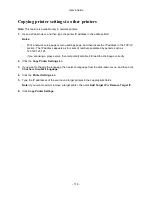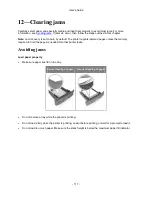User's Guide
- 105 -
10—Maintaining the printer
Warning—Potential Damage:
Failure to maintain optimum printer performance periodically, or to replace
parts and supplies, may cause damage to your printer.
Cleaning the printer
Cleaning the printer
Note:
You may need to perform this task after every few months.
Warning—Potential Damage:
Damage to the printer caused by improper handling is not covered by the
printer warranty.
1.
Make sure that the printer is turned off and unplugged from the electrical outlet.
CAUTION—SHOCK HAZARD:
To avoid the risk of electrical shock when cleaning the exterior
of the printer, unplug the power cord from the electrical outlet and disconnect all cables from the
printer before proceeding.
2.
Remove paper from the standard bin and multipurpose feeder.
3.
Remove any dust, lint, and pieces of paper around the printer using a soft brush or vacuum.
4.
Dampen a clean, lint-free cloth with water, and use it to wipe the outside of the printer.
Warning—Potential Damage:
Do not use household cleaners or detergents to prevent damage to
the exterior of the printer.
5.
Make sure all areas of the printer are dry before sending a new print job.
Checking the status of parts and supplies
Checking the status of parts and supplies
Note:
Make sure the computer and printer are connected to the same network.
Using the Embedded Web Server
1.
Open a Web browser, and then type the printer IP address in the address field.
Notes:
- Print a network setup or menu settings page, and then locate the IP address in the TCP/IP
section. The IP address appears as four sets of numbers separated by periods, such as
123.123.123.123.
- If you are using a proxy server, then temporarily disable it to load the Web page correctly.
2.
Click
Device Status
>
More Details
.