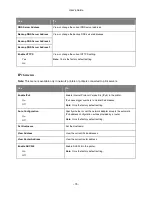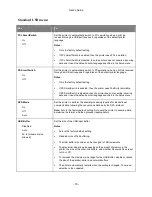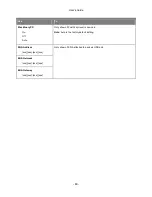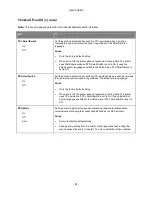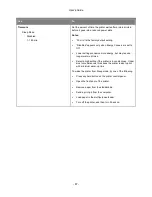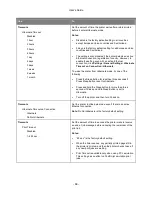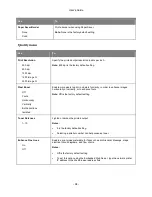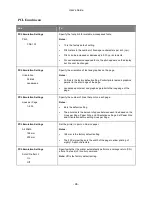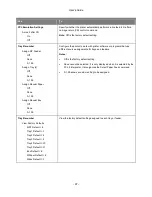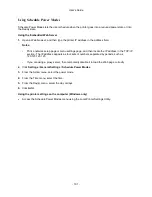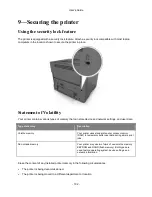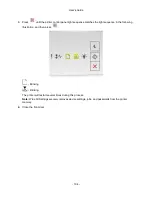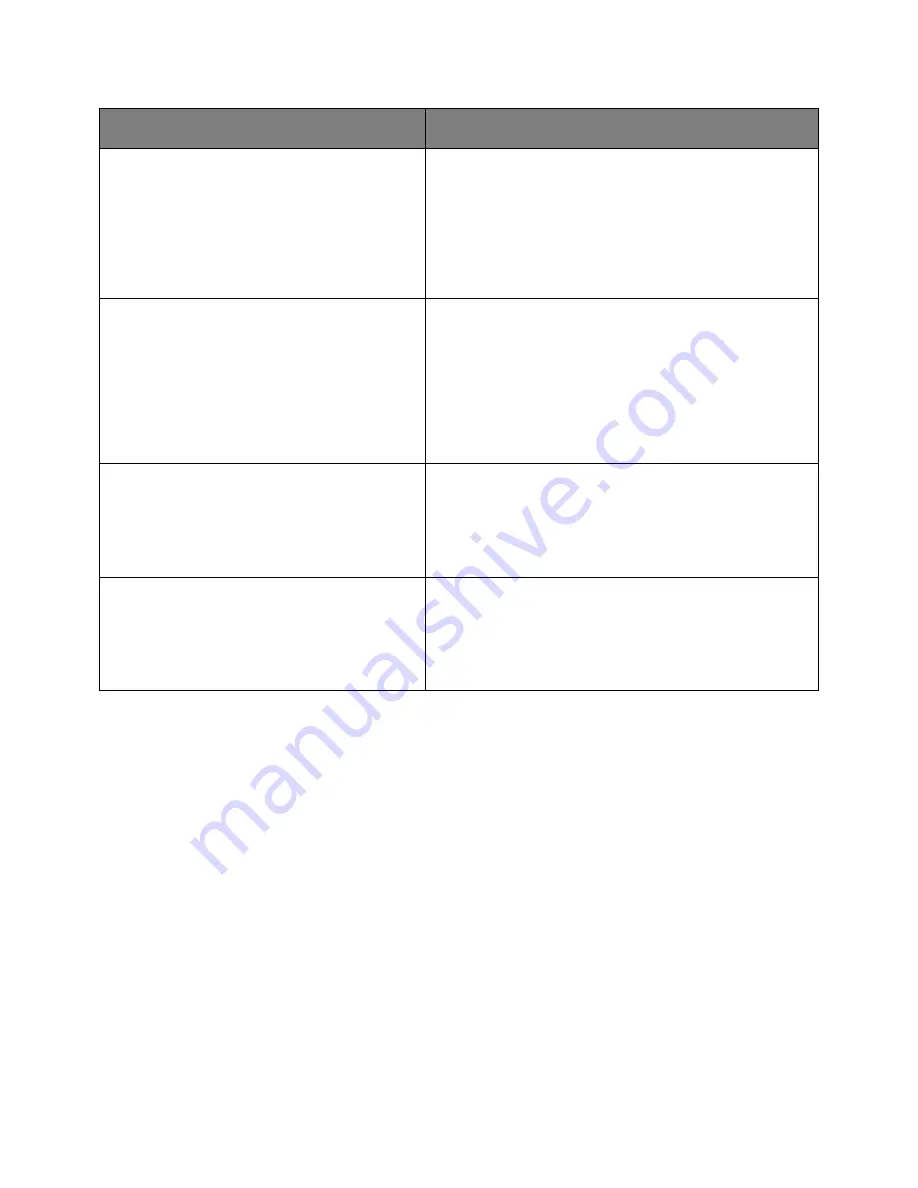
User's Guide
- 90 -
Use
To
Print Recovery
Jam Assist
On
Off
Notes:
•
On is the factory default setting. On sets the printer to
automatically dump blank or partially printed pages to the
standard bin after a jammed page has been cleared.
•
Off requires the user to remove all pages from all possible
jam locations.
Print Recovery
Page Protect
Off
On
Successfully print a page that may not have printed otherwise.
Notes:
•
Off is the factory default setting. Off prints a partial page
when there is not enough memory to print the whole page.
•
On sets the printer to process the whole page so that the
entire page prints.
Press Sleep Button
Do nothing
Sleep
Hibernate
Determine how the printer, while in idle state, reacts when you
press the Sleep button for less than three seconds.
Note:
Sleep is the factory default setting.
Press and Hold Sleep Button
Do nothing
Sleep
Hibernate
Determine how the printer, while in idle state, reacts when you
press and hold the Sleep button for more than three seconds.
Note:
Sleep is the factory default setting.